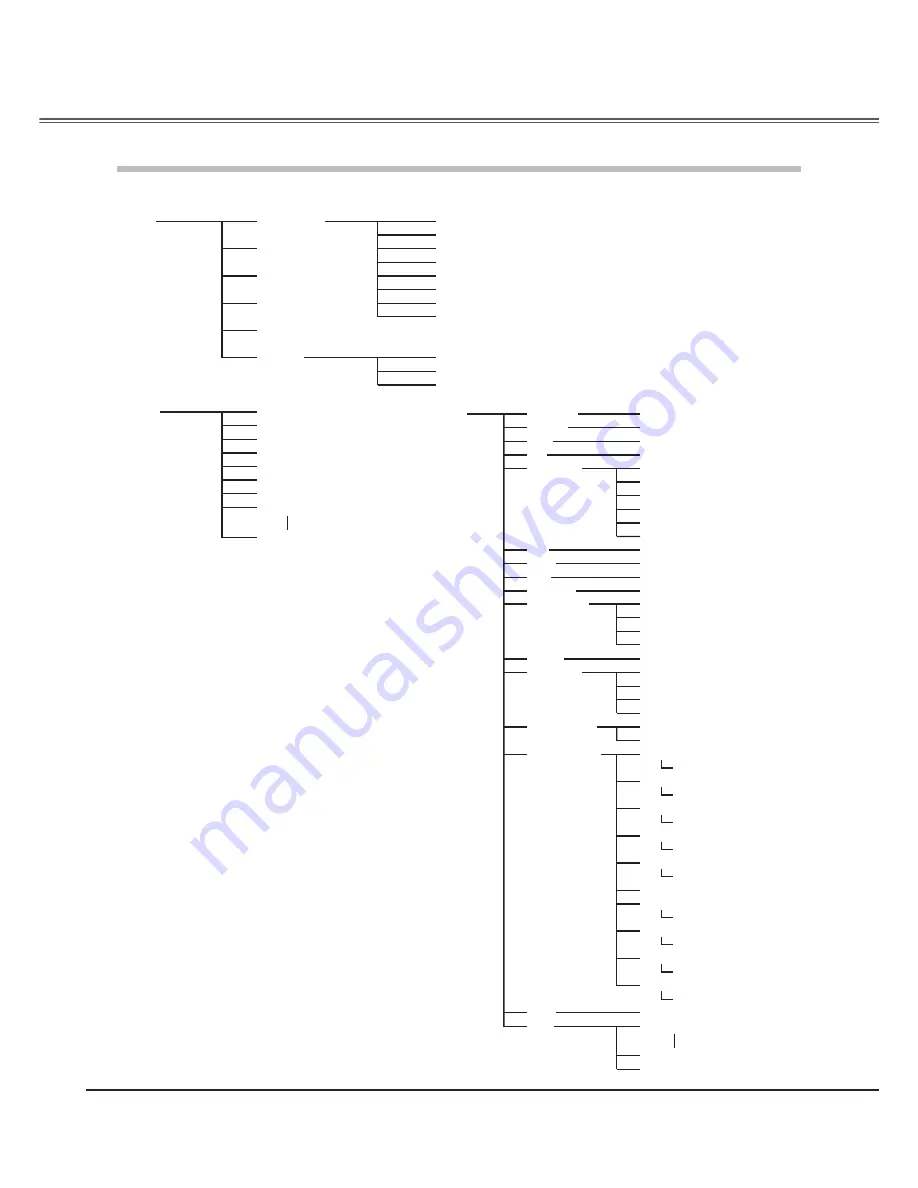
54
Menu Tree
Auto
PAL
SECAM
NTSC
NTSC 4.43
PAL-M
PAL-N
Vivid
Pure cinema
Natural
Living
Image
Image adj.
Contrast
Color
Tint
Red
Green
Blue
Noise reduction
Color temp.
Input
Component 2
Video / S-Video
Component 1
Dynamic
RGB (Analog)
RGB (Scart)
Creative cinema
-31 to +31
-31 to +31
-31 to +31
-31 to +31
-31 to +31
-31 to +31
High 2
High 1
Default
Low 2
Low 1
Off
-31 to +31
On
Brightness
User
User image 1
Quit
Computer
Quit
HDMI 2
HDMI 1
Brilliant cinema
Appendix
User image 7
Gamma
-7 to +7
Iris mode
Iris range
Advanced menu
Normal / Fast / Fixed
-63 to 0
Transient improvement
Color management
3D-Y/C
On / Off
Contrast enhancement
Custom gamma
Auto black stretch
Gamma R/G/B
Off / Low / Mid / High
Off / Low / Mid / High
Off / Low / Mid / High
Color list
Native / List1 / List2 / List3 / User
Dynamic gamma
Off / Low / High
@
Value changes depending on
the selected image mode.
Store
Yes / No
User image 1
User image 7
Quit
Reset
Sharpness
-7 to +7
Lamp Control
Auto 1
Normal
Auto 2
Eco
Progressive
Off
Mode 1
Mode 2
Film





















