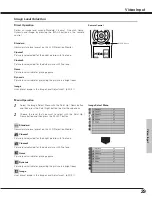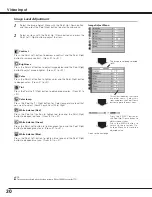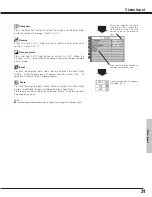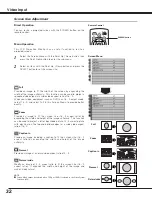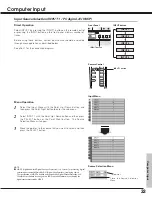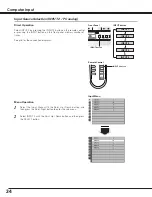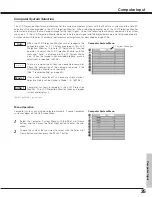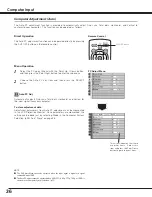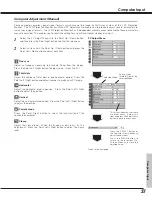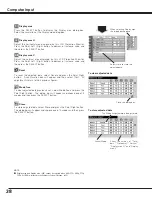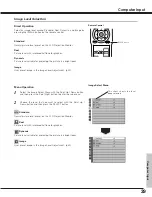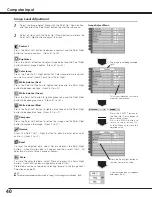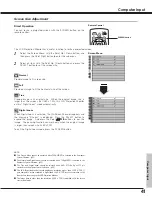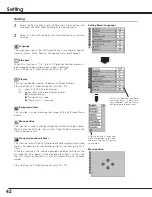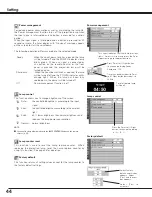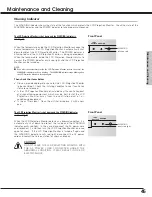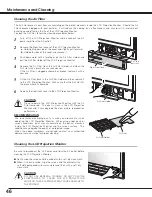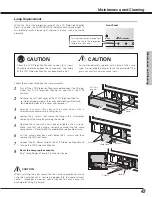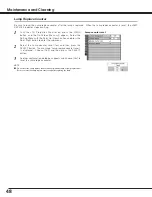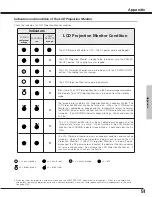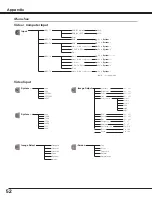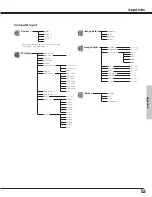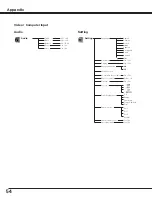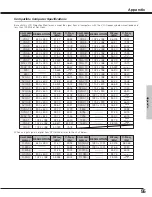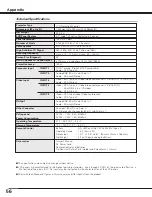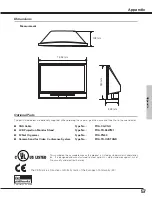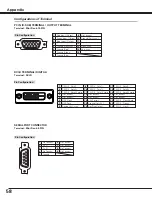43
Setting
On start
When this function is “On”, the LCD Projection Monitor is
automatically turned on just by connecting the AC power cord to a
wall outlet. Press the Point Left / Right button to switch On / Off.
NOTE:
●
When disconnecting the AC power cord without turning the LCD Projection Monitor off
and with On start function "On", next time the LCD Projection Monitor will be turned on
after completing the cool-down.
Remote control
This LCD Projection Monitor provides eight different remote control
codes (Code 1-Code 8); the factory-set, initial code (Code 1) and the
other seven codes (Code 2 to Code 8). This switching function
prevents remote control interference when operating several
equipment at the same time.
The same code should set on both the LCD Projection Monitor and
the remote control. For example, operating the LCD Projection
Monitor in “Code 7”,the remote control unit also must be switched to
“Code 7”.
To change the code for the LCD Projection Monitor;
Select a remote control code in this Setting Menu.
To change the code for the remote control;
While holding down the MENU button, press the IMAGE button
number of times corresponding to the remote control code for the
LCD Projection Monitor. (See page 14 for details.)
Remote control
Setting
Key lock
This function locks operation of the front controls and the remote
control. It is useful to prevent operation by a third person.
···· Unlocked.
···· Lock the operation of the front controls.
To unlock, use the remote control.
···· Lock the operation of the remote control.
To unlock, use the front controls.
··· Lock the operation of both the front controls and the
remote control.
To unlock, press the SELECT button on the front panel
for more than 20 seconds. The ECO indicator blinks
for 5 seconds and the lock will be released.
Select Key lock to
display this box.
Choose one of
these with the
Point
e d
buttons
and select [Yes] to
activate it.
Key lock