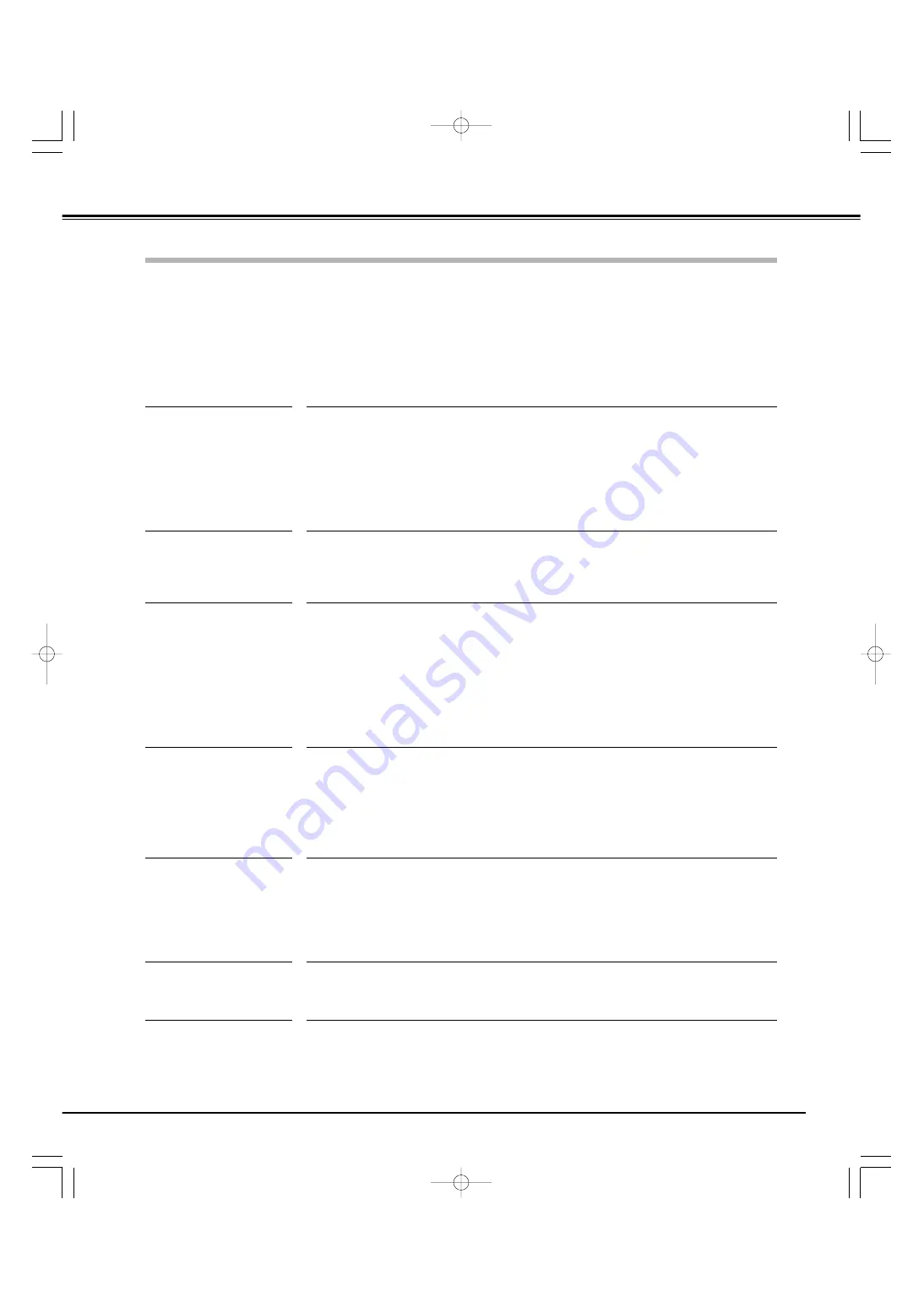
61
Appendix
Troubleshooting
Before calling your dealer or service center for assistance, check the items below once again.
– Make sure you have properly connected the LCD Projection TV to peripheral equipment as described in “Connecting to
Video Equipment” and "Connecting to a Computer" on page14 and 15.
– Make sure all equipment is connected to AC outlet and the power is turned on.
– When you operate the LCD Projection TV with a computer and it does not project an image, restart the computer.
No power
– Plug the power cord of the LCD Projection TV into the AC outlet.
– Wait 90 seconds after the LCD Projection TV is turned OFF when turning the LCD
Projection TV back on. The LCD Projection TV can be turned on after the POWER
indicator turns red. (See “Turning Off the LCD Projection TV” on page 16.)
– Check the WARNING indicator. If the WARNING indicator lights red, the LCD Projection
TV cannot be turned on. (See "Warning Indicator" on page 56.)
– Check the LCD Projection TV is installed on the flat surface.
No sound
– Check audio cable connection from audio input source.
– Adjust the audio source.
– Press the Vol (+) button.
– Press the Mute button.
Problem:
– Try these solutions.
Some displays are not
seen during the
Operation.
– Check the Display item. (See “Setting” on page 53 .)
No image
– Check the connection between video equipment or your computer and the LCD
Projection TV.
– See if the input signal is correctly output from your computer. Some laptop computers
may need changing the setting for monitor output when you are connecting a laptop
computer. See your computer’s owner’s manual for setting.
– It takes about 30 seconds to display an image after turning on the LCD Projection TV.
– See if the selected system is corresponding with video equipment or your computer.
– Select correct input source once again through menu operation.
– Make sure the temperature is not out of the Operating Temperature (5°C ~ 35°C).
Poor or dark image
– Check the antenna connection. Make sure the antenna cord is connected to the terminal
securely.
– Make sure the antenna or the antenna cable is not broken.
– Check the channel setting.
– Adjust Brightness in the Image Adjust menu.
– Check the Lamp mode. In Eco1 or Eco2 mode, the picture may become less brighter
than in Normal mode.
Dotted lines or stripes
appears on the screen.
– Adjust the antenna.
– The LCD Projection TV may be affected by noise sources such as cars, motorbikes, trains,
high-tension cables, neon signs, electric vacuum cleaners and hair-dryers. Install the LCD
Projection TV, the antenna and the antenna cable away from those sources.
PLV-
55WR1Z(P8FLZ) 04.7.7 1:01 PM ページ61


























