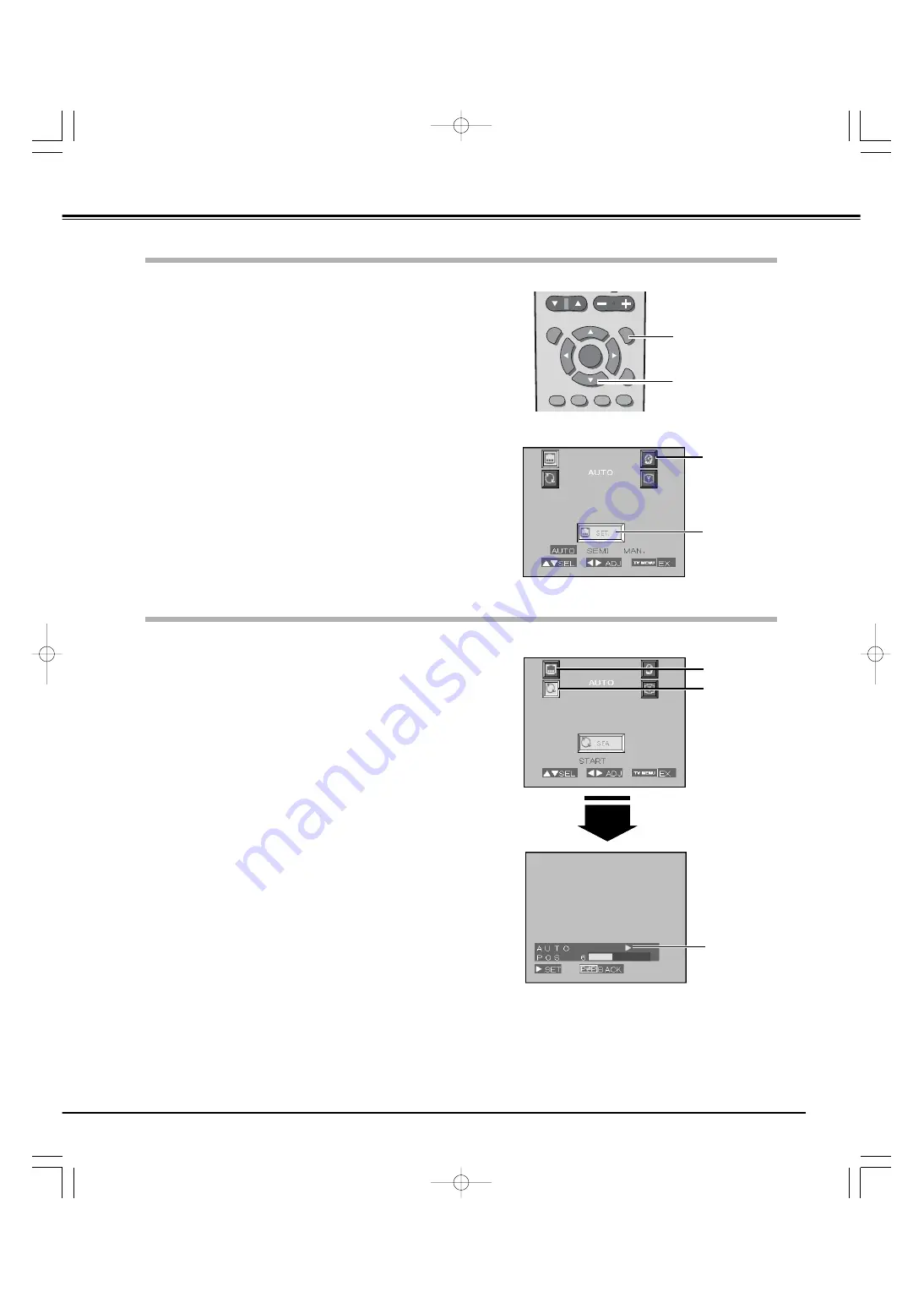
Automatic Channel Search
Channel Set-up
25
TV Operation
On-Screen TV Menu
Press the TV MENU button on the remote control to display the
On-Screen TV Menu.
Highlight a menu from the main menu by pressing the Point
Up/Down button, and press the Point Right/Left button to make
selection or adjustment on the menu. (The selected menu icon
turns yellow.)
1
2
You can make channel setting, SIF system selection and Color system
selection through the On-Screen TV Menu for viewing TV programs
on this LCD Projection TV. Refer to the following pages for further
information on each setting.
P
TV MENU
MENU
ON
TIMER
OK
AUDIO-S VIDEO-S S.SYS C.SYS
SC
FREEZE
LAMP
POINT button
Remote Control
TV MENU button
Press the TV MENU button on the remote control wherever you
are to exit the On-Screen TV Menu.
3
Auto Search mode
Press the TV MENU button on the remote control to display the
On-Screen TV Menu
Highlight the Preset menu from the main menu by pressing the
Point Up/Down button, and press the Point Right button to
select "AUTO". (Initially the Auto mode is selected.)
1
2
This function automatically memorizes all receivable stations, sets up
Color and SIF systems and store them into the 256 channel positions
in order.
Press the Point Up/Down button to highlight the Search menu
and then press the Point Right/Left button twice to start the
channel search.
3
Before viewing TV programs available in your area, channel set-up is
required.
Up to 256 channels (from 0 to 255) can be memorized in this LCD
Projection TV. You can choose Automatic search mode, Semi-
Automatic search mode and Manual search mode according to your
convenience. For each operation, refer to the following procedures:
Wait for a while until all available channels are stored
automatically. To cancel the Automatic Channel Search
operation, press the ALTERNATE (
p
) button, change input
mode to Video or PC, or turn off the LCD Projection TV.
4
NOTE:
Weak signal or unstable channels may be ignored in the Automatic channel search.
Menu icon
Selected Menu
SEARCH icon
Pointer
PRESET icon
Automatic Channel Search is under way.
TV Menu Operation
PLV-
55WR1Z(P8FLZ) 04.7.7 1:01 PM ページ25






























