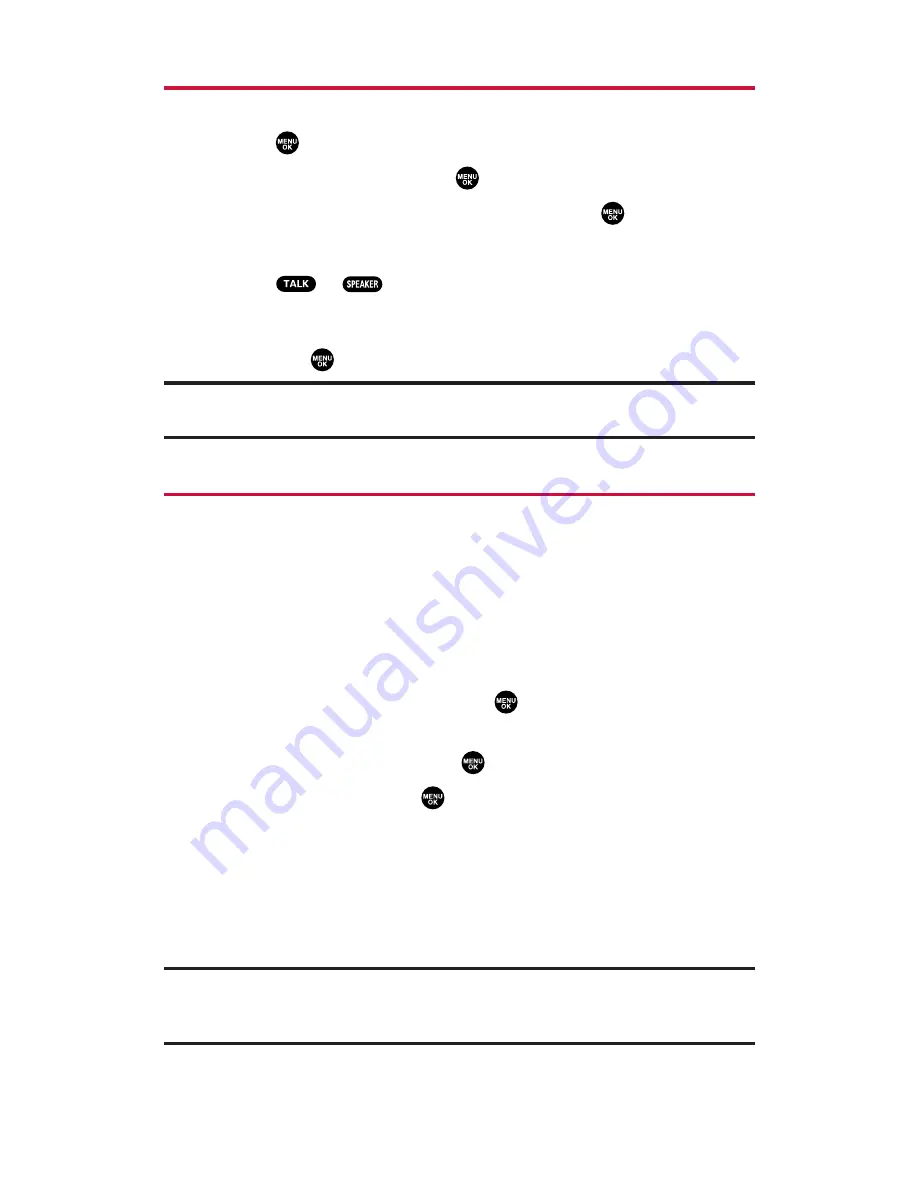
Making a Call From Call History
To place a call from Call History:
1.
Press
to access the main menu.
2.
Select
Call History
and press
.
3.
Select
Outgoing
,
Incoming
or
Missed
and press
.
4.
Scroll to the entry you want to call.
5.
Press or .
– or –
Press
Options
(right softkey), highlight
Call
or
Call:Speaker On
,
and press
.
Note:
You cannot make calls from Call History to entries identified as
No ID
or
Restricted
.
Saving a Phone Number From Call History
Your phone can store up to 500 phone numbers in up to 300
Contacts entries (an entry may contain up to seven numbers). Each
entry’s name can contain sixteen characters.
To save a phone number from Call History:
1.
Scroll to the call history entry you want to save.
2.
Press
Options
(right softkey) to display the options.
3.
Highlight
Save Phone#
and press
.
4.
Select the appropriate label (
Mobile
,
Home
,
Work
,
Pager
,
Fax
,
Other
, or
No Label
) and press
.
5.
Enter a name and press
.
Once you have stored an entry in the Contacts list, you are
prompted to select the following entry mode:
New Name
to enter a name directly.
From Ph. Book
to select a name from the Contacts list.
6.
Press
Save
(left softkey).
Note:
You cannot save phone numbers already in your Contacts list or from calls
identified as
No ID
or
Restricted
. If the selected entry has already been stored in
the Contacts list,
Go to Phone Book
appears during step 3 above.
Section 2F: Managing Call History
75
Summary of Contents for PLS-200
Page 1: ...User sGuide PLS 200 www sanyowireless com ...
Page 10: ...Section 1 Getting Started ...
Page 15: ...Section 2 Your Phone ...
Page 118: ...Section 3 Service Features ...
Page 139: ...Section 4 Safety Guidelines ...






























