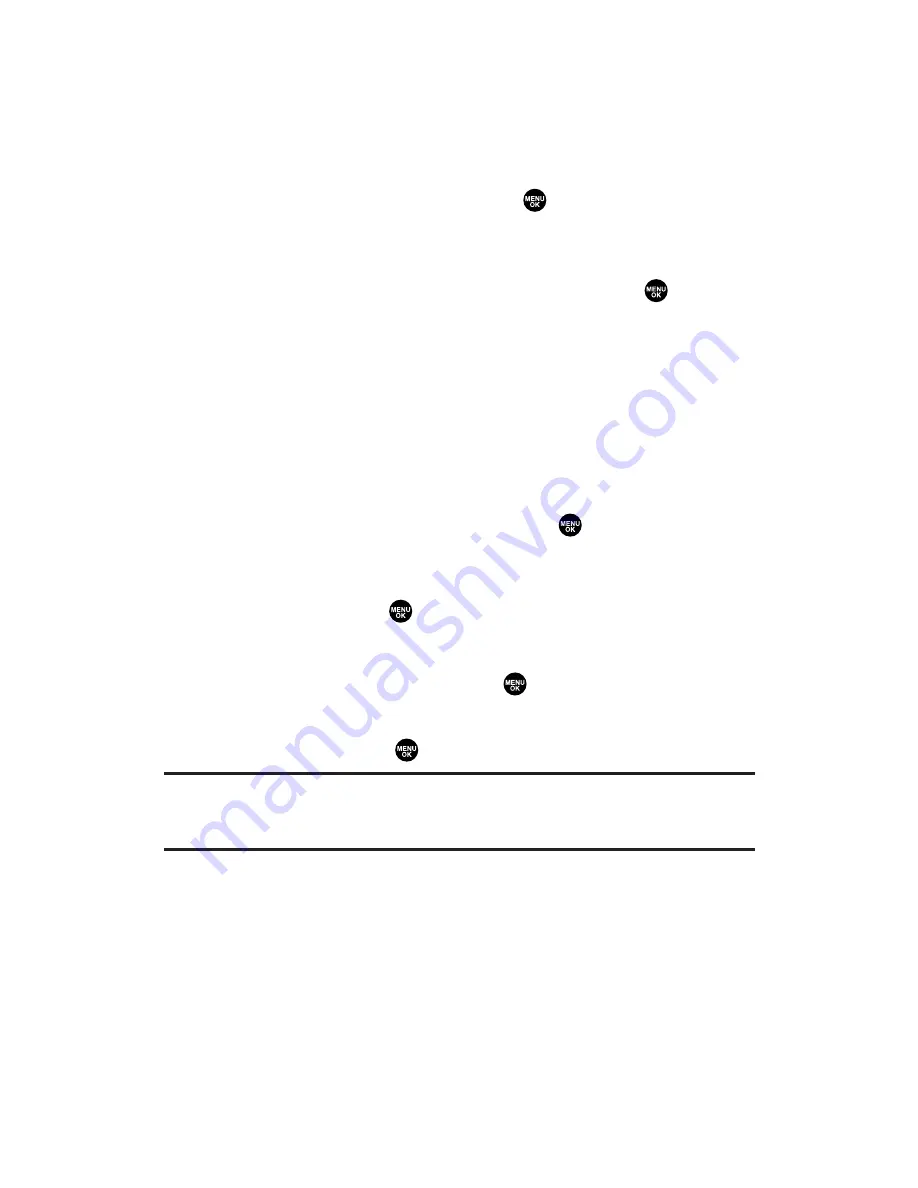
Adding a To Do List Item to the Scheduler
To add your To Do List item to the scheduler:
1.
From the To Do List display (see page 92), select the item you
want to add to the schedule and press
Options
(right softkey).
2.
Highlight
Add To Schedule
and press
.
Add To Schedule
to extract the item from the To Do List and
make it a scheduled event.
3.
Enter the description using your keypad and press
. (See
“Adding an Event to the Scheduler” on page 87 for entering.)
4.
Press
Save
(left softkey).
Deleting Items From the To Do List
To delete To Do List items:
1.
From the To Do List display (see page 92), highlight the item
you want to erase and press
Options
(right softkey).
2.
Highlight your desired option and press
.
Erase Item
to erase an item from the To Do List.
Erase Selection
to erase multiple selected To Do List items at
one time. Press
to check the box(es) next to the To Do
List item(s) you want to delete and press
Erase
(left softkey)
to erase. To check all boxes, press
Options
(right softkey),
highlight
Check All
, and press
.
Erase All
to erase all To Do List items.
3.
Select
Yes
and press
.
Note:
If you have saved a To Do List item to the scheduler, deleting it from the
To Do List will not delete it from the scheduler. To remove an item saved to the
scheduler, see “Erasing an Event or Call Alarm” on page 91.
Section 2H: Personal Organizer
93
Summary of Contents for PLS-200
Page 1: ...User sGuide PLS 200 www sanyowireless com ...
Page 10: ...Section 1 Getting Started ...
Page 15: ...Section 2 Your Phone ...
Page 118: ...Section 3 Service Features ...
Page 139: ...Section 4 Safety Guidelines ...






























