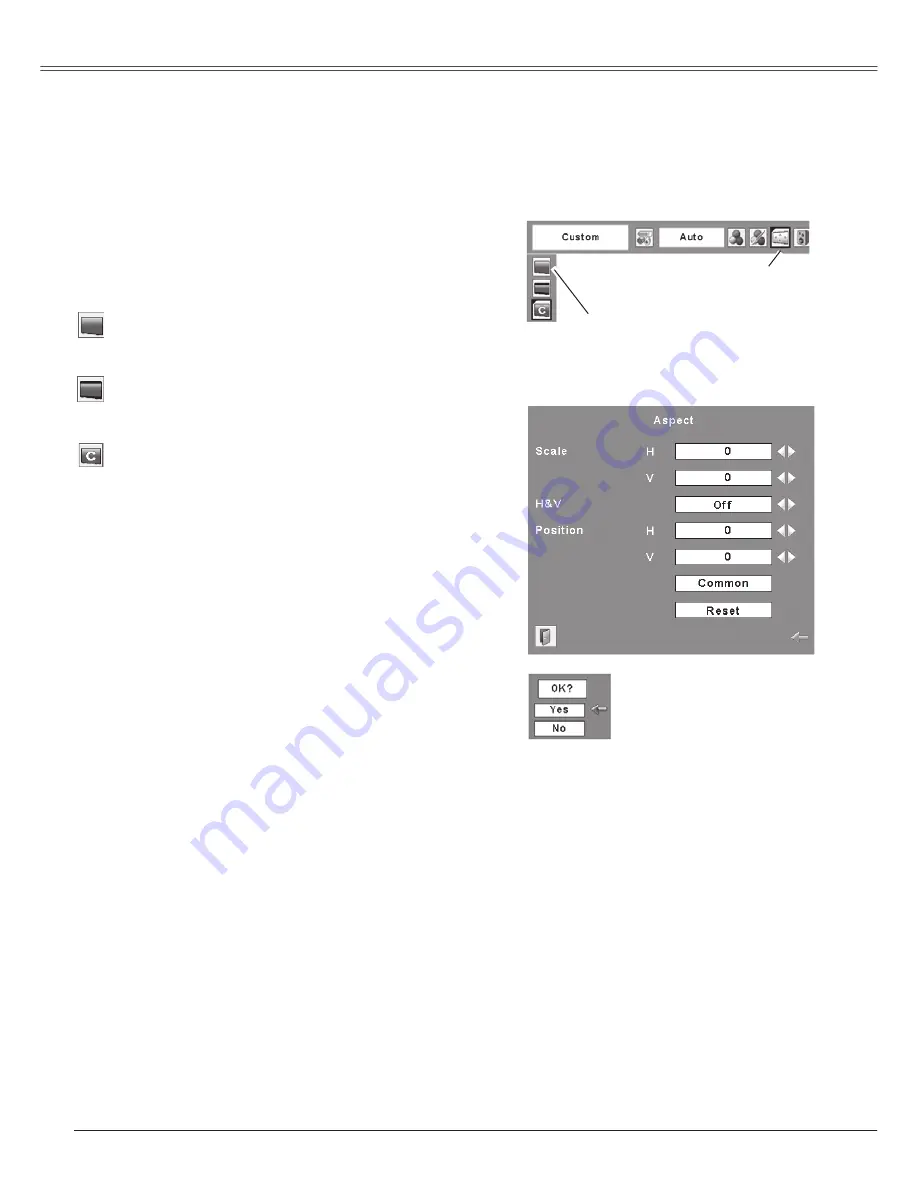
44
Video Input
This projector has the picture screen resize function, which enables you to customize the image size.
Press the MENU button to display the On-Screen
Menu. Press the Point
7 8
buttons to move the red
framed pointer to the Screen Menu icon.
Press the Point
ed
buttons and move the red framed
pointer to the function that you want to select and then
press the SELECT button.
Provide the image at a wide screen ratio of 16:9.
Wide
Provide the image at a normal video aspect ratio of 4:3.
Normal
Screen Size Adjustment
✔
Notes:
• Wide cannot be operated when 720p,
1035i, or 1080i is selected in the AV
System Menu (p.39).
• When no signal is detected, "Normal" is
set automatically and the Aspect dialog
box disappears.
• The adjustable range for Scale H/V and
Position H/V is limited depending on the
input signal.
1
2
Move the red framed pointer to a
function and press the SELECT
button.
Screen Menu
Screen Menu icon
Adjust the screen scale and position manually with this
function.
Press the SELECT button at Custom and the "Custom" is
displayed on the screen for a few seconds and then the
Aspect dialog box appears.
Scale H/V .................. Adjust the Horizontal/Vertical
screen scale.
H&V ........................... When set to "On", the aspect ratio
is fixed. The "Scale V" appears
dimmed and becomes unavailable.
Adjust the "Scale H", then the
screen scale is automatically
modified based on the aspect
ratio.
Position H/V .............. Adjust the Horizontal/Vertical
screen position.
Common ................... Save the adjusted scale to all
the inputs. Press the SELECT
button at Common to display a
confirmation box. To save the
scale, press the SELECT button at
"Yes". When Custom is selected,
the saved scale is used.
Reset ......................... Reset the all adjusted values.
Press the SELECT button at
Reset to display a confirmation
box. To reset, press the SELECT
button at "Yes".
Custom
Press the SELECT
button at Common
or Reset, to display a
confirmation box.
Setting






























