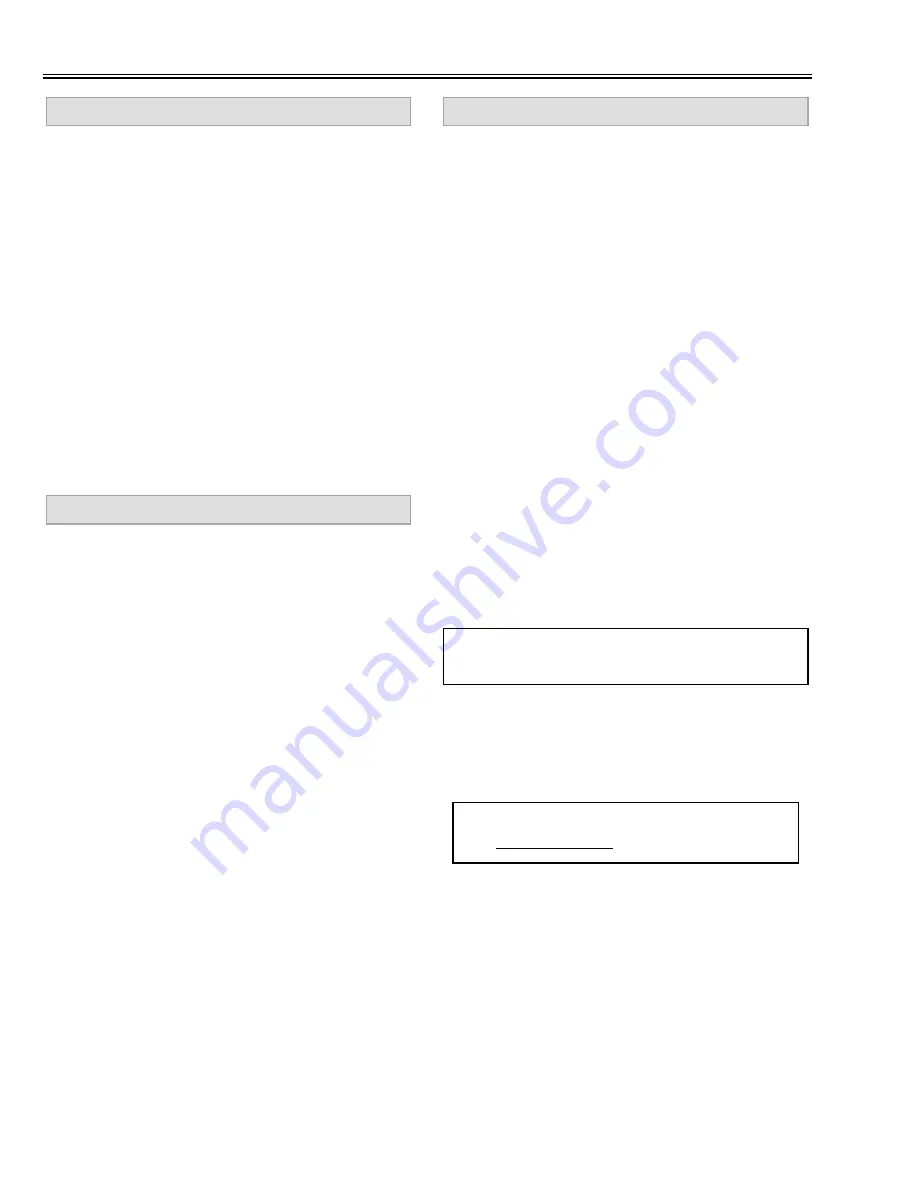
-28-
Electrical Adjustments
[PC WHITE BALANCE ADJUSTMENT]
1. Receive the 16-step grey scale computer signal.
2. Set to COMPUTER mode.
3. Enter to the service mode, select item no. “16” (Red)
or “17” (Blue), and change data values respectively to
make a proper white balance.
[AV WHITE BALANCE ADJUSTMENT]
4. Receive the 16-step grey scale video signal.
5. Set to VIDEO mode.
6. Select item no. “16” (Red) or “17” (Blue), and change
data values respectively to make a proper white bal-
ance.
[COMPONENT WHITE BALANCE ADJUSTMENT]
7. Receive the 16-step grey scale component video sig-
nal.
8. Set to VIDEO (Component) mode.
9. Select item no. “16” (Red) or “17” (Blue), and change
data values respectively to make a proper white bal-
ance.
Confirm that the same white balance is obtained in
video, computer and component input.
WHITE BALANCE ADJUSTMENT
1. Receive the 1 dot line computer signal.
2. Set to COMPUTER mode.
[R-COMMON CENTER ADJUSTMENT]
3. Project red light component on the screen.
4. Adjust VR502 to obtain the minimum flicker on the
picture.
[G-COMMON CENTER ADJUSTMENT]
5. Project green light component on the screen.
6. Adjust VR532 to obtain the minimum flicker on the
picture.
[B-COMMON CENTER ADJUSTMENT]
7. Project blue light component on the screen.
8. Adjust VR562 to obtain the minimum flicker on the
picture.
COMMON CENTER ADJUSTMENT
[PC BLACK BALANCE ADJUSTMENT]
1. Receive the 16-step grey scale computer signal.
2. Set to COMPUTER mode.
3. Enter to the service mode, select item no. “9” (Red) or
“10” (Blue), and change data values respectively to
make a proper white balance at darker portion of the
screen.
[AV BLACK BALANCE ADJUSTMENT]
4. Receive the 16-step grey scale video signal.
5. Set to VIDEO mode.
6. Select item no. “9” (Red) or “10” (Blue), and change
data values respectively to make a proper white bal-
ance at darker portion of the screen.
[AV BLACK BALANCE ADJUSTMENT]
7. Receive the 16-step grey scale component video sig-
nal.
8. Set to VIDEO (Component) mode.
9. Select item no. “9” (Red) or “10” (Blue), and change
data values respectively to make a proper white bal-
ance at darker portion of the screen.
Confirm that the same white balance is obtained at
darker portion of the screen in video, computer and
component input.
BLACK BALANCE ADJUSTMENT
If you find the color shading, please adjust the white
uniformity by using the proper computer and “Color
Shading Correction” software supplied separately. The
software can be ordered as follows;
COLOR SHADING CORRECTION (Ver. 2.0.2)
Service Parts No.
645 045 7272
NOTE ON WHITE UNIFORMITY
ADJUSTMENT
Summary of Contents for PLC-XW10
Page 40: ... 40 TP561 S H B INTPUT TP571 TP1571 S H B OUTPUT TP505B TP506B S H B OUTPUT ...
Page 42: ... 42 IC Block Diagrams AN5265 AUDIO OUTPUT IC001 FA5332M Power Factor Control IC01 ...
Page 44: ... 44 CXD3503R White Uniformity Compensation IC471 IC Block Diagrams M62358FP DAC IC431 ...
Page 46: ... 46 IC Block Diagrams IDT71V016S RAM IC811 CXA2016S Sync Separator IC1021 ...
Page 47: ... 47 IC Block Diagrams MC10H351ML IC1501 LM76CHMX Thermal Sensor IC1831 IC1832 ...
Page 49: ... 49 IC Block Diagrams TC4053BF Switching IC5001 ...
Page 50: ... 50 SAA7114H Digital Video Processor IC5101 IC Block Diagrams ...
Page 73: ...MP6 XW1000 Ref No Part No Description Ref No Part No Description 73 Electrical Parts List ...
Page 76: ...MP6 XW1000 Mechanical Parts List 76 45 45 45 48 47 62 ...
Page 77: ...MP6 XW1000 77 Mechanical Parts List 63 22 48 69 45 45 45 45 21 48 ...
Page 80: ...Feb 2001 2000 SI Printed in Japan SANYO Electric Co Ltd ...






























