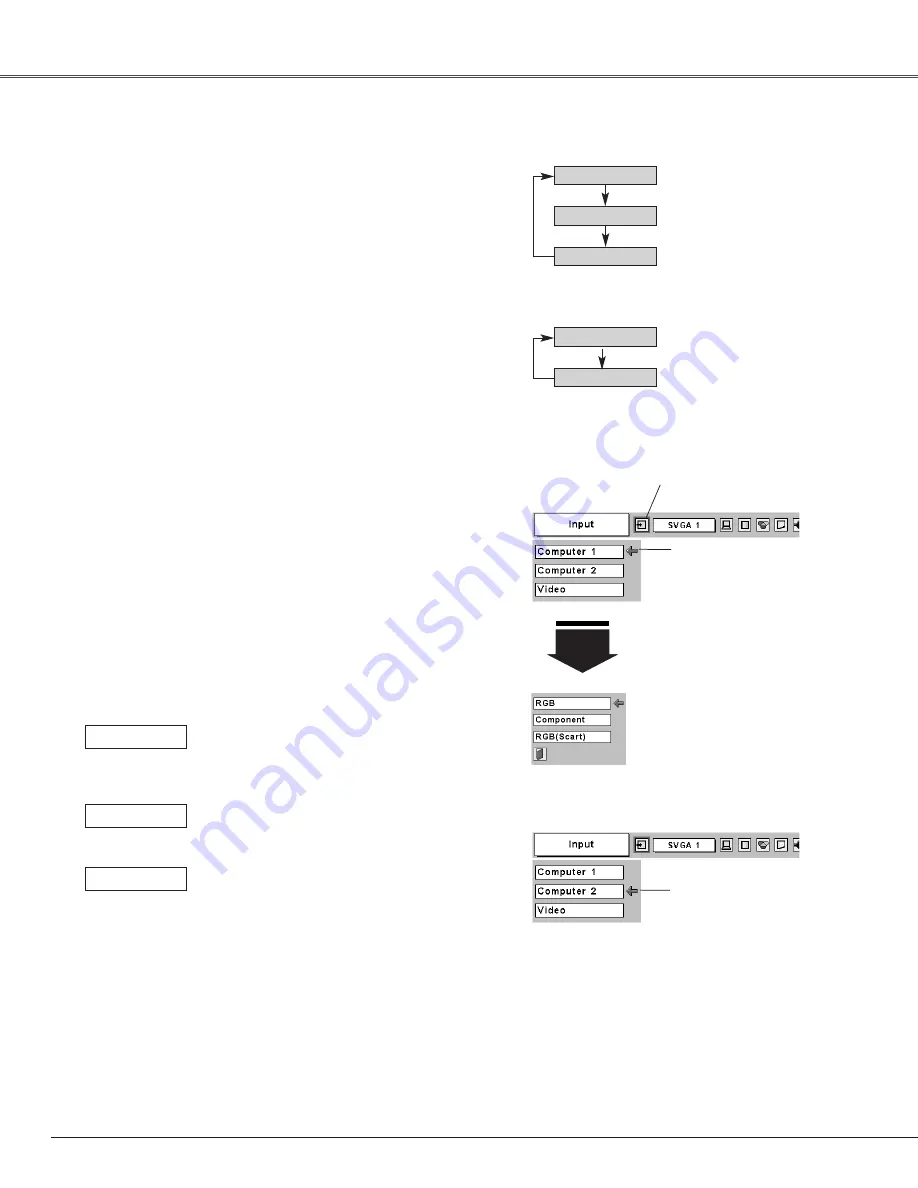
24
Choose either Computer 1 or Computer 2 by pressing the INPUT
button on the top control or press the COMPUTER button on the
remote control.
Before using these buttons, correct input source should be
selected through menu operation as described below.
Press the MENU button and the On-Screen Menu will
appear. Press the Point
7 8
button to move the red frame
pointer to the Input Menu icon.
1
Computer
1
Input Menu
Press the Point
d
d
button to move the red arrow pointer to
either Computer 1 or Computer 2, and then press the
SELECT button.
2
After the Source Select Menu appears for Computer 1,
move the pointer to RGB and then press the SELECT button.
3
Input Menu
Computer 1
Video
Computer 2
COMPUTER button
Computer 1
Computer 2
When the input source is analog coming from a
computer through the COMPUTER IN 1/
COMPONENT IN terminal, select RGB.
RGB
INPUT button
Input Source Selection
Direct Operation
Menu Operation
Computer Input
Move the pointer to RGB and
press the SELECT button.
Source Select Menu
✔
Note:
Computer 2 is not displayed when the COMPUTER IN 2/ MONITOR OUT terminal is
used as Monitor out. (p41)
Move the pointer (red
arrow) to Computer 1
and press the SELECT
button.
Input Menu icon
Move the pointer (red
arrow) to Computer 2
and press the SELECT
button.
RGB (Scart)
Component
See "Selecting Input Source (Component / RGB-
Scart 21-pin )" on p33.
See "Selecting Input Source (Component / RGB-
Scart 21-pin )" on p33.
✳
See Note on the bottom of this page.
✳
✳
















































