Reviews:
No comments
Related manuals for PT-D4000E

LT380 - MultiSync XGA LCD Projector
Brand: NEC Pages: 40

56X Series
Brand: Patton electronics Pages: 8

ESB00163
Brand: Camtec Pages: 6

8965WUSS
Brand: Dukane Pages: 98

232HSP
Brand: B&B Electronics Pages: 2

CP-12t
Brand: BOXLIGHT Pages: 44

CineLife+ CP4425-RGB
Brand: Christie Pages: 7

LC-6200U
Brand: Eiki Pages: 28

LP-WU9750B
Brand: Hitachi Pages: 90

LP-WU6500
Brand: Hitachi Pages: 46

TS20 TapShare
Brand: Lumens Pages: 32

X26i
Brand: 3M Pages: 4
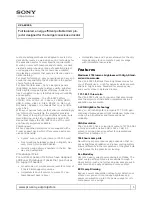
VPL-EX225
Brand: Sony Pages: 3
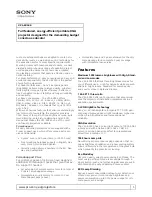
VPL-EX245
Brand: Sony Pages: 3
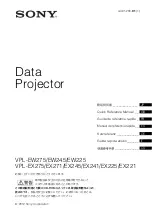
VPL-EW245
Brand: Sony Pages: 132

VPL-SW620
Brand: Sony Pages: 259

PRSS-455
Brand: peerless-AV Pages: 28

8105B
Brand: Dukane Pages: 4

















