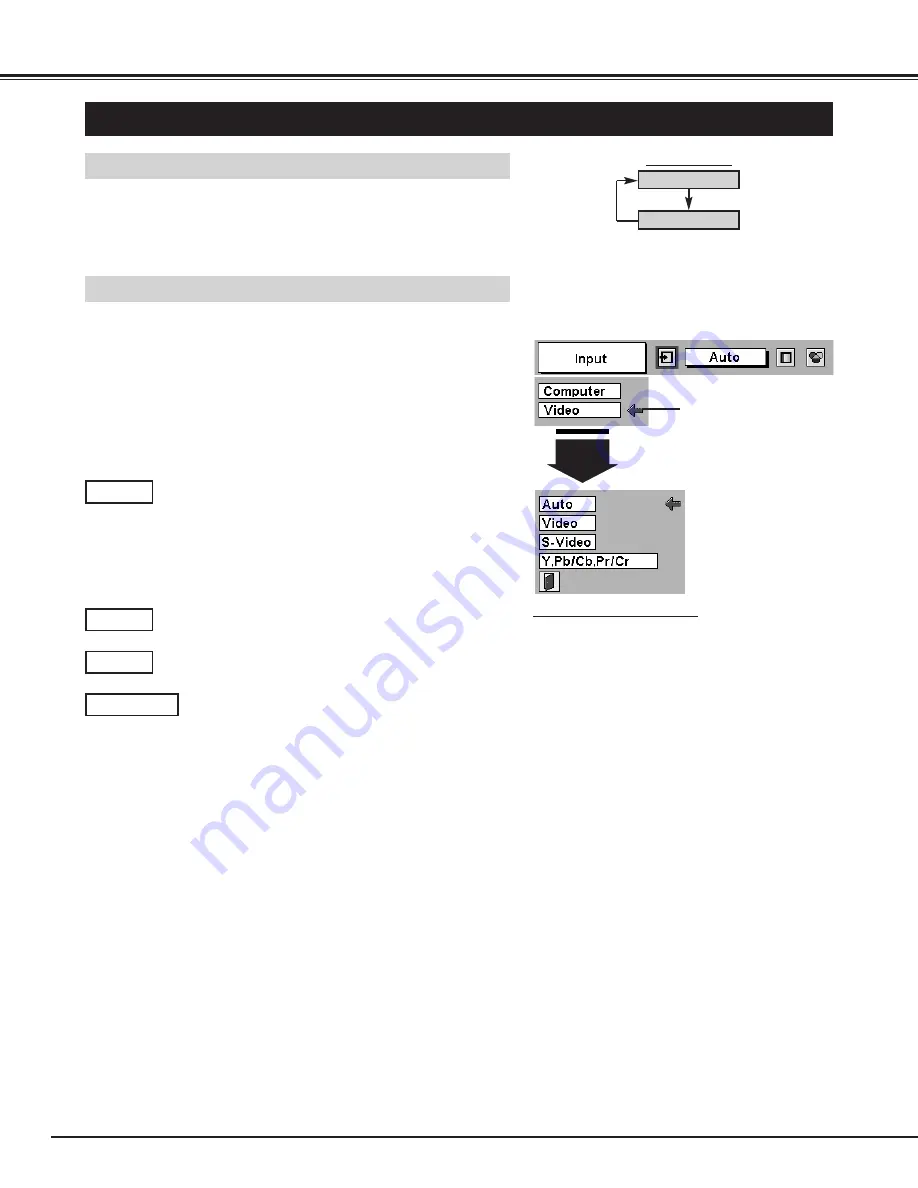
30
VIDEO INPUT
SELECTING INPUT SOURCE
MENU OPERATION
DIRECT OPERATION
Choose Video by pressing INPUT button on Top Control or on Remote
Control Unit.
If projector cannot reproduce proper video source, select correct input
source through MENU OPERATION (see below).
Press MENU button and ON-SCREEN MENU will appear. Press
POINT LEFT/RIGHT button to move a red frame pointer to
INPUT Menu icon.
Press POINT DOWN button to move a red arrow pointer to
Video and then press SELECT button. Source Select Menu will
appear.
1
2
Move a pointer to Video and
press SELECT button.
VIDEO
Move a pointer to the source and press SELECT button.
Source Select Menu (VIDEO)
INPUT MENU
INPUT button
Video
Computer
Move a pointer to the source that you want to select and then
press SELECT button.
3
Projector automatically detects incoming Video signal,
and adjusts itself to optimize its performance.
• When both VIDEO jack and S-VIDEO jack are
connected, S-VIDEO jack has priority over VIDEO jack.
• When both Y-Pb/Cb-Pr/Cr jacks and S-VIDEO jack are
connected, Y-Pb/Cb-Pr/Cr jacks have priority over S-
VIDEO jack.
Auto
When video input signal is connected to VIDEO jack,
select Video.
Video
When video input signal is connected to S-VIDEO jack,
select S-Video.
S-Video
When video input signal is connected to Y-Pb/Cb-
Pr/Cr jacks, select Y, Pb/Cb, Pr/Cr.
Y,Pb/Cb,Pr/Cr















































