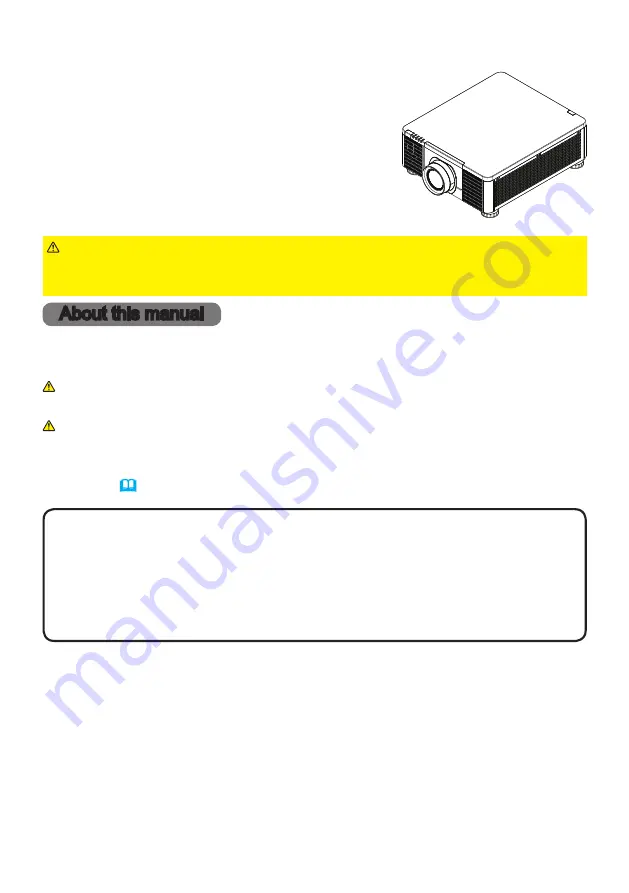
1
DLP
®
Projector
MP-WU9101B
User's Manual (detailed)
Operating Guide
Thank you for purchasing this projector.
►Before using this product, read all manuals for this product.
Be sure to read
Safety Guide
first. After reading them, store them in a safe
place for future reference.
WARNING
NOTE
Various symbols are used in this manual. The meanings of these symbols are
described below.
About this manual
WARNING
CAUTION
This symbol indicates information that, if ignored, could possibly
result in personal injury or even death due to incorrect handling.
This symbol indicates information that, if ignored, could possibly
result in personal injury or physical damage due to incorrect handling.
Refer to the pages written following this symbol.
NOTICE
This entry notices of fear of causing trouble.
• The information in this manual is subject to change without notice.
• The illustrations in this manual are for illustrative purposes. They may differ
slightly from your projector.
• The manufacturer assumes no responsibility for any errors that may appear in
this manual.
• The reproduction, transfer or copy of all or any part of this document is not
permitted without express written consent.

































