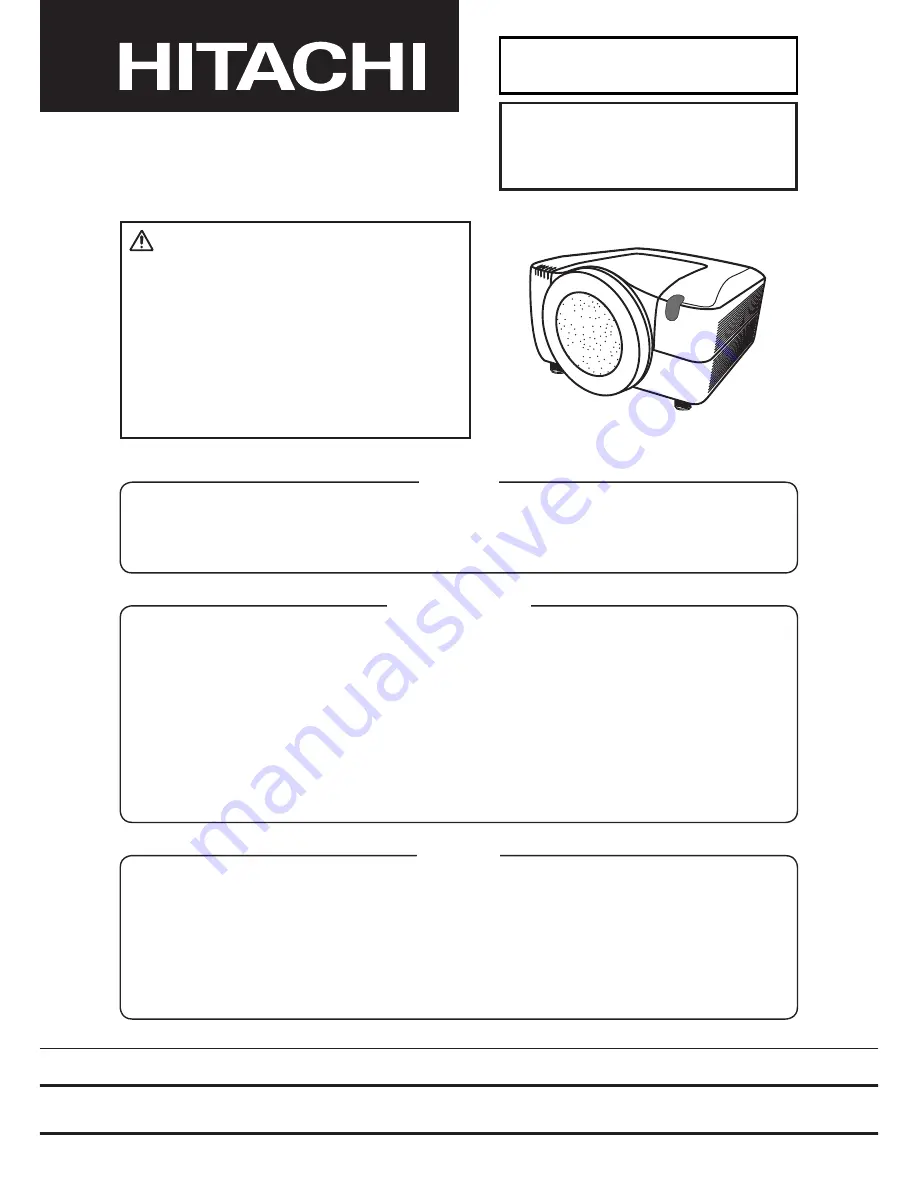
SPECIFICATIONS AND PARTS ARE SUBJECT TO CHANGE FOR IMPROVEMENT.
Multimedia LCD Projector
December 2008
SM0317
CP-WX11000 (P6WX)
SERVICE MANUAL
Be sure to read this manual before servicing. To assure safety from fi re, electric shock, injury, harmful
radiation and materials, various measures are provided in this Hitachi Multimedia LCD Projector. Be
sure to read cautionary items described in the manual to maintain safety before servicing.
Caution
1. When replac
ing
the lamp, avoid burns to fingers. The lamp becomes
very
hot.
2. Never touch the lamp bulb with a fi nger or anything else. Never drop it or give it a shock. They may
cause bursting of the bulb.
3. This projector is provided with a high voltage circuit for the lamp. Do not touch the electric parts of
power unit (circuit) and power unit (ballast) after turn
ing
on the projector.
4. Do not touch the exhaust fan during operation.
5. The LCD module assembly is
easy
to damage. If replacing to the LCD PRISM assembly, do
not hold the FPC of the LCD module assembly.
6. Use the cables which are included with the projector or specifi ed.
Service Warning
Warning
The technical information and parts shown in this
manual are not to be used for the development,
design, production, storage or use of nuclear, chemical,
biological or missile weapons or other weapons of
mass destruction; or military purposes; or purposes that
endanger global safety and peace. Moreover, do not
sell, give, or export these items or grant permission for
use to parties with such objectives. Forward all inquiries
to Hitachi Ltd.
1. Features
------------------------------------------------------ 2
2. Specifi cations ----------------------------------------------- 2
3.
Controls --------------
---------------------------------------- 3
4. Adjustment
--------------------------------------------------- 6
5. Troubleshooting ------------------------------------------ 13
6. Servic
ing -------
--------------------------------------------- 20
7. Wiring diagram
s
-----------
-
------------------------------- 49
8. Disassembly
------------
----------------------------------- 60
9. Replacement parts list ---------------------------------- 7
1
10.RS-232C communication------------------------------- 7
2
11. Block diagram--------------------------------------------- 8
5
12. Connector diagram ----------
---------------
------------- 8
6
13.
Schematic
diagram
s
------------------------------------ 8
7
Contents
Summary of Contents for CP-WX11000
Page 89: ...SM0317 ...
Page 90: ...SM0317 Power Unit Circuit 1 ...
Page 91: ...SM0317 Power Unit Circuit 2 ...
Page 92: ...SM0317 PWB Assembly Input A 1 ...
Page 93: ...SM0317 PWB Assembly INPUT A 2 ...
Page 94: ...SM0317 PWB Assembly Input B ...
Page 95: ...SM0317 PWB Assembly Input C ...
Page 100: ...SM0317 PWB Assembly Main 4 ...
Page 105: ...SM0317 PWB Assembly Main 9 ...
Page 106: ...4 5 3 2 1 SM0317 PWB Assembly Main 10 ...
Page 107: ...4 5 3 2 1 4 5 3 2 1 4 5 3 2 1 4 5 3 2 1 SM0317 PWB Assembly Main 11 ...
Page 109: ...5 6 7 8 4 3 2 1 SM0317 PWB Assembly Main 13 ...
Page 112: ...5 6 7 8 4 3 2 1 5 6 7 8 4 3 2 1 5 6 7 8 4 3 2 1 13 SM0317 PWB Assembly Main 16 ...
Page 115: ...5 6 7 8 4 3 2 1 SM0317 PWB Assembly Main 19 ...
Page 116: ...5 6 7 8 4 3 2 1 SM0317 PWB Assembly Main 20 ...
Page 119: ...SM0317 PWB Assembly Main 23 ...


































