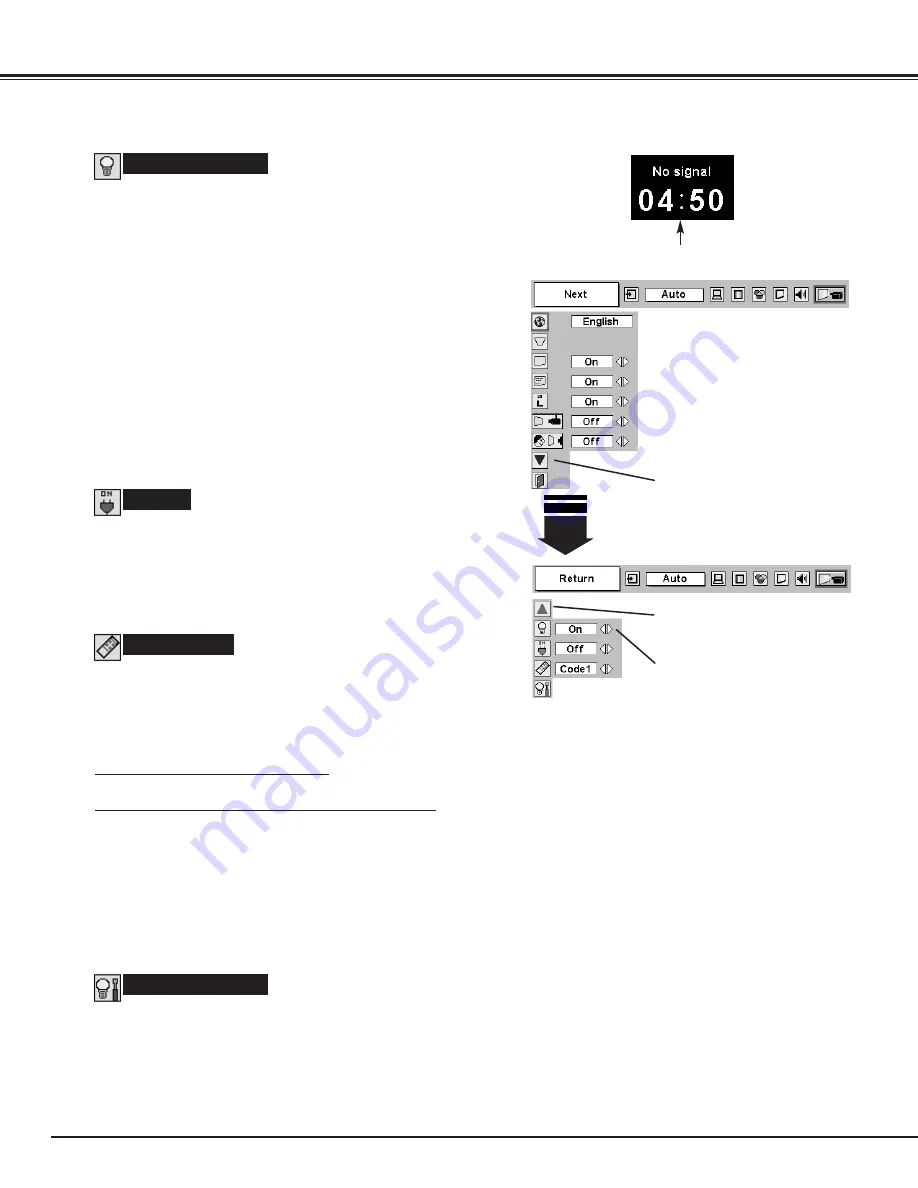
36
SETTING
This function turns Projection Lamp off when this projector detects
signal interruption and is not used for a certain period in order to
reduce power consumption and maintain the Lamp-life. (This
projector is shipped with this function ON.)
Power Management function operates to turn Projection Lamp off
when the input signal is interrupted and any button is not pressed
over 5 minutes. This function operates as follows;
1. When any input signal is interrupted, “No signal” and the
counting down display appears (for 5 minutes).
2. After counting down for 5 minutes, Projection Lamp and
READY Indicator are turned off. (Cooling Fans keep running.)
3. READY Indicator starts to flash after cooling down Projection
Lamp about for 90 seconds (Power Management mode).
In this Power Management mode, Projection Lamp is
automatically turned on when the input signal is connected or
projector is operated with any button on Top Control or on
Remote Control Unit again.
Power management
This function is used to reset Lamp Replace Counter. When
replacing Projection Lamp, reset Lamp Replace Counter by using
this function. Refer to page 38 for operation.
Lamp counter reset
Remote control
This projector has two different remote control codes; the factory-set
normal code (Code 1) and the secondary code (Code 2). This
switching function prevents remote control operation mixture (jam)
when operating several projectors or video equipment together.
When operating projector in “Code 2,” both projector and Remote
Control Unit must be switched to “Code 2.”
To change the code of Projector;
Set Remote control in the SETTING MENU to “Code 2.”
To change the code of the Remote Control Unit;
Press both MENU and IMAGE buttons on Remote Control Unit
together for over 10 seconds.
After changing the code, make sure Remote Control Unit operates
properly.
To return to the normal code (Code 1), operate both projector and
Remote Control Unit in the ways above again.
NOTE : When batteries of Remote Control Unit are replaced or ALL-
OFF switch is turned to “ALL-OFF,” the remote transmit
code automatically returns to the normal code (Code 1).
On start
When this function is “On,” projector is automatically turned on just
by connecting AC Power cord to a wall outlet.
Note ; Be sure to turn projector off properly (refer to the section
“TURNING OFF PROJECTOR” on P19). If projector is turned
off in the wrong steps, On Start function does not operate
properly.
Time left until Lamp off.
Move the pointer to the item and
then press POINT LEFT/RIGHT
button(s).
Press SELECT button at this icon to
display other items.
Press SELECT button at this icon to
display previous items.













































