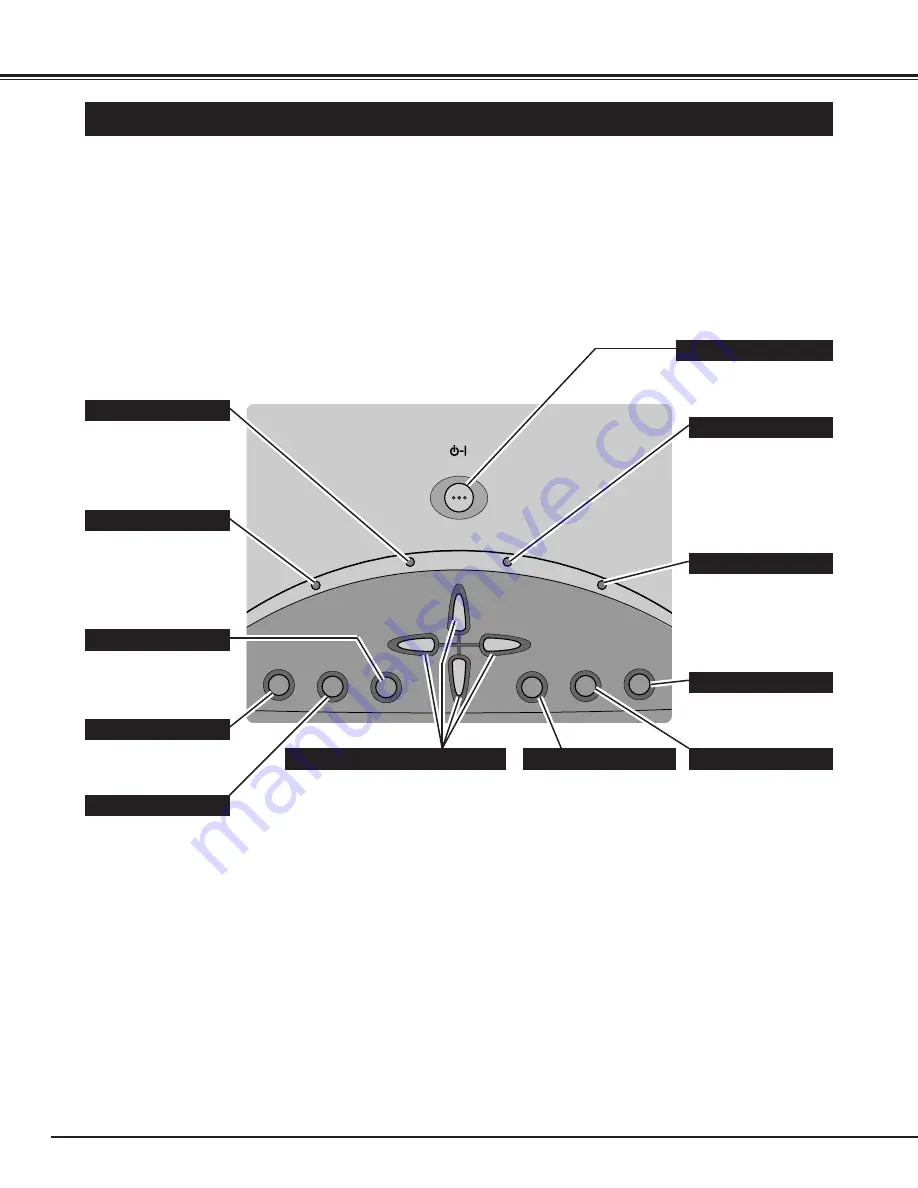
16
ON
--
OFF
LA
MP
RE
PLA
CE
WARNIN
G
TEMP.
READY
LAM
P
INPUT
IMAGE
MENU
VOLUME –
SELECT
ZOOM
FOCUS
BEFORE OPERATION
TOP CONTROLS AND INDICATORS
Used to open or close
MENU operation. (P17,
18)
MENU BUTTON
IMAGE BUTTON
READY INDICATOR
SELECT BUTTON
POWER ON–OFF BUTTON
INPUT BUTTON
WARNING TEMP. INDICATOR
LAMP INDICATOR
POINT ( / – ) BUTTONS
LAMP REPLACE INDICATOR
Used to select image
level. (P27, 32)
Lights green when the
projector is ready to be
turned on. And it
flashes green in Power
Management mode.
(P36)
Becomes dim when the
projector is turned on.
And it is bright when
the projector is in
stand-by mode.
Turns yellow when the
life of the projection
lamp draws to an end.
(P37)
Flashes red when
internal projector
temperature is too
high. (P40)
Used to select input
source. (P22, 30)
Used to select an item or adjust
value in ON-SCREEN MENU. They
are also used to pan the image in
DIGITAL ZOOM
+/–
mode. (P29)
POINT LEFT/RIGHT buttons are
also used as /– buttons.
Used to execute the item
selected. It is also used
to expand / compress
the image in DIGITAL
ZOOM mode. (P29)
Used to turn the projector
on or off. (P19)
Used to adjust zoom.
(P20)
FOCUS BUTTON
Used to adjust focus.
(P20)
ZOOM BUTTON
This projector has CONTROL BUTTONS (TOP CONTROLS) and INDICATORS on its top.
















































