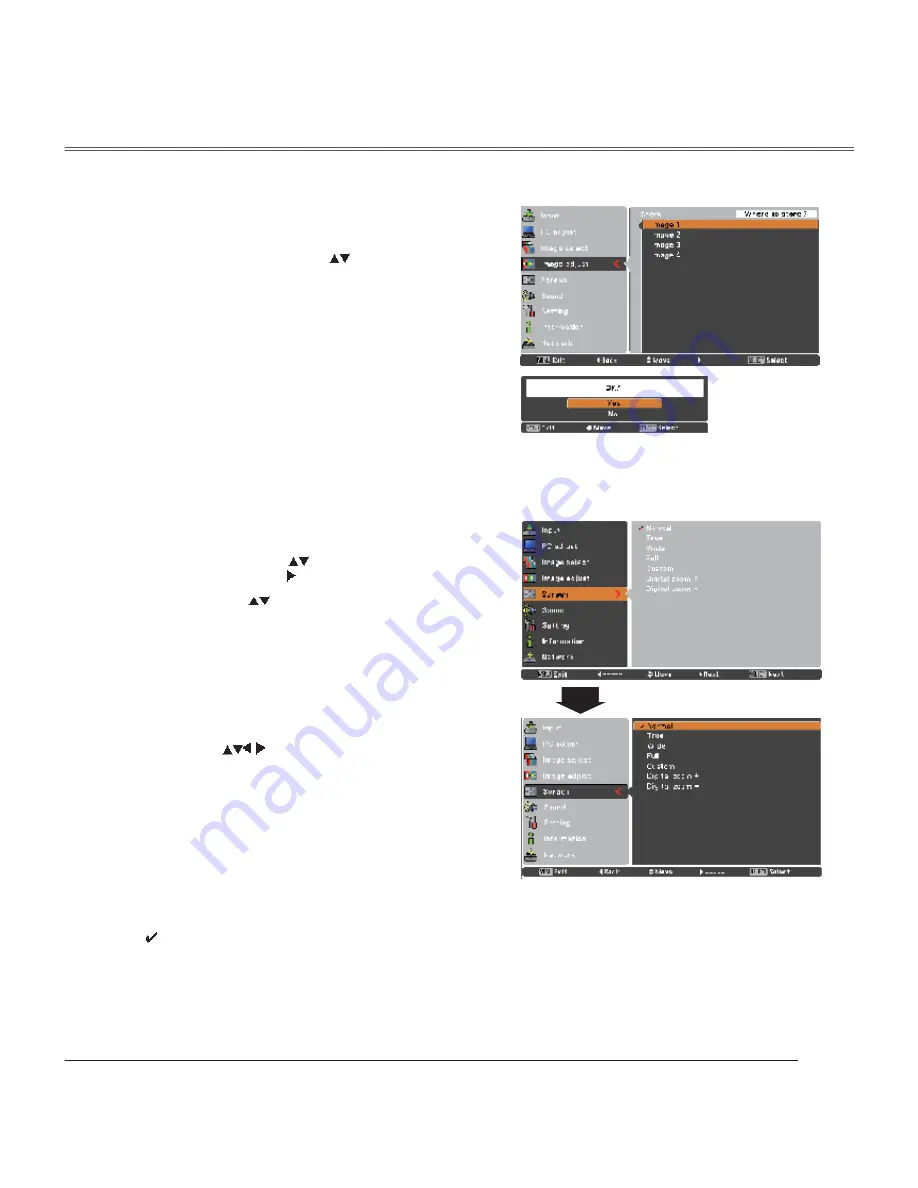
35
Store
This projector has the picture screen resize function, which
enables you to customize the image size.
Screen Menu
Screen Size Adjustment
Provide the image to fit the screen size.
Normal
True
Provide the image in its original size. When the original
image size is larger or smaller than the screen size (1024 x
768), the projector enters to the panning mode automatically.
Use the Point
buttons to pan the image if it's larger
than the screen size. When adjusted, the arrows will turn
red. When reached to the correction limits, the arrows will
disappear.
Full
Provide the full screen image.
Note:
• The Screen Menu, except for
Normal
and
Custom
, cannot be operated when
720p(HDTV)
,
1035i (HDTV)
,
or
1080i (HDTV)
is selected in the PC System Menu (p.29).
• This projector cannot display any resolution higher than 1600 x 1200. If your computer’s screen resolution is
higher than it, reset the resolution to the lower before connecting to the projector.
• The image data in other than 1024 x 768 is modified to fit the screen size in initial mode.
•
True
,
Full
, and
Digital zoom +/–
cannot be selected when
480i
,
575i
,
480p
, or
575p
is selected in the PC
System Menu (p.29).
1
2
To store the adjusted data, select
Store
and press the
SELECT button. Use the Point
buttons to select one
from
Image 1
to
4
and press the SELECT button.
A confirmation box appears and then select
Yes
. Stored
data can be called up by selecting an
Image (1–4)
in the
Image Mode Selection on page 33.
Wide
Provide the image to fit the wide video aspect ratio (16:9) by
expanding the image width uniformly. This function can be
used for providing a squeezed video signal at 16:9.
Press the MENU button to display the On-Screen
Menu. Use the Point
buttons to select
Screen
and
then press the Point
or the SELECT
button.
Use the Point
buttons select the desired item and
then press the SELECT button .
A confirmation box appears and
then select
Yes.
Computer Input
Summary of Contents for PLC-XU300
Page 78: ...78 Appendix ...
Page 79: ...KF5AC SANYO Electric Co Ltd ...
Page 80: ...É Í Ð Í ó Ñ Ñ Ž Ó Ò µ Í ó Ñ Ì º Ò µ º ò Î Ò µ º ò Ú ô ù º º º ò Ì º ù º ò ...
Page 84: ...ë Ý ï Ð Ü º ª º ò ...
Page 89: ...ïð Ý ï Ð ...
Page 90: ...ïï Ý î Í Ð Ü º µò ...
Page 96: ...ïé Ý í Þ Í Ñ Ü º ó ò µ µ º ò ...
Page 98: ...ïç ÅíÃ Ü º Ì º ò Ð º ª µ º ò Ý µ ó ò Ó Í Ü ò Ó Ú º º ò Í Í ò Ô º ...
Page 100: ...îï Ø Î Í ò Ý µ Í µ µ ò ...
Page 110: ...íï Ý ì Ý Ð Ü º ò ...
Page 121: ...ìî Ý ì Ý Ð ...
Page 122: ...ìí Ý ë ß Ý Ë º É Ì Ï ú ß ...
Page 128: ...ìç Û æ ÑÍñÞ É ÈÐ Ð º Û ªòêòð ß ª Í Í Ñ º Ì Í µ Ý Ô ª ò Ñ ô º Í ô µ þÛ þ ß ª Í ò É ...
Page 136: ...ëé Ïúß Ï Ý º º ò ß º µò ª º ò Ú º º ó ò Ì ª º º º þ þ ò Ê º º ...
Page 137: ...ÒÛÌÉÑÎÕ ÑÉÒÛÎùÍ ÓßÒËßÔ ÍÑóÕÚëßÝ ÍßÒÇÑ Û Ý òô Ô ò ...
Page 142: ...ë ÐÖ ÒÛÌÉÑÎÕ ÓßÒßÙÛÎ ÑÉÒÛÎùÍ ÓßÒËßÔ Ý î Í ...
Page 144: ...é ÐÖ ÒÛÌÉÑÎÕ ÓßÒßÙÛÎ ÑÉÒÛÎùÍ ÓßÒËßÔ Ý í Þ Ñ ...
Page 159: ...îî Ý í Þ Ñ Ê º ï Ý µ ò Ì º ó º ª ò îÌ º º øÝÍÊ º ô µ Û ò Ý º ò Ì ò Ý ò ...
Page 168: ...íï ÐÖ ÒÛÌÉÑÎÕ ÓßÒßÙÛÎ ÑÉÒÛÎùÍ ÓßÒËßÔ Ô ßº µ ô º ò Ç ò Ú º ó º º ô µ ù ò Ô ó µ ß º ò Ô ...
Page 169: ...ÐÓóÕÚëßÝ ÐÖ ÒÛÌÉÑÎÕ ÓßÒßÙÛÎ ÑÉÒÛÎùÍ ÓßÒËßÔ ÚÑÎ É ÒÜÑÉÍ ÍßÒÇÑ Û Ý òô Ô ò ...






























