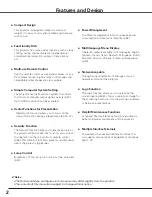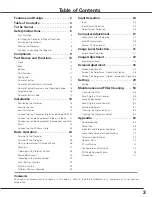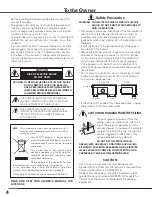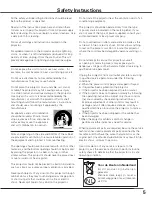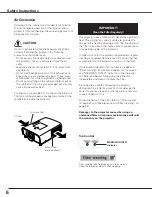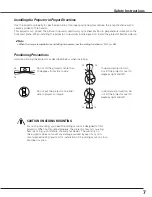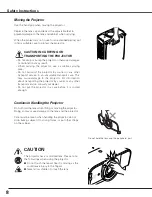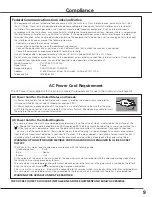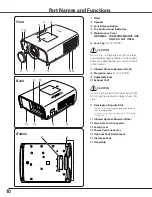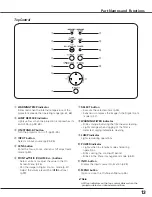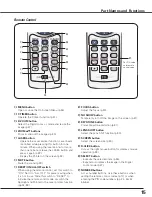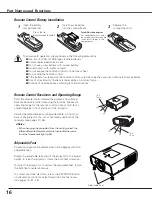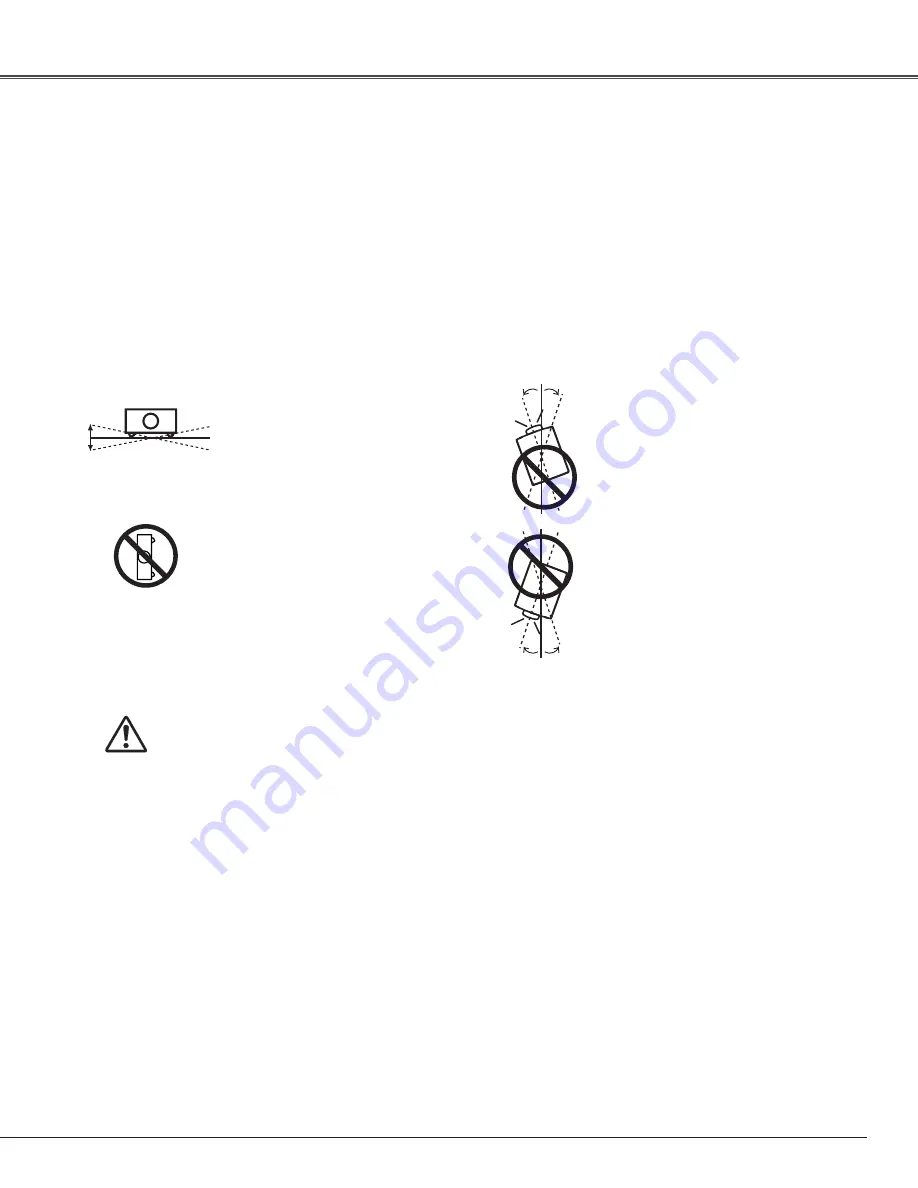
7
Use the projector properly in specified positions. Improper positioning may reduce the lamp life and result in
severe accident or fire hazard.
This projector can project the picture in upward, downward, or inclined position in perpendicular direction to the
horizontal plane. When installing the projector in upwardly inclined position, install the projector bottom side up.
Installing the Projector in Proper Directions
✔
Note:
• When the image is top/bottom and left/right reversed, set the ceiling function to “On.” (p. 45)
Avoid positioning the projector as described below when installing.
Positioning Precautions
Do not tilt the projector more than
10 degrees from side to side.
Do not put the projector on either
side to project an image.
10˚
10˚
10˚
10˚
10˚
10˚
In upward projection, do
not tilt the projector over 10
degrees right and left.
In downward projection, do
not tilt the projector over 10
degrees right and left.
For ceiling mounting, you need the ceiling mount kit designed for this
projector. When not mounted properly, the projector may fall, causing
hazards or injury. For details, consult your dealer. The warranty on
this projector does not cover any damage caused by use of any non-
recommened ceiling mount kit or installation of the ceiling mount kit in an
improper location.
CAUTION ON CEILING MOUNTING
Safety Instructions