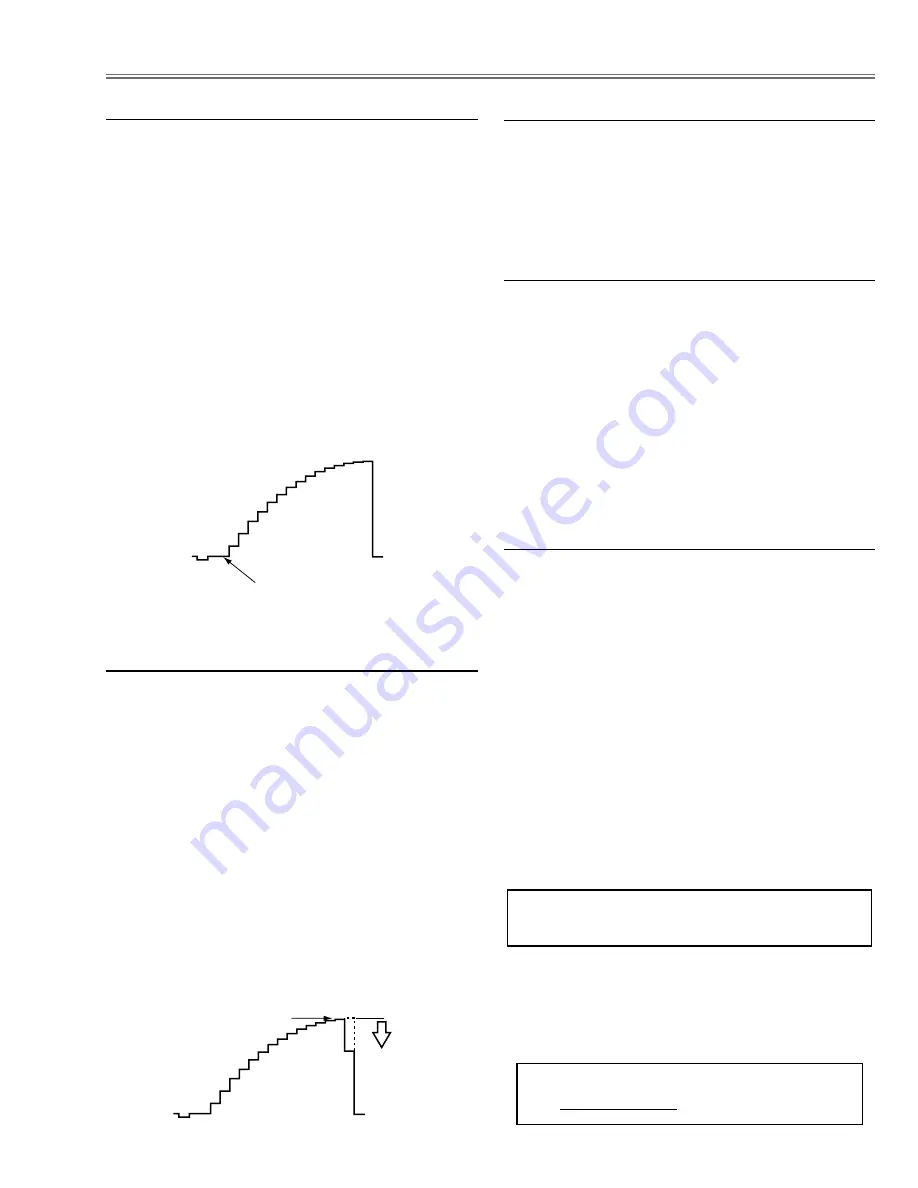
-27-
1. Receive the 16-step gray scale video signal with
Input 3 [VIDEO]
mode.
2. Enter the service mode.
3. Connect an oscilloscope to test point “
TP531
” (+) and
chassis ground (-).
4. Select group no. “
6
”, item no. “
11
” and change data
value to adjust the pedestal level and black level to be
the same level.
5. Connect an oscilloscope to test point “
TP501
” (+) and
chassis ground (-).
6. Select item no. “
12
” and change data value to adjust
the pedestal level and black level to be the same
level.
7. Connect an oscilloscope to test point “
TP561
” (+) and
chassis ground (-).
8. Select item no. “
10
and change data value to adjust
the pedestal level and black level to be the same
level.
Pedestal Lebel = Black Lebel
1. Receive the 16-step gray scale computer signal with
Input 1 [COMPUTER]
mode.
2. Enter the service mode.
3. Project only green light component to the screen.
4. Select group no. “
5
”, item no. “
11
” and change data
value to obtain the minimum flicker on the screen.
5. Project only blue light component to the screen.
6. Select item no. “
12
” and change data value to obtain
the minimum flicker on the screen.
7. Project only red light component to the screen.
8. Select item no. “
10
” and change data value to obtain
the minimum flicker on the screen.
A/D Offset adjustment
Common Center adjustment
[PC WHITE BALANCE ADJUSTMENT]
1. Receive the 16-step gray scale computer signal with
Input 1 [COMPUTER]
mode.
2. Enter the service mode.
3. Select group no. “
4
”, item no. “
7
” (Red) or “
8
” (Blue),
and change data values respectively to make a prop-
er white balance.
[AV WHITE BALANCE ADJUSTMENT]
4. Receive the 16-step gray scale video signal with
Input 3 [VIDEO]
mode.
5. Enter the service mode.
6. Select group no. “
4
”, item no. “
7
” (Red) or “
8
” (Blue),
and change data values respectively to make a prop-
er white balance.
Confirm that the same white balance is obtained in
video and computer input.
White Balance adjustment
If you find the color shading on the screen, please
adjust the white uniformity by using the proper comput-
er and “Color Shading Correction” software supplied
separately. The software can be ordered as follows;
COLOR SHADING CORRECTION SOFTWARE
Service Parts No.
645 051 2308
NOTE ON WHITE UNIFORMITY
ADJUSTMENT
1. Receive the 16-step gray scale video signal with
Input
3 [VIDEO]
mode.
2. Enter the service mode.
3. Connect an oscilloscope to test point “
TP531
” (+)
and chassis ground (-).
4. Select group no. “
4
”, item no. “
4
” and set data value
to “600”, and then decrease data to adjust waveform
“a” to be minimum amplitude.
5. Connect an oscilloscope to test point “
TP501
” (+)
and chassis ground (-).
6. Select item no. “
5
” and set data value to “600”, and
then decrease data to adjust waveform “a” to be mini-
mum amplitude.
7. Connect an oscilloscope to test point “
TP561
” (+)
and chassis ground (-).
8. Select item no. “
3
” and set data value to “580”, and
then decrease data to adjust waveform “a” to be mini-
mum amplitude.
White Level
(a)
Video Gain adjustment
1. Receive the 16-step gray scale video signal with
Input 3 [VIDEO]
mode.
2. Enter the service mode.
3. Select group no. “
4
”, item no. “
6
” and change data
value to reproduce the proper gray scale picture on
the screen.
Video Gamma Shift adjustment
Summary of Contents for PLC-XP41
Page 50: ... 50 CXA2101AQ RGB Matrix IC4101 IC Block Diagrams BH3540 Volume Control IC1652 ...
Page 54: ... 54 LB1645 Motor Drive IC1601 LC863316 SUB CPU IC1851 IC Block Diagrams ...
Page 55: ... 55 ML60851 USB I F IC9801 M62393 D A IC212 IC2381 IC Block Diagrams ...
Page 56: ... 56 M62399 D A IC3501 IC3551 IC Block Diagrams PW365 System Control Scan Converter IC301 ...
Page 57: ... 57 STR Z2156 Power Switching IC651 IC Block Diagrams SII161ACT DVI I F IC8001 ...
Page 58: ... 58 TA1287 RGB YUV Converter IC4551 TB1274AF Video Decoder IC1101 IC Block Diagrams ...
Page 59: ... 59 IC Block Diagrams TDA7056 Audio Output IC1631 IC1632 ...
Page 93: ...MA8 XP4600 MA8 XP46L00 MB8 XP4100 MB8 XP41L00 93 ...
Page 94: ... MA8AA Apr 2002 BB 400 Printed in Japan SANYO Electric Co Ltd ...
Page 95: ...Diagrams Drawings PLC XP46 PLC XP46L PLC XP41 PLC XP41L ...






























