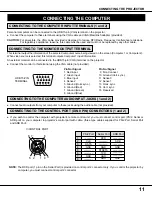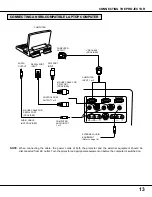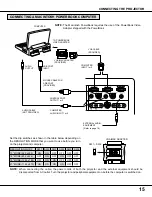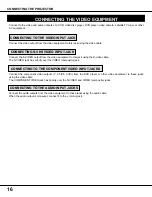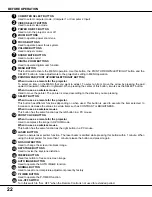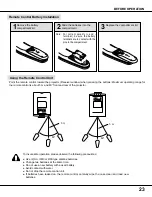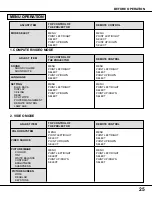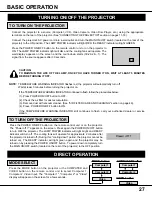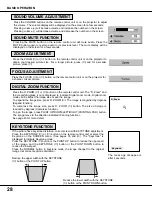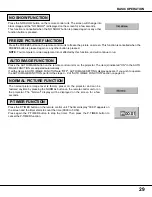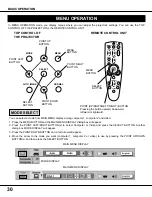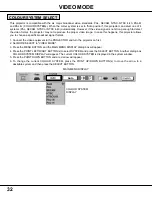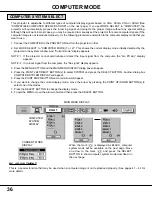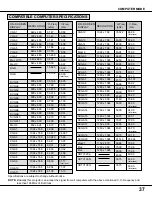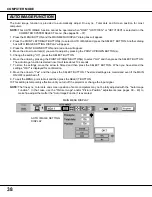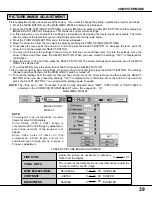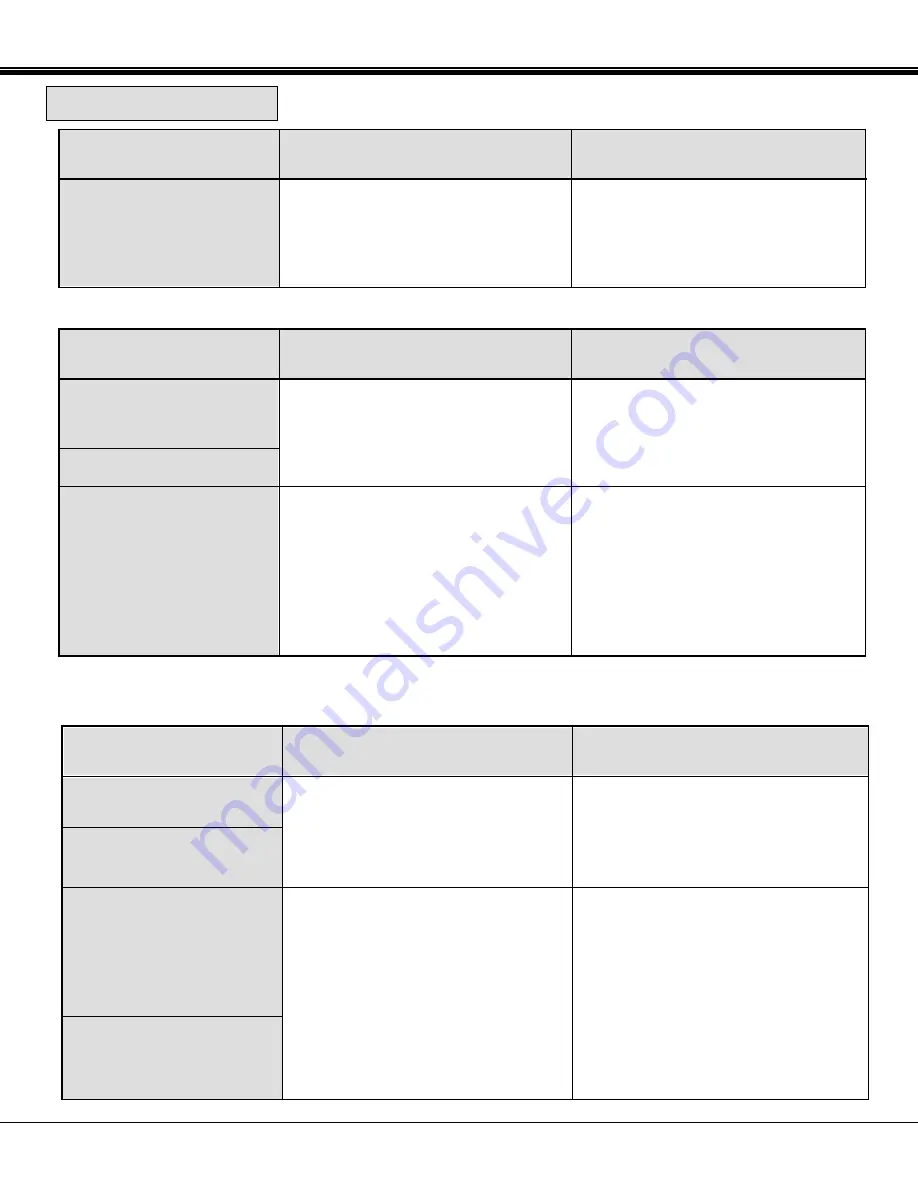
25
BEFORE OPERATION
COLOUR SYSTEM
ADJUST ITEM
MODE SELECT
REMOTE CONTROL
SOUND
SOUND VOLUME
SOUND MUTE
MENU
POINT LEFT/RIGHT
SELECT
POINT UP/DOWN
SELECT
TOP CONTROL OF
THE PROJECTOR
1. COMPUTER/VIDEO MODE
2. VIDEO MODE
MENU OPERATION
ADJUST ITEM
LANGUAGE
SETTING
BLUE BACK
DISPLAY
CEILING
REAR
SPLIT WIPE
POWER MANAGEMENT
REMOTE CONTROL
LAMP AGE
TOP CONTROL OF
THE PROJECTOR
ADJUST ITEM
VIDEO SOURCE
PICTURE IMAGE
COLOUR
TINT
WHITE BALANCE
CONTRAST
BRIGHTNESS
SHARPNESS
PICTURE SCREEN
WIDE
REGULAR
KEYSTONE
REMOTE CONTROL
MENU
POINT LEFT/RIGHT
SELECT
POINT UP/DOWN
SELECT
TOP CONTROL OF
THE PROJECTOR
REMOTE CONTROL
MENU
POINT LEFT/RIGHT
SELECT
POINT UP/DOWN
SELECT
MENU
POINT LEFT/RIGHT
SELECT
POINT UP/DOWN
SELECT
MENU
POINT LEFT/RIGHT
SELECT
POINT UP/DOWN
SELECT
MENU
POINT LEFT/RIGHT
SELECT
POINT UP/DOWN
SELECT
MENU
POINT LEFT/RIGHT
SELECT
POINT UP/DOWN
SELECT
MENU
POINT LEFT/RIGHT
SELECT
POINT UP/DOWN
SELECT
MENU
POINT LEFT/RIGHT
SELECT
POINT UP/DOWN
SELECT
MENU
POINT LEFT/RIGHT
SELECT
POINT UP/DOWN
SELECT