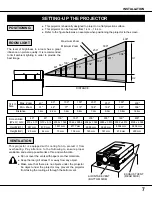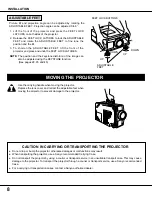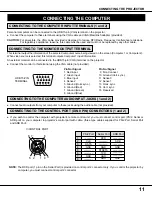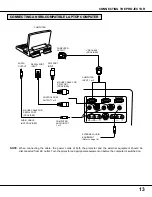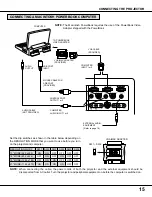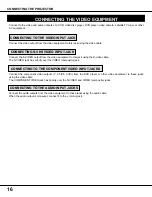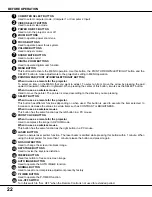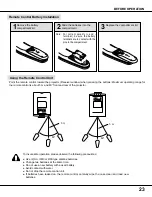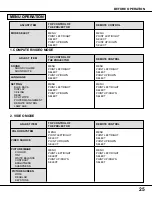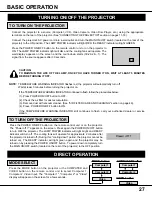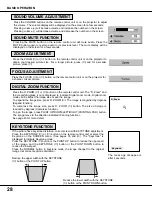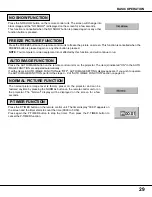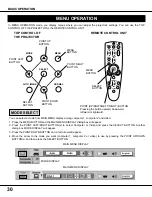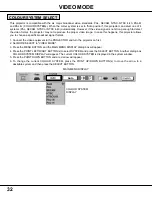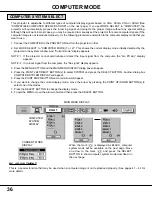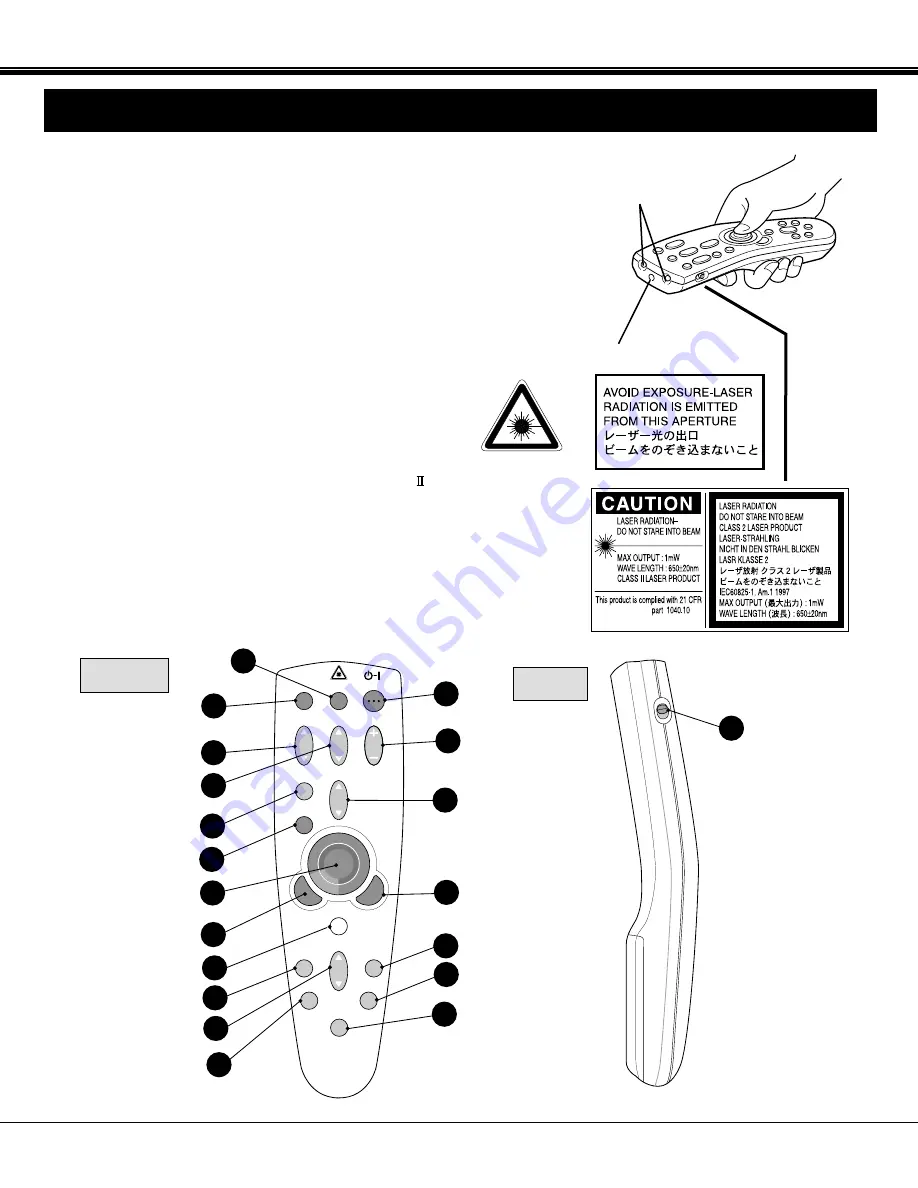
21
BEFORE OPERATION
VOLUME
ON-OFF
FOCUS
ZOOM
VIDEO
COMPUTER
D.ZOOM
MENU
MUTE
LASER
KEY STONE
NO SHOW
FREEZE
AUTO IMAGE
NORMAL
P-TIMER
5
3
2
1
4
6
7
8
9
10
11
12
13
14
15
16
17
18
19
OPERATION OF THE REMOTE CONTROL
ON
ALL OFF
20
FRONT
SIDE
LASER POINTER
button
This remote control unit is not only able to operate the projector but also usable
as a wireless mouse for a PC. One pointing pad and two click buttons are used
for wireless mouse operation.
Wireless mouse is usable when PC mouse pointer is displayed on the screen.
When the menu or indicator of the projector is displayed on the screen instead
of the PC mouse pointer, the wireless mouse cannot be used.
NOTE: To use the unit as a PC wireless mouse, connect the projector to the
PC with the attached cable. Signals from the projector are transmitted
to the PC, enabling the remote control unit of the projector to be used
as a PC wireless mouse. (Refer to "CONNECTING THE PROJECTOR"
in pages 11 to 15 for the connection).
LASER LIGHT WINDOW
LASER POINTER button
This remote control emits a laser beam as the Laser Pointer
from the Laser Light Window. When the LASER button is
pressed, the laser light goes on. When the button is pressed
more than 1 minute or the button is released, light goes off.
Laser light is emitted with the RED light which tells the laser
beam being emitted. The laser emitted is a class
laser;
therefore, do not look into the Laser Light Window or shine the
laser beam on yourself or other people. The three marks to the
right are the caution labels for the laser beam.
CAUTION: Use of controls or adjustments or performance of
procedures other than those specified herein may
result in hazardous radiation exposure.
INFRARED
SIGNAL
WINDOW