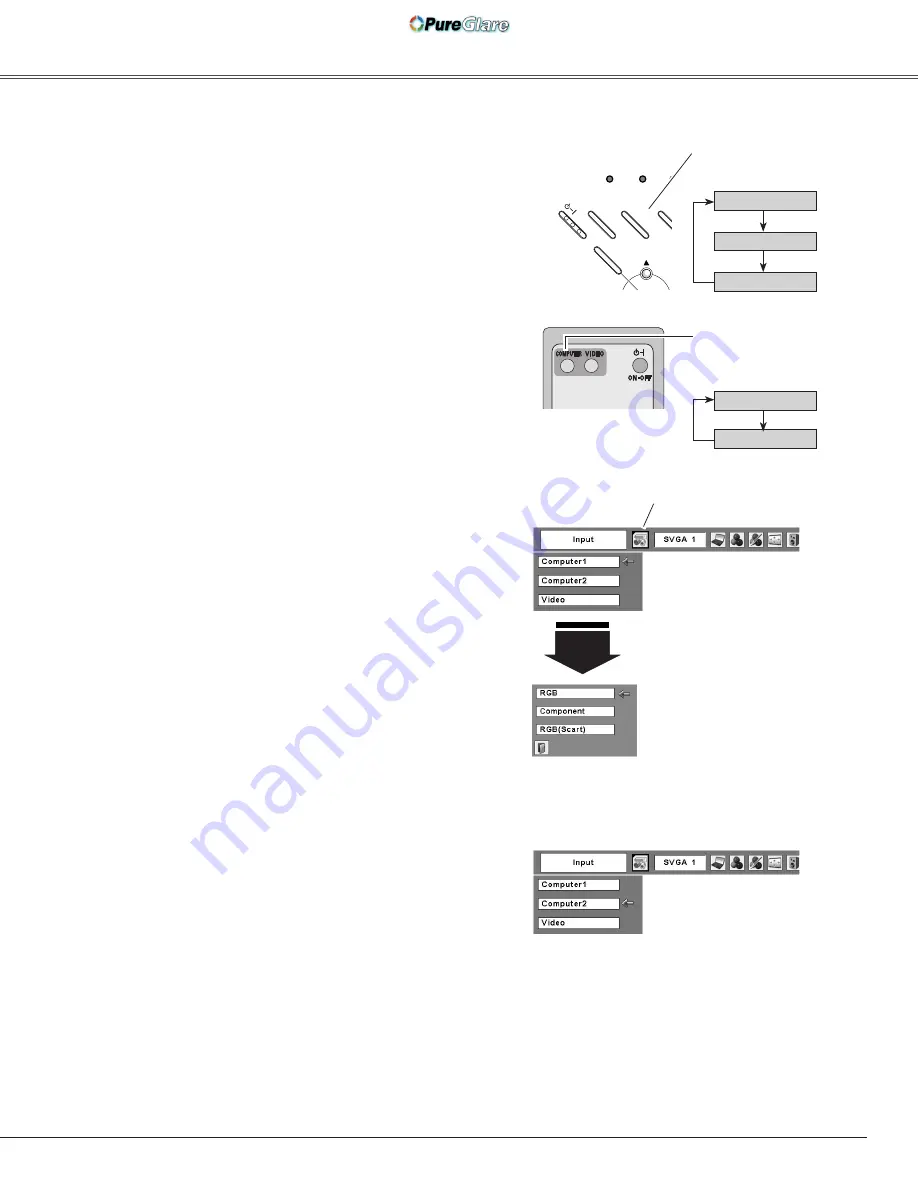
Press the INPUT button on the top control or the
COMPUTER button on the remote control to select either
Computer 1 or Computer 2.
Before using the INPUT or COMPUTER buttons, select the
correct input source through Menu operation as described
below.
Press the MENU button to display the On-Screen
Menu. Use the Point
7 8
buttons to move the red
frame pointer to the Input Menu icon.
1
Input Menu
Use the Point
ed
buttons to move the red arrow
pointer to either Computer 1 or Computer 2, and then
press the SELECT button.
2
After the Source Select Menu appeared for Computer
1, move the pointer to RGB and then press the
SELECT button.
3
Input Menu
COMPUTER button
Computer 1
Computer *
Input Source Selection
Direct Operation
Menu Operation
Computer Input
Move the pointer (red arrow)
to Computer 1 and press the
SELECT button.
Input Menu icon
Move the pointer (red arrow)
to Computer 2 and press the
SELECT button.
Move the pointer to RGB
and press the SELECT
button.
Source Select Menu
Remote Control
COMPUTER button
✔
Note:
• Computer 2 is not displayed when the COMPUTER IN 2/
MONITOR OUT terminal is set as Monitor out (p.44).
• Computer 2 (COMPUTER IN 2/MONITOR OUT) can
accept only the RGB signal.
• When the Input Search function is set On1 or On2, the
input signal will be searched automatically (p.45)
Computer 1
Video
Computer *
INPUT button
Top Control
INPUT button
ON
-
OF
F
POWER
KE
YS
TO
NE
INP
UT
WARNING LAMP REPLACE
ME
NU
- V
OL
UM
E
+ V
OL
UM
E
SE
LE
CT
Computer
1
*See Notes at the bottom of this page.
5
http://www.pureglare.com.au






























