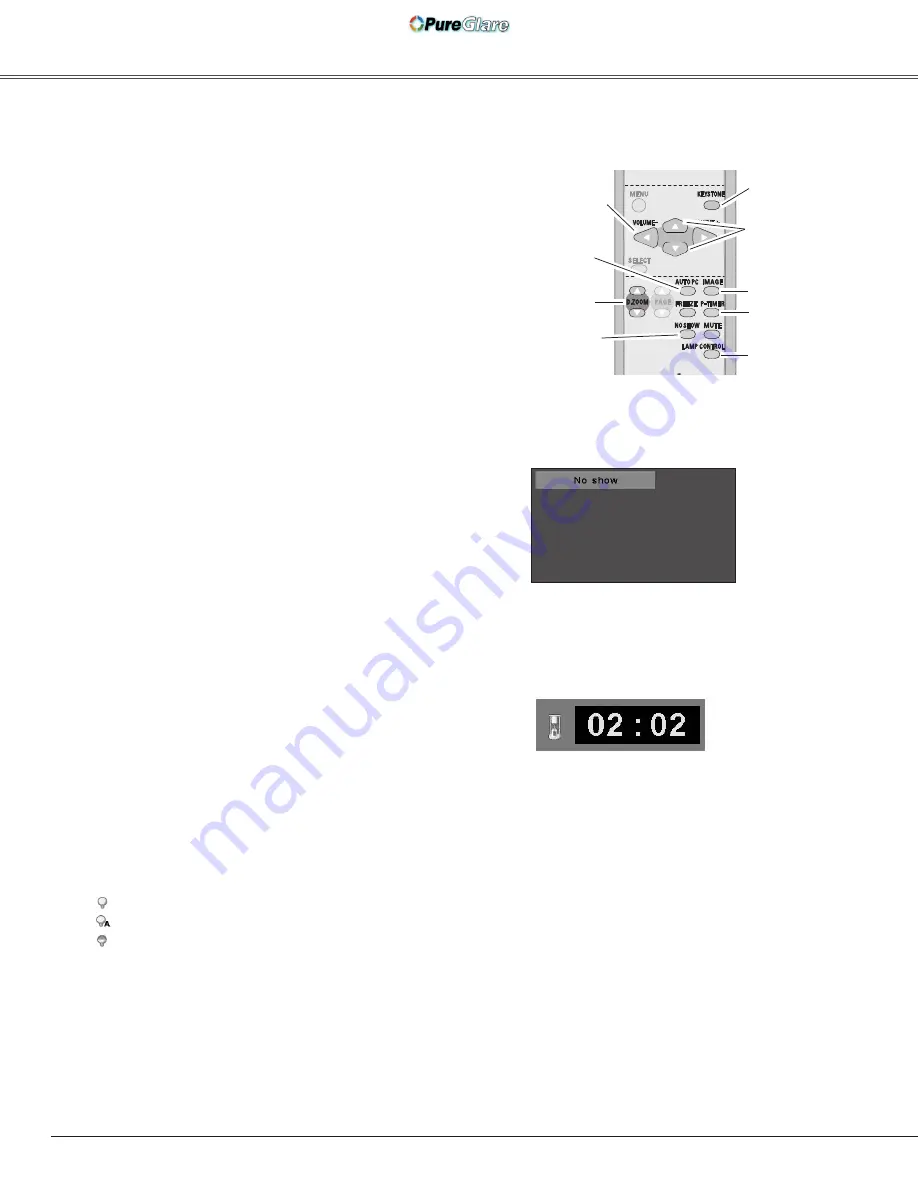
Basic Operation
Remote Control
D.ZOOM
buttons
NO SHOW
button
AUTO PC
button
✔
Note:
• See the previous page for the description
of other buttons.
KEYSTONE button
(See page 22.)
POINT
ed
buttons
black out
➜
the captured image
➜
normal
➜
• • • • •
Press the NO SHOW button to black out the image. To
restore to normal, press the NO SHOW button again or
press any other button. When the projected image is
captured and is set as “User” in the Logo selection (p.42),
the screen changes each time you press the NO SHOW
button as follows.
“No show” disappears after 4 seconds.
NO SHOW button
Press the AUTO PC button to operate the Auto PC function.
See page 27 for more details.
AUTO PC button
Press the D.ZOOM buttons to zoom in and zoom out the
images. See page 33 for more details.
D.ZOOM buttons
Press the P-TIMER button. The timer display “00:00”
appears on the screen and the timer starts to count time
(00:00–59:59).
To stop the P-Timer, press the P-TIMER button. Press the
P-TIMER button again, then the P-timer display disappears.
P-TIMER button
P-Timer display
Press the IMAGE button to select an image level of the
screen. See pages 30, 37 for more details.
IMAGE button
LAMP CONTROL
button
P-TIMER button
IMAGE button
/-
buttons
(See page 23.)
Press the LAMP CONTROL button to select the lamp mode
to change the brightness of the screen.
Normal … Normal brightness
Auto …… Brightness according with the input signal
Eco …… Lower brightness reduces the lamp power
consumption and extends the lamp life.
For details, see page 22.
KEYSTONE button
4
LAMP CONTROL button
http://www.pureglare.com.au
















































