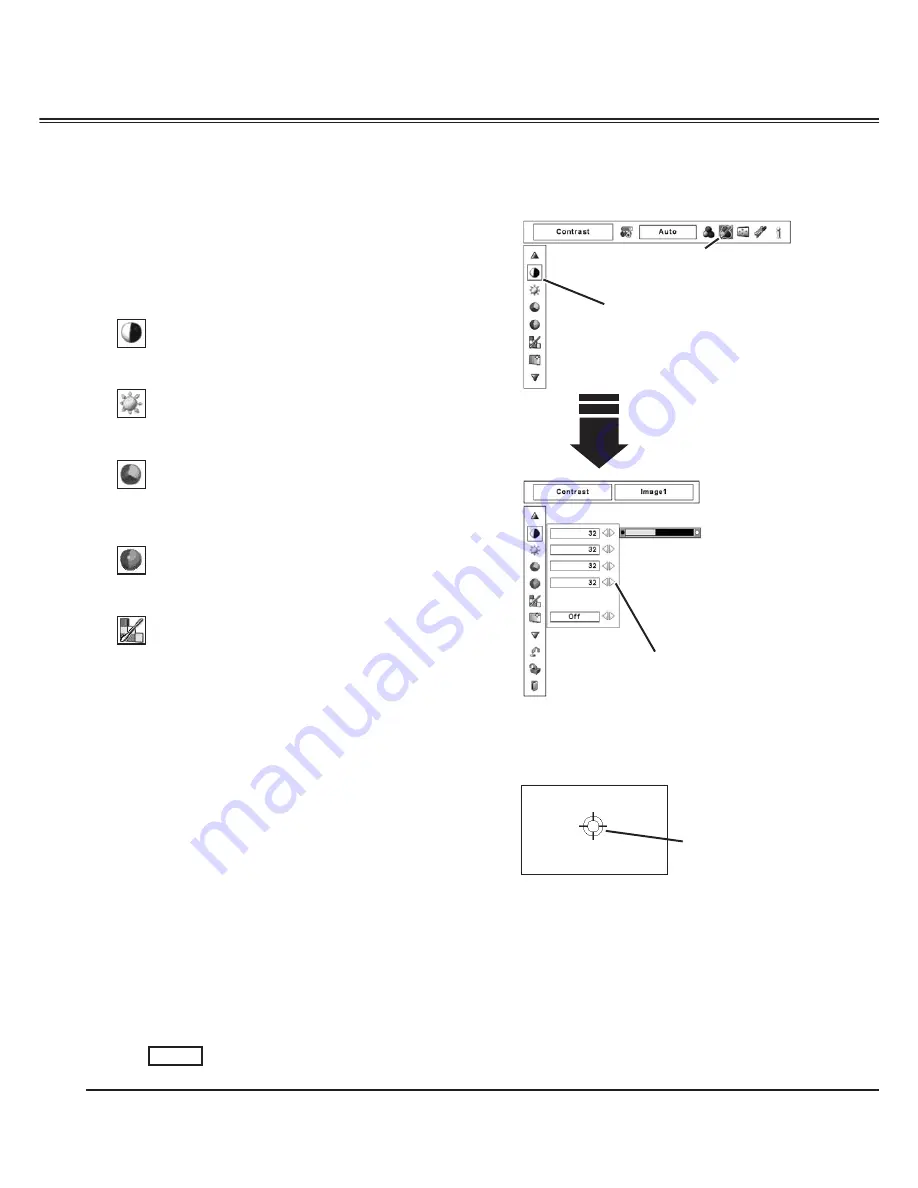
44
Press the MENU button to display the On-Screen Menu.
Use the Point
buttons to move the red frame pointer
to the Image Adjust Menu icon.
1
2
Use the Point
!
buttons to move the red frame pointer
to the desired item and then press the SELECT button
to display the adjustment dialog box. Use the Point
buttons to adjust the setting value.
IMAGE ADJUST MENU
Press the Point
button to decrease contrast; press the Point
button to increase the contrast (from 0 to 63).
Press the Point
button to decrease the brightness; press the
Point
button to increase the brightness (from 0 to 63).
Contrast
Brightness
Press the Point
button to decrease the intensity of the color;
press the Point
button to increase the intensity of the color
(from 0 to 63).
Press the Point
buttons to adjust the tint value to obtain
proper color balance (from 0 to 63).
Color
@
Tint
@
Color Management
The Color Management function can be used to adjust the
LEVEL, PHASE, and GAMMA of the selected display colors
(except for black, white, and gray) on the screen and replace
these colors with other colors if required.
You can store up to eight (8) color management data.
1
Use the Point
!
buttons to move the red frame pointer
to Color Management, and then press the SELECT
button. The projected image freezes, and the COLOR
MANAGEMENT POINTER appears.
Use the Point
!
buttons to move the pointer to the
spot where you want to adjust the color and then press
the SELECT button. The COLOR SELECTION window
appears, and the color in the center of the pointer is
selected and you can adjust the color.
2
Use the Point
!
buttons to adjust the LEVEL and
PHASE of the color, and then press the SELECT button
to confirm the setting. Then use the Point
!
buttons to
adjust the GAMMA for the color and press the SELECT
button to accept the setting. After adjusting, press the
SELECT button to go to the COLOR MANAGEMENT LIST.
3
COLOR MANAGEMENT
POINTER
POINTER MODE
Image Adjustment
Move the red frame pointer to the desired
item and then press SELECT button.
Image Adjust Menu icon
Use the Point
buttons to adjust the
setting value.
COLOR SELECTION MODE
Go to the COLOR MANAGEMENT LIST.
LIST
Picture Image
Note:
@
Displayed only in Video Input.
• Tint cannot be selected when the video system
is PAL, SECAM, PAL-M, or PAL-N (p.40).
Summary of Contents for PLC-XF47
Page 1: ...Multimedia Projector MODEL PLC XF47 Owner s Manual Projection lens is optional PLC XF47K ...
Page 79: ...KE3A SANYO Electric Co Ltd ...
Page 80: ......
Page 81: ......
Page 82: ......






























