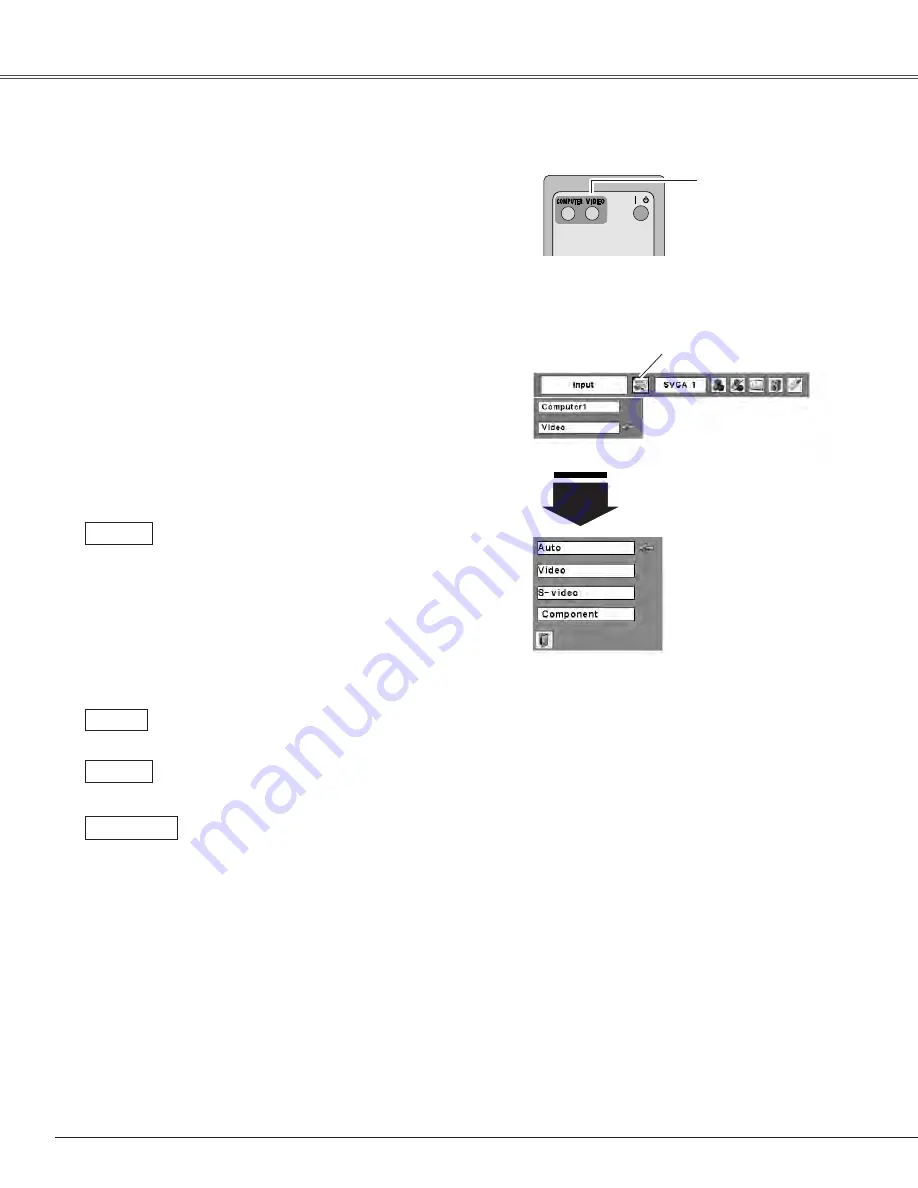
Press the VIDEO button on the remote control to select
“Video.”
Before using the VIDEO button, select the correct input
source through menu operation as described below.
Use the MENU button to display the On-Screen Menu.
Press the Point
7 8
buttons to move the red frame
pointer to the Input Menu icon.
Use the Point
ed
buttons to move the red arrow
pointer to Video and then press the SELECT button to
display the Source Select Menu .
1
2
Move the pointer to Video
and press the SELECT button.
VIDEO
Move the pointer to the
desired source and press
the SELECT button.
Source Select Menu (VIDEO)
Input Menu
Move the pointer to the desired source and then press
the SELECT button.
3
When selecting “Auto,” the projector
automatically detects the incoming video
signal, and adjusts itself to optimize
its performance. The projector selects
connection in the following order:
1. Component
2. S-Video
3. Video
Auto
When the video input signal is connected
to the VIDEO jack, select Video.
Video
When the video input signal is connected
to the S-VIDEO jack, select S-Video.
S-Video
Input Source Selection (Video, S-Video, Component)
Direct Operation
Menu Operation
Input Menu icon
Video Input
Remote Control
/
VIDEO button
✔
Note:
• Computer 2 is not displayed when the COMPUTER IN 2/
MONITOR OUT terminal is set as Monitor out (p.48).
• When the Input Search function is set On1 or On2, the
input signal will be searched automatically (p.48)
When the input source is coming
from video equipment connected to
the COMPONENT IN terminal with a
Component Cable (not supplied), select
Component.
Component






























