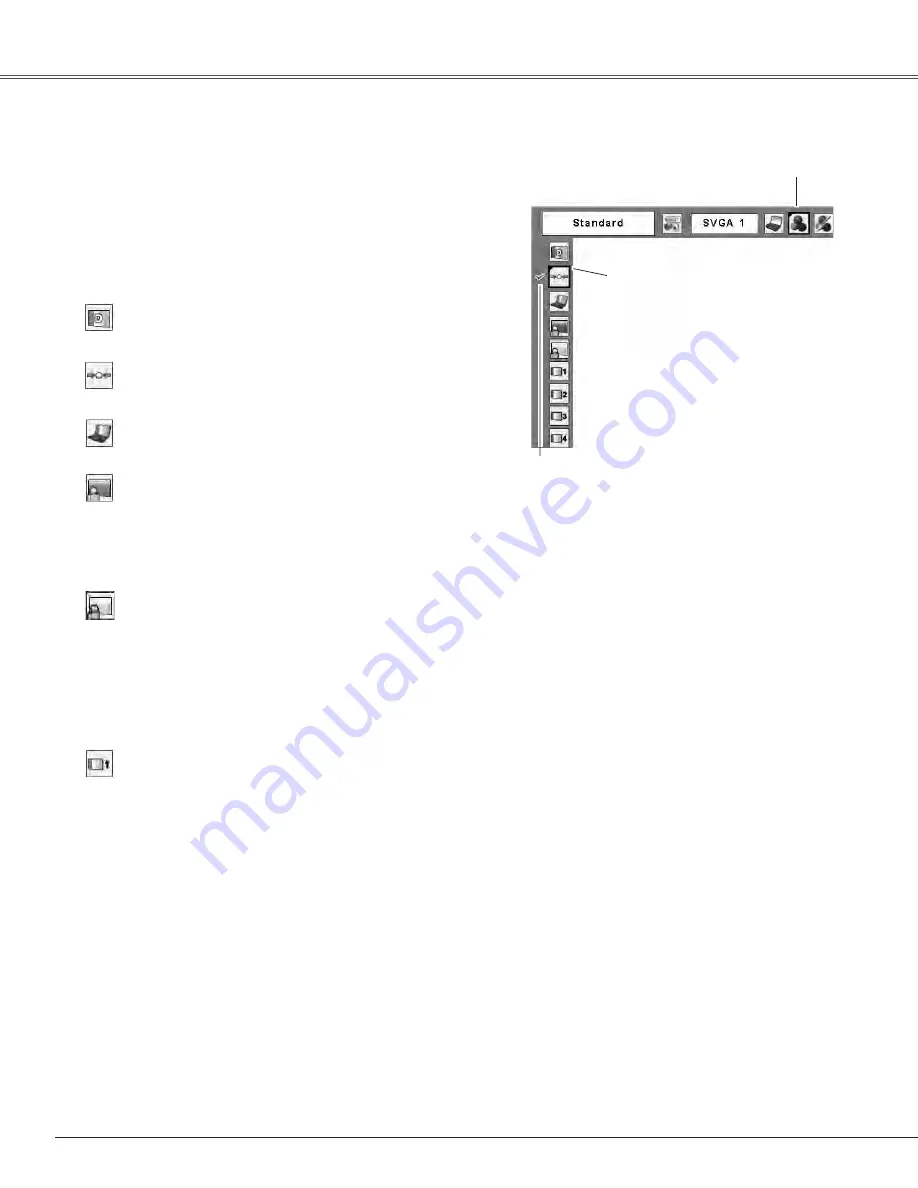
Computer Input
Press the MENU button to display the On-Screen
Menu. Use the Point
7 8
buttons to move the red
frame pointer to the Image Select Menu icon.
1
2
Use the Point
ed
buttons to move the red frame
pointer to the desired level and then press the SELECT
button.
Move the red frame pointer to
the desired level and press the
SELECT button.
The image level being selected.
Image Select Menu
Normal picture level preset on this projector.
Standard
Picture level with improved halftone for graphics.
Real
Blackboard(Green)
Image Select Menu icon
Menu Operation
User preset image in the Image Adjust Menu (p.33).
Image 1–
For viewing pictures in a bright room.
Dynamic
Colorboard
At the time of simple projection on the colored wall, you
can get the close color image to the color image projected
on a white screen by selecting the similar color to the wall
color from the preset four colors. Press the SELECT button
to choose the color.
For viewing the image projected on a blackboard. This mode
assists to enhance the image projected on a blackboard.
This is mainly effective on a green colored board, not truly
effective on a black colored board.






























