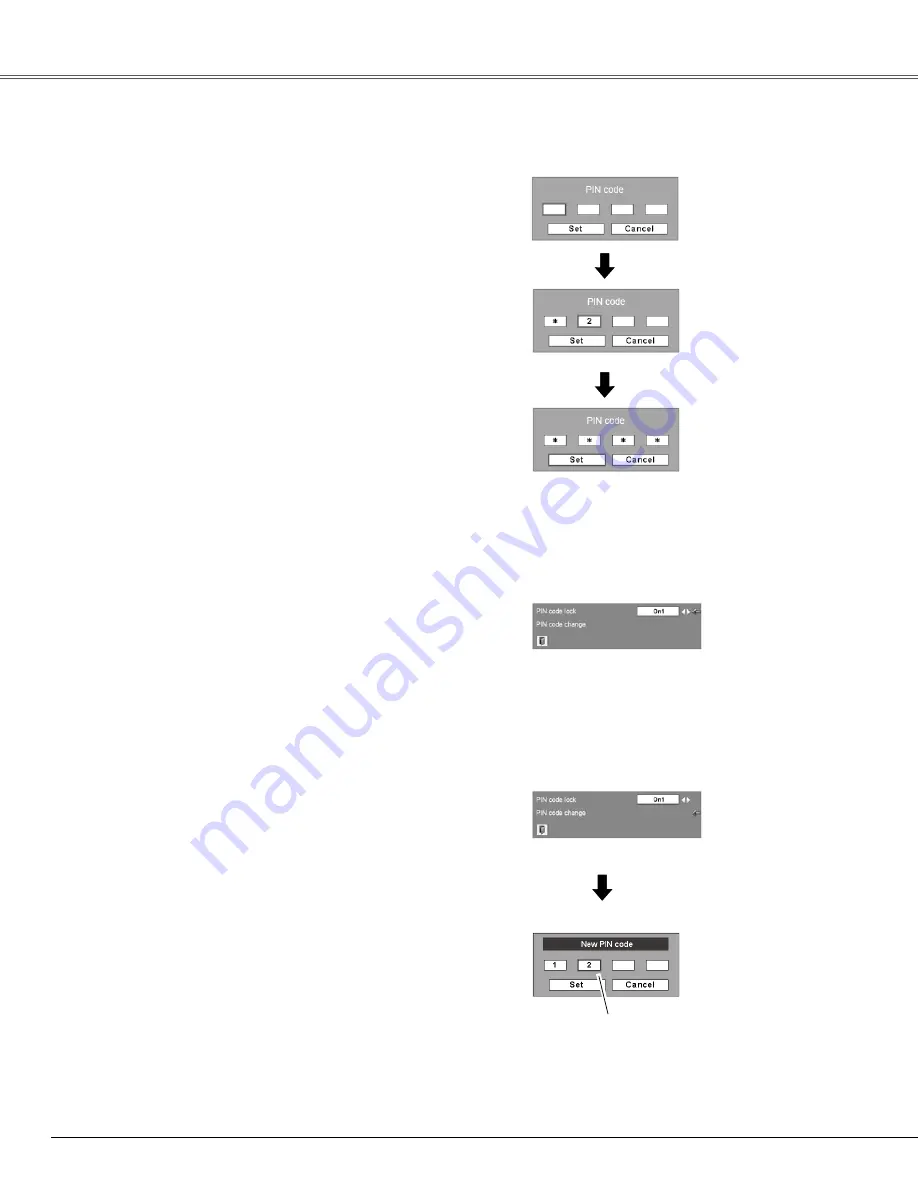
48
The PIN code can be changed to your desired four-digit
number.
Select "PIN code change" with the Point ▼ button,
and
press the SELECT button to display the New PIN code
input dialog box.
Select a number by pressing the Point ▲▼ buttons.
And then press the Point ► button to fix the number and
move the pointer. Repeat it to complete entering a four-
digit number. After entering the four-digit number, move
the pointer to "Set" by pressing the Point ► button. Then
press the SELECT button.
Chan�e the PIN code
Chan�e the PIN code
Select PIN code change and
press the SELECT button.
The New PIN code input
dialog box appears.
CAUTION:
WHEN YOU HAVE CHANGED THE PIN CODE, WRITE
DOWN THE NEW PIN CODE IN COLUMN OF THE
PIN CODE NO . MEMO ON PAGE 67, AND KEEP IT
SECURELY . IF YOU FORGET YOUR PIN CODE, THE
PROJECTOR CAN NO LONGER BE STARTED .
Settin�
The input numbers are
being displayed for
confirmation.
Enter a PIN code
Select a number by pressing the Point ▲▼ buttons.
And then press the Point ◄► button to fix the number
and move the pointer. The number changes to "
". If
you fixed an incorrect number, move the pointer to the
number you want to correct by pressing the Point ◄►
button, and then select the correct number by pressing
the Point ▲▼ buttons.
Repeat this step to complete entering a four-digit
number.
After entering the four-digit number, move the pointer
to "Set" by pressing the Point ◄► button. Press the
SELECT button so that you can change the following PIN
code lock settings. If you entered an incorrect PIN code,
"PIN code" and the number (
) turns red. Enter a
correct PIN code all over again.
Enter a PIN code
The input numbers change
to “
” for security reasons.
Move the pointer to "Set" by
pressing the Point ► button.
And then press the SELECT
button.
Select Off, On1, or On2 with the Point ◄► buttons and
then move the red arrow pointer to “Quit” with the Point
▼ button. Press the SELECT button to close the dialog
box.
Chan�e the PIN code lock settin�
Chan�e the PIN code lock settin�
Select a desired setting with the
Point ◄► buttons.
Summary of Contents for PLC-WXL46
Page 68: ...KM5AZ SANYO Electric Co Ltd ...













































