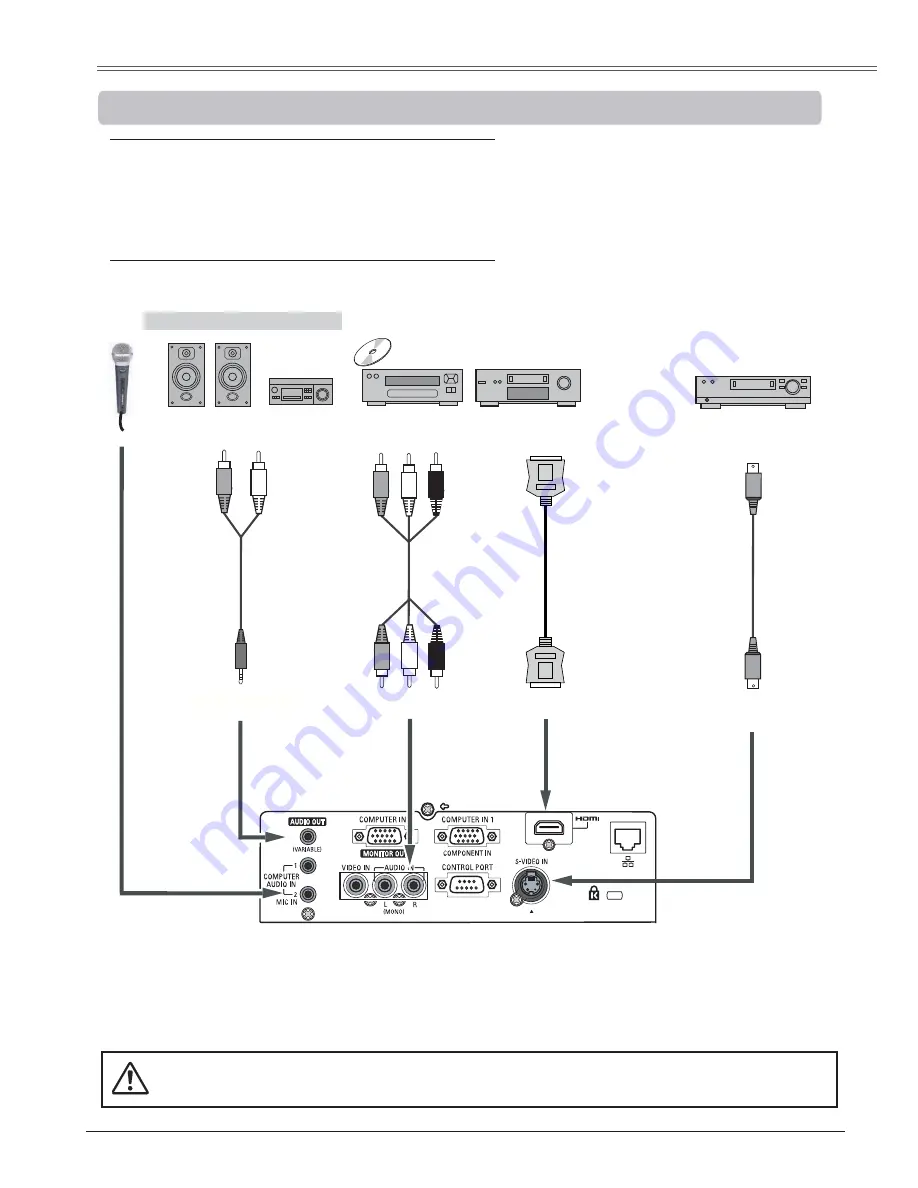
15
,QVWDOODWLRQ
&RQQHFWLQJWR9LGHR(TXLSPHQW
&DEOHVXVHGIRUFRQQHFWLRQ
9LGHRDQG$XGLR&DEOH5&$[
69,'(2&DEOH
$XGLR&DEOH
+'0,&DEOH
(Cables are not supplied with the projector. )
3
1RWH
When the AUDIO OUT is plugged-in, the projector's built-in speaker is not available.
External Audio Equipment
Audio cable
(stereo)
VIDEO
S-VIDEO
S-video cable
Video and
audio cable
Video and Audio Output
S-video Output
AUDIO IN
Audio Input
AUDIO OUT (stereo)
(R)
(L)
(Video)
HDMI cable
HDMI
Unplug the power cords of both the projector and external equipment from the AC outlet before connecting
cables.
Summary of Contents for plc-wu3001
Page 80: ...LA2DD ...
Page 90: ...10 Chapter 1 Preparation ...
Page 91: ...ENGLISH 11 ENGLISH Chapter 2 Setup Procedures 2 Describes how to configure the network ...
Page 112: ...32 Chapter 3 Basic Setting and Operation ...
Page 126: ...46 Chapter 4 Controlling the Projector ...
Page 141: ...NETWORK OWNER S MANUAL SO LA2DD SANYO Electric Co Ltd ...
















































