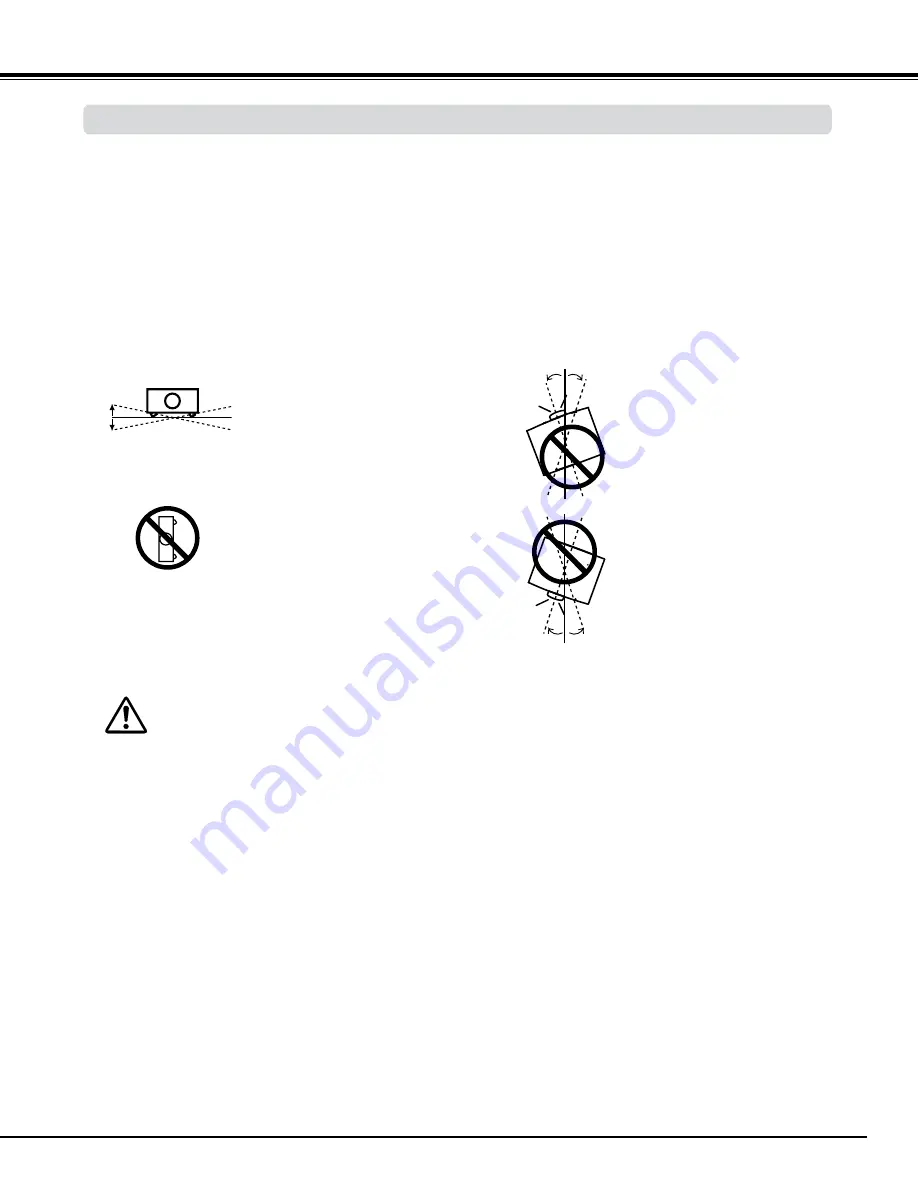
7
Use the projector properly in specified positions. Improper positioning may reduce the lamp life and result in severe accident
or fire hazard.
This projector can project the picture in upward, downward, or inclined position in perpendicular direction to the horizontal
plane. When installing the projector in downwardly inclined position, install the projector bottom side up.
Avoid positioning the projector as described below when installing.
Positioning Precautions
Do not tilt the projector more than 10
degrees from side to side.
Do not put the projector on either side
to project an image.
10˚
10˚
10
°
10
°
10
°
10
°
In upward projection, do not tilt
the projector over 10 degrees
right and left.
In downward projection, do not
tilt the projector over 10 degrees
right and left.
For ceiling mounting, you need the ceiling mount kit designed for this projector. When not mounted properly,
the projector may fall, causing hazards or injury. For details, consult your dealer. The warranty on this projector
does not cover any damage caused by use of any non-recommended ceiling mount kit or installation of the
ceiling mount kit in an improper location.
CAUTION ON CEILING MOUNTING
Safety Instructions
P
Note:
To inverse or reverse the image, set the ceiling function to On. (pp. 44, 50)
Installing the Projector in Proper Directions
Summary of Contents for PLC-WM4500
Page 91: ...KP8AL ...








































