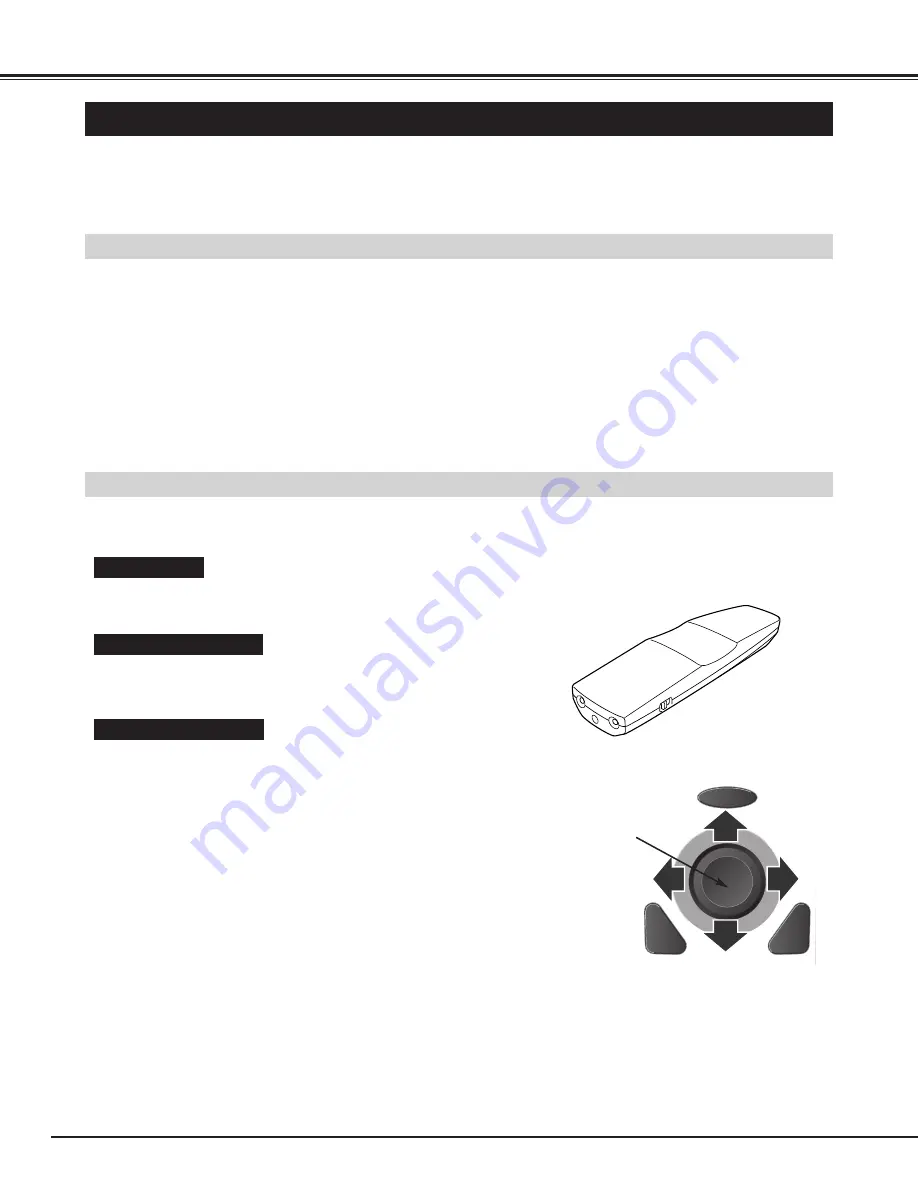
40
APPENDIX
OPERATING WIRELESS MOUSE
INSTALLATION
The Remote Control is not only able to operate this projector but also usable as a wireless mouse for most Personal
Computers. The POINT button, drag ON/OFF button and two CLICK buttons are used for wireless mouse operation.
This Wireless Mouse function is available only when PC mouse pointer is displayed on a projected screen.
Connect the mouse port (or USB port) of your computer to
Control Port (or USB connector) of this projector with Control
Cable (or USB cable). (Refer to page 11, 12 for connection.)
Turn the projector on first, and then turn on your computer.
When the computer is switched on first, Wireless Mouse may not
work properly.
1
2
To use the Remote Control as Wireless Mouse for a Personal Computer, installation of the mouse driver (not supplied) is
required. Make sure that the mouse driver is properly installed in your computer. And make sure that the mouse port (or
USB port) of a Personal Computer is activated.
OPERATING WIRELESS MOUSE
When controlling a PC mouse pointer, operate Wireless Mouse with POINT button, Drag ON/OFF button, LEFT CLICK
button and RIGHT CLICK button on Wireless Remote Control.
Used to move PC mouse pointer. The pointer is moved
corresponding with the direction you are pressing.
POINT button
This button has the same function as the left button in a PC mouse.
Press this button and the POINT button to drag a selected screen
object.
LEFT CLICK button
This button has the same function as the right button in a PC mouse.
RIGHT CLICK button
LOCK
FREEZE
SELECT
D.ZOOM
MUTE
VOLUME-
MENU
NO SHOW
IMAGE
KEYSTONE
LASER
P-TIMER
ZOOM
COMPUTER 1
COMPUTER 2
VIDEO
FOCUS LENS
AUTO PC ON-OFF
POINT button
(Move the pointer)
LEFT CLICK button
(left button of the mouse)
RIGHT CLICK button
(right button of the mouse)









































