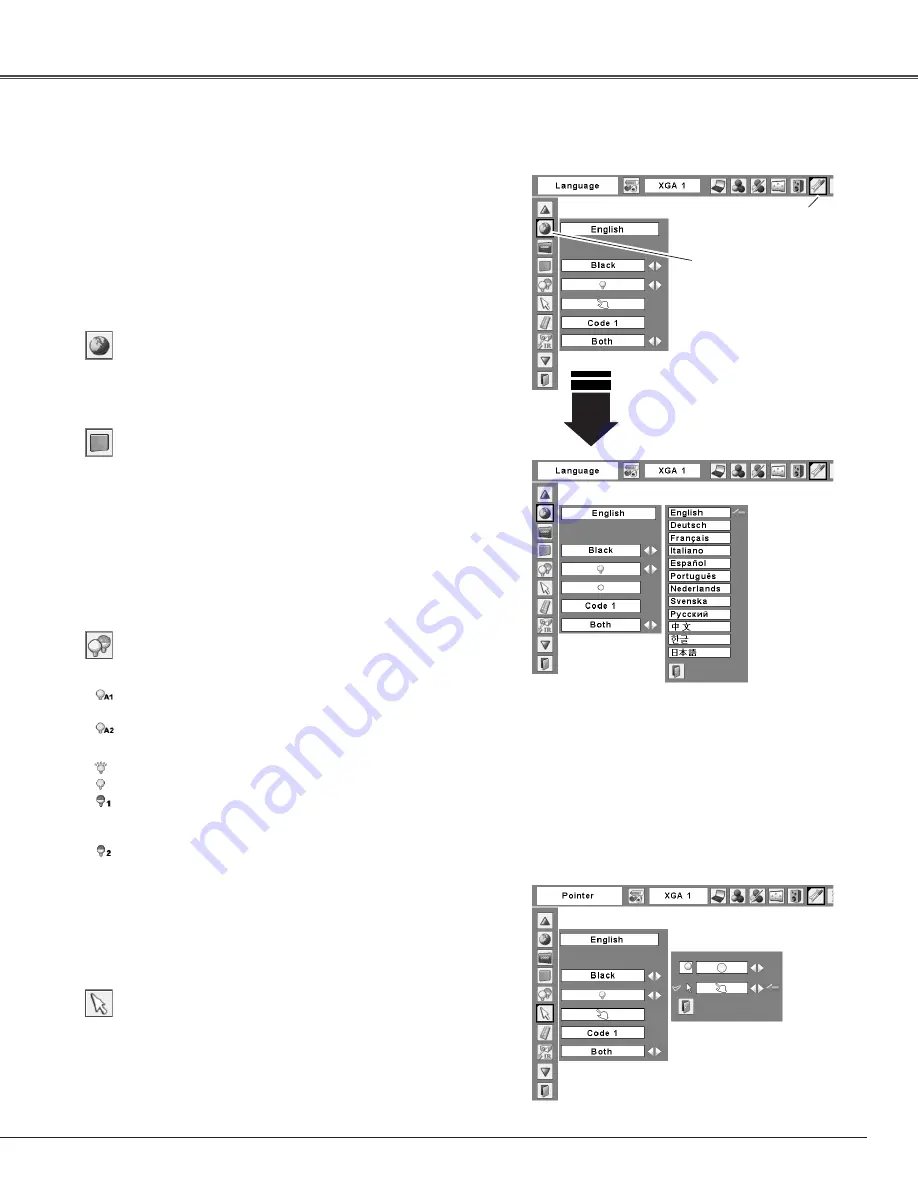
49
Press the MENU button to display the On-Screen
Menu. Use the Point
7 8
buttons to move the red
frame pointer to the Setting Menu icon.
1
2
Language
The language used in the On-Screen Menu is available
in English, German, French, Italian, Spanish, Portuguese,
Dutch, Swedish, Russian, Chinese, Korean, and Japanese.
Use the Point
ed
buttons to move the red frame
pointer to the desired item and then press the SELECT
button. The Setting dialog box appears.
Press the SELECT
button at Language,
then the Language
Menu appears.
Setting Menu (Language)
Setting Menu icon
Setting
This projector has a Setting menu that allows you to set up
the other various functions described below.
Background
The selected background screen will be displayed when no
input signal is detected.
Blue ....... Project a blue background
User ....... Project an image selected in the Logo setting.
Black ...... Project a black background
✔
Note:
• When no captured image is set, the “User” options is not
available.
Lamp control
This function allows you to change brightness of the screen.
Auto 1 ......... The brightness according to the input signal
(between Normal and Eco mode).
Auto 2 ......... The brightness according to the input signal
(between High and Eco mode).
High ............ Brighter than the Normal mode.
Normal ....... Normal brightness
Eco 1 .......... Lower brightness and Fan speed decrease.
Lower brightness reduces the lamp power
consumption and extends the lamp life.
Eco 2 .......... Lower brightness and Fan speed increase.
Lower brightness reduces the lamp power
consumption and extends the lamp life. It is
recommended to use Eco 2 when using the
projector continuously over a long period of
time. The fan noise becomes louder in Eco 2
than in Eco 1. Select the suitable mode for the
used environment.
Pointer
You can emphasize a part of the projected image with
this function. Use the Point
ed
buttons to choose either
Spotlight or Pointer and press the SELECT button. Then
use the Point
7 8
buttons to select a size of the Spotlight
(Large, Middle, or Small) or a pattern of the Pointer (Arrow,
Finger, or Dot). (See page 32 for operation.)
Pointer
Use the Point
ed
buttons
to choose either Spotlight
or Pointer, and then use
the Point
7 8
buttons
to switch between the
options.
Setting






























