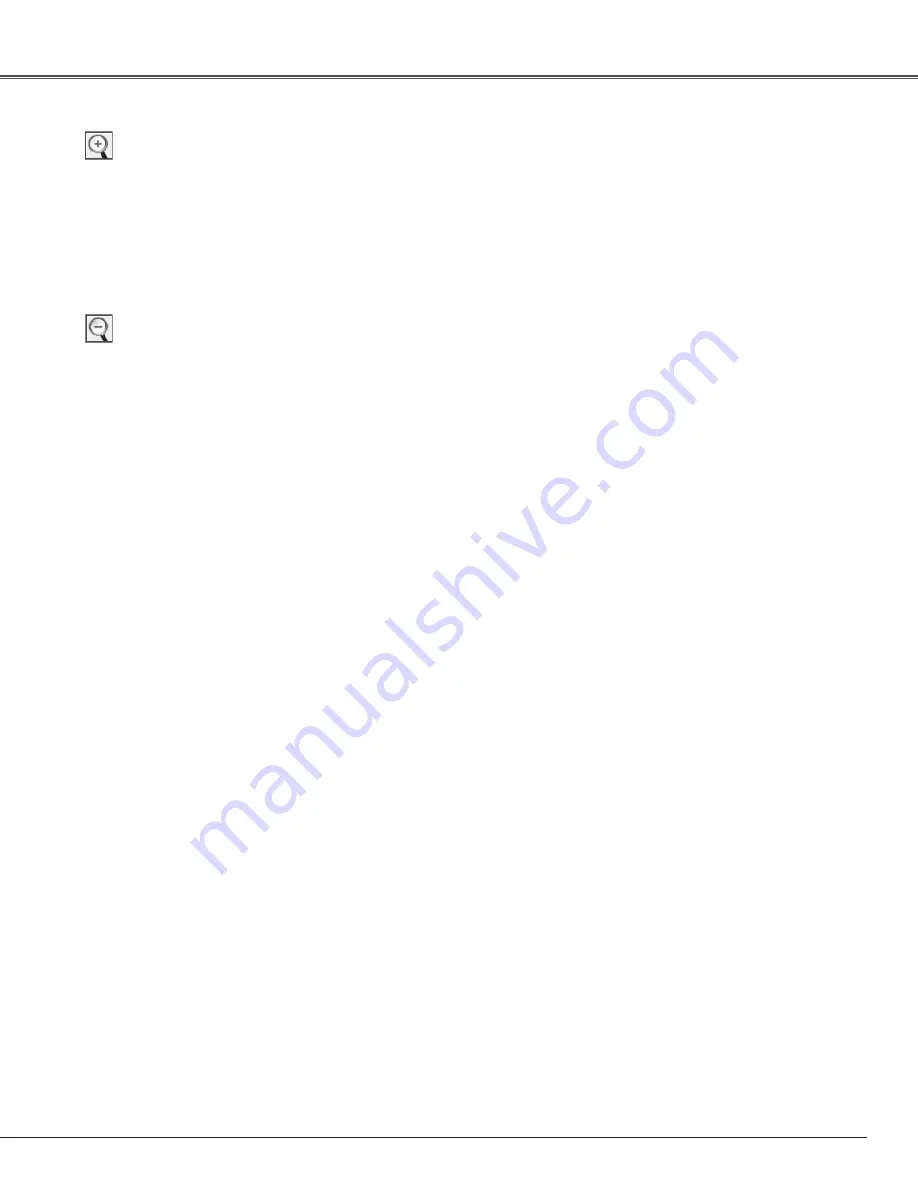
47
Select Digital zoom +. The On-Screen Menu disappears and
“D. zoom +”appears. Press the SELECT button to expand
the image size. Use the Point
ed7 8
buttons to pan the
image. The Panning function can work only when the image
is larger than the screen size.
You can also enter the Digital zoom + mode by pressing the
D.ZOOM button on the remote control.
To exit the Digital zoom +/– mode, press any button except
the D.ZOOM, SELECT, and Point buttons.
To return to the previous screen size, select a screen size
from the Screen Menu or select an input source from the
Input Menu (p.35) again, or adjust the screen size with the
D.ZOOM buttons on the remote control.
Digital zoom +
Select Digital zoom –. The On-Screen Menu disappears and
“D. zoom –” appears. Press the SELECT button to compress
image size.
You can also enter the Digital zoom - mode by pressing the
D.ZOOM button on the remote control.
Digital zoom –
For zooming in and out the images
✔
Note:
• The projector cannot display any
resolution higher than 1600 x 1200. If
your computer’s screen resolution is
higher than that, lower the resolution
before connecting to the projector.
• The image data other than 1400 x 1050
is modified to fit the screen size in
initial mode.
• True, Full screen, and Digital zoom
+/– cannot be selected when 480i, 575i,
480p, 575p, 720p, 1035i, or 1080i is
selected in the PC System Menu (p.37).
• The panning function may not be
operated properly if the stored Mode
in the PC Adjust Menu is used (pp.38–
40).
• The minimum compression ratio can
be limited depending on the input
signal or when the Keystone function
is working.
• Digital zoom +/– cannot be selected
when Full screen or True is selected.
• Wide cannot be selected when 720p,
1035i, or 1080i is selected in the PC
System Menu (p.37).
• Digital zoom - cannot be operated
when Custom is selected.
Screen Adjustment






























