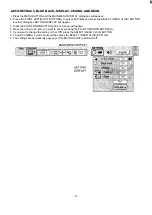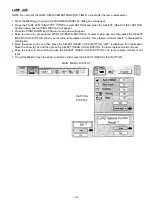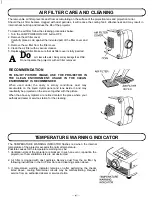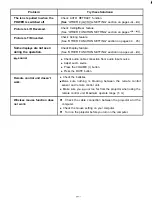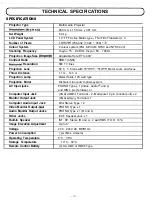AUTO IMAGE FUNCTION (COMPUTER MODE)
The Auto image function is provided to automatically adjust Fine sync., Total dots and Screen position for most
computers.
Press the MENU
and the MAIN MENU DISPLAY dialog box will appear.
2. Press the POINT LEFT/RIGHT BUTTON(s) to select AUTO IMAGE and press the SELECT (REAR CLICK)
BUTTON. Another dialog box AUTO IMAGE SETTING DISPLAY will appear.
3. Press the POINT DOWN BUTTON and a red arrow will appear.
4. Move the arrow to an item(s) you want to adjust by pressing the POINT UP/DOWN BUTTON(s).
5. Change the setting “On” press the SELECT (REAR CLICK) BUTTON.
6. Move the arrow by pressing the POINT UP/DOWN BUTTON(s) to select Go! and then press the SELECT (REAR
CLICK) BUTTON. The auto image function is started now. It will take at 10 60 seconds.
7. To quit the MENU, point to Quit and then press the SELECT (REAR CLICK) BUTTON.
8. This setting is temporarily effective until you turn off the projector or change the input signal.
NOTE: Depending upon the connected Personal Computer, the fine sync., total dots and screen position may not be
fully adjusted with the “Auto Image Function”. In that case, use the “Picture Image” and/or “Picture Position”
adjustments (see pages 36 37) to make fine-adjust them after the “Auto Image Function” is executed.
MAIN MENU DISPLAY
AUTO IMAGE
Fine sync.
AUTO IMAGE SETTING
d o t s
DISPLAY
Position