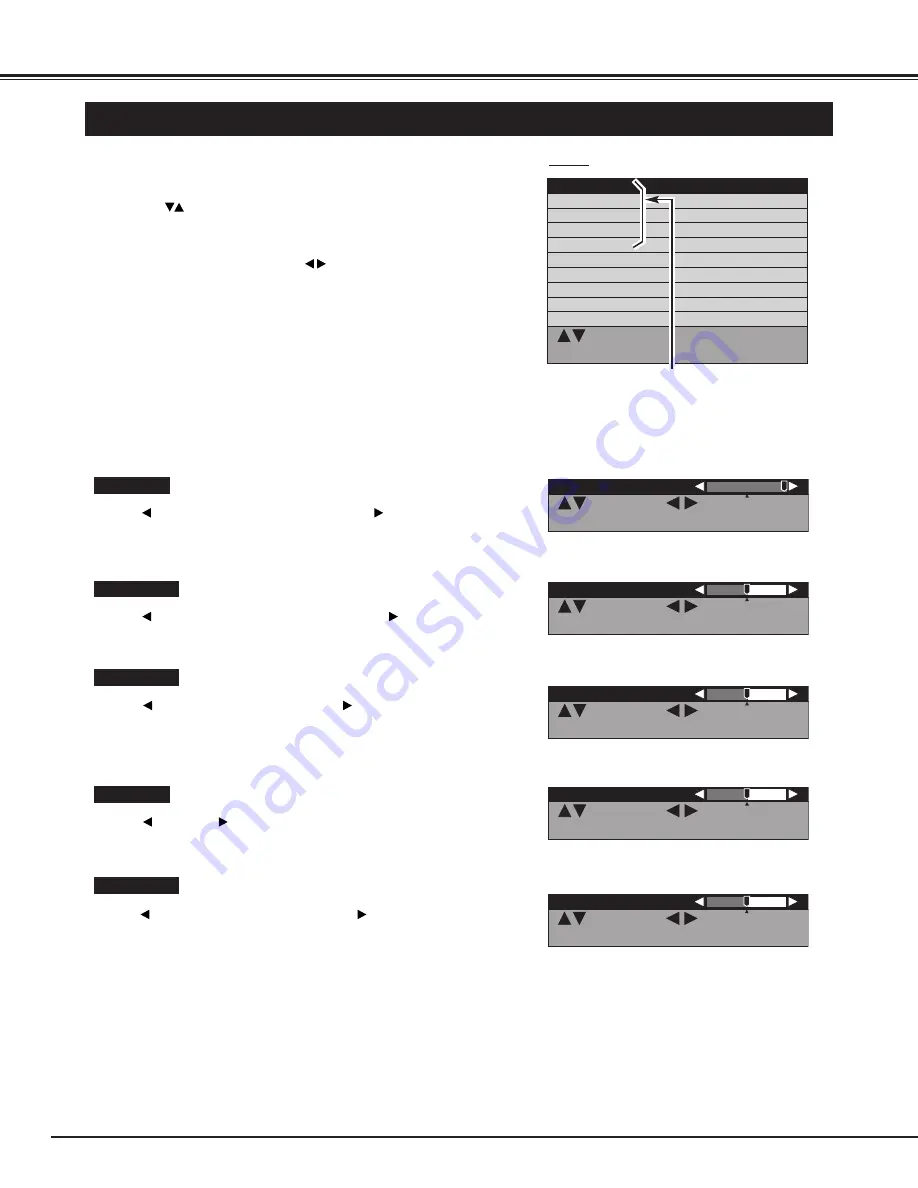
24
BASIC OPERATION
IMAGE LEVEL ADJUSTMENT
: Select : Adjust
: Select : Adjust
MENU : Return STATUS : Exit
MENU : Return STATUS : Exit
Contrast
Contrast
63
63
Sound
Sound
: Select OK : OK
: Select OK : OK
MENU : Return STATUS : Exit
MENU : Return STATUS : Exit
Brightness
Brightness
Color
Color
Tint
Tint
Sharpness
Sharpness
Contrast
Contrast
Screen adjust
Screen adjust
PC mode adjustment
PC mode adjustment
Setup menu
Setup menu
Information
Information
Select the item and then
press OK button.
MENU
Press
button to decrease contrast, and
button to increase
contrast. (From 0 to 63.)
Press
button to adjust image darker, and
button to adjust
brighter. (From 0 to 63.)
Contrast
Brightness
Press
button to lighter color, and
button to darker color.
(From 0 to 63.)
Color
Press
button or
button to obtain proper color.
(From -31 to 32.)
Tint
: Select : Adjust
: Select : Adjust
MENU : Return STATUS : Exit
MENU : Return STATUS : Exit
Brightness
Brightness
31
31
: Select : Adjust
: Select : Adjust
MENU : Return STATUS : Exit
MENU : Return STATUS : Exit
Color
Color
31
31
: Select : Adjust
: Select : Adjust
MENU : Return STATUS : Exit
MENU : Return STATUS : Exit
Tint
Tint
0
0
Press MENU button and ON-SCREEN MENU will appear.
1
2
Press
button to select the item that you want to adjust, and
then press OK button. The level of selected item is displayed.
3
Adjust each level by pressing
button.
NOTE :
●
Sharpness cannot be adjusted when the input mode is "PC",
"RGB 1" or "RGB 2".
●
The adjusted Video and Computer matters are memorized
individually.
Press
button to soften the image, and
button to sharpen the
image. (From 0 to 30.)
Sharpness
: Select : Adjust
: Select : Adjust
MENU : Return STATUS : Exit
MENU : Return STATUS : Exit
Sharpness
Sharpness
15
15






























