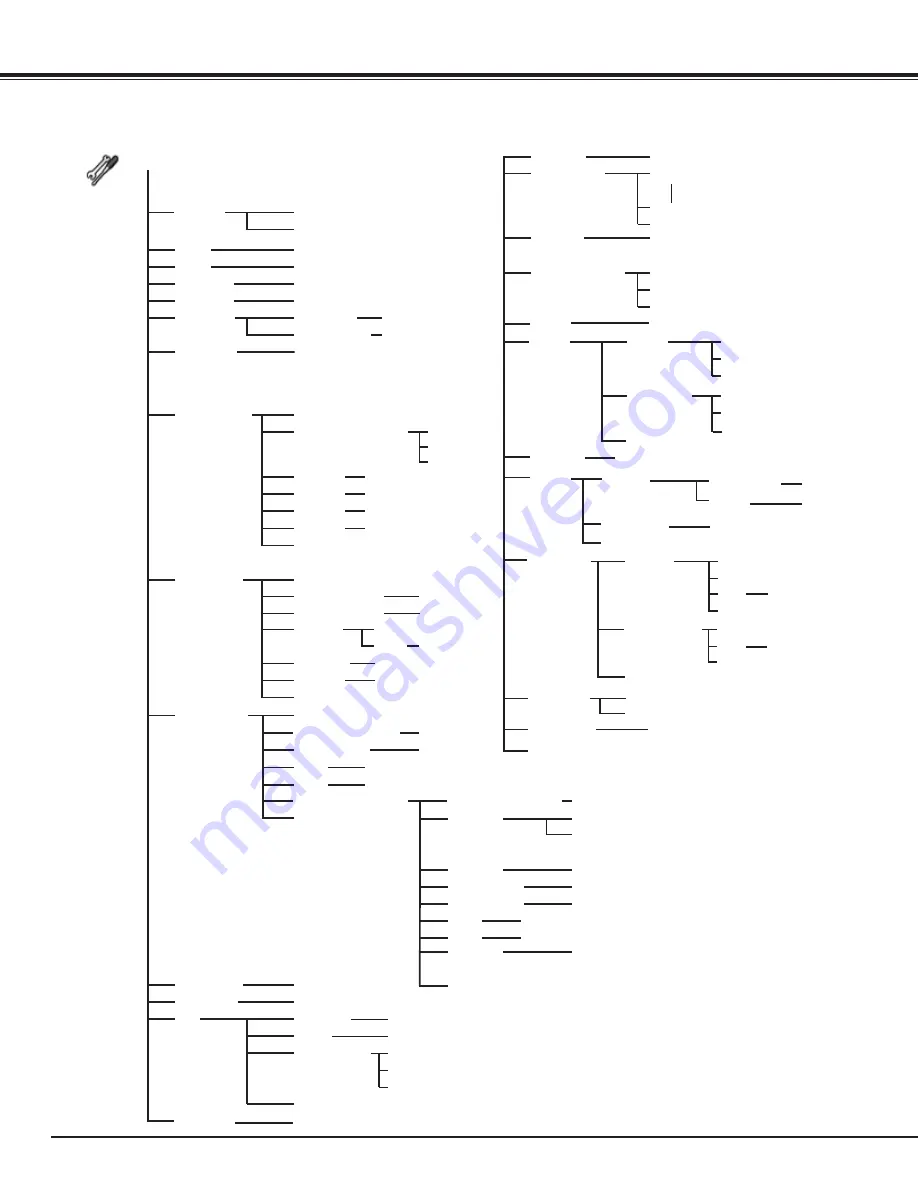
76
Computer Input/Video Input
Appendix
Setting
Fan control
All/Front & Top/Top & Back/Front & Back/
Front/Top/Back
Normal/Max
Power management
RC sensor
Off/Ready/Shut down
1–30 Min.
Quit
On/Off
On start
Key lock
Security
Off
Projector
Remote Control
PIN code lock
Off/On1/On2
PIN code change
Used time
Filter counter
Yes/No
Factory default
Code 1
Remote Control
Code 8
Quit
Yes/No
Quit
8 test patterns provided
Test pattern
Quit
Quit
Projector ID
Shutter
Protection
Management
Remote control
On / Off
Projector
On / Off
5 - 180 Min.
Quit
Scrolls remaining
Scroll(s)
Reset
Yes/No
Quit
Quit
Quit
1–999
Quit
Off/1000H/2000H/3000H
Reset
[ ] Hour(s)
Language
Quit
Position/Simple Menu/Menu size/Quit
Blue/User/Black
12 languages provided.
Menu
Lamp control
Background
Off/Countdown Off/On
Display
Lamp mode
2-Lamps/Lamp1/Lamp2
Lamp control
Lamp life control
Off/Auto/24H/200H/500H/1000H/2000H
Edge blending
Off/User1-5
Input1-4
Size
Position
Main picture/Sub picture
Yes/No
Yes/No
Yes/No
Frame lock
Store
Reset
Mode free
Quit
On/Off
Top/Bottom width
Left/Right width
0-700
0-525
All
Yes/No
On/Off
Black level
Test pattern
Reset
Quit
± 127
R/G/B
On/Off
Store
Yes/No
Reset
Picture in Picture
Logo select
Capture
Logo PIN code lock
Quit
Logo
On/Off
Logo PIN code change
Quit
Off/Default/User
Yes/No
Filter control
Yes/No
Off/Low/High
DynamicBlack
Normal/Enhanced
HDMI setup
Advanced color matching
Quit
Target
Measured
Red/Green/Blue/Cyan/Magenta/Yellow/White
Red/Green/Blue/Half white/White
or
Red/Green/Blue/White
Yes/No
Reset
Test pattern
Quit
(Measured) Red/Green/Blue/Half white/White
or
(Measured) Red/Green/Blue/White
(Target) Red/Green/Blue/Cyan/Magenta/Yellow/White
Color matching
Advanced color matching
On/Off
Lamp interval
Normal/Eco1/Eco2
Mode 1/Mode 2
Appendix
Auto test pattern
On/Off
Red/Green/Blue/White
0.000-1.000
Auto Test pattern
On/Off
Yes/No
Store
Yes/No
Main Picture/Sub picture
Measured information
Factory default
Yes/No






























