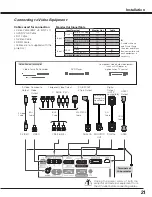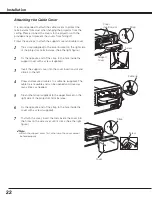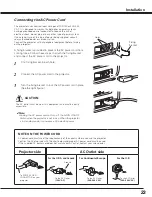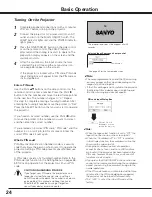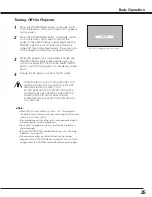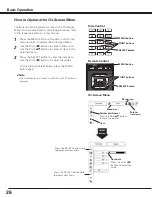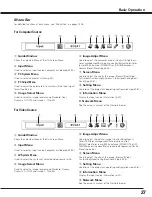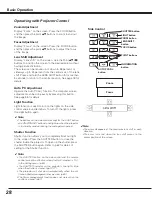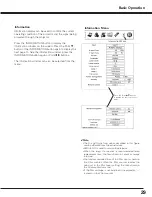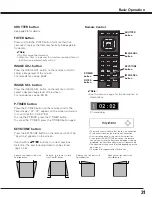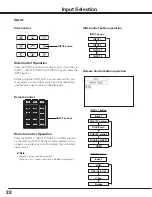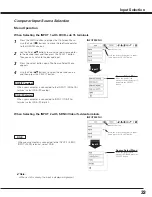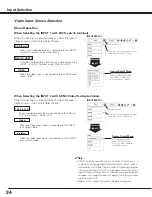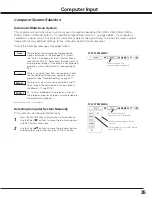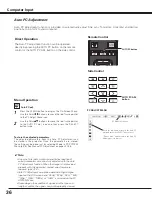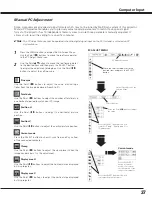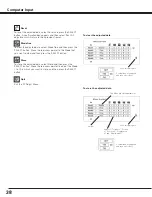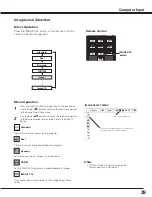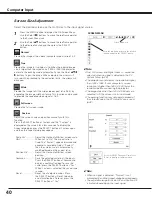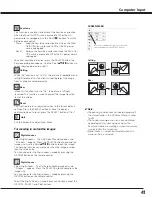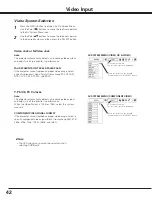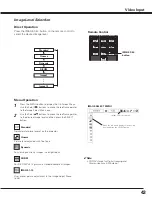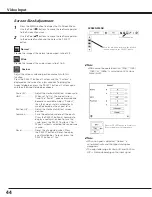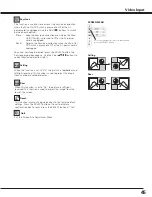35
Computer System Selection
This projector automatically tunes to various types of computers based on VGA, SVGA, XGA, SXGA, SXGA+,
WXGA, UXGA, or WUXGA (refer to “Compatible Computer Specifications” on pages 80-81). If a computer is
selected as a signal source, this projector automatically detects the signal format and tunes to project a proper
image without any additional settings. (Some computers need to be set manually.)
One of the following messages may appear when:
The projector cannot recognize the connected
signal conforming to the provided PC Systems.
The “Auto” is displayed on the PC System Menu
icon and the Auto PC Adjustment function works to
display proper images. If the image is not projected
properly, a manual adjustment is required. (pp.37–
38.)
There is no signal input from the computer. Check
the connection between your computer and the
projector. (See “Troubleshooting” on page 71.)
Auto
-----
PC System Menu icon
Selected system is displayed.
PC SySTEM MENU
Selecting Computer System Manually
Press the MENU button to display the On-Screen Menu.
Use the Point
7 8
buttons to move the red frame pointer
to the PC System Menu icon.
Use the Point
ed
buttons to move the red arrow pointer
to the desired system, and then press SELECT button.
1
2
PC SySTEM MENU
PC system can also be selected manually.
Automatic Multi-Scan System
The preset system is manually adjusted in the PC
Adjust Menu. The adjusted data can be stored in
the Mode 1–10. (pp.37-38)
Mode 1
PC systems provided in this projector is chosen.
The projector chooses a proper system provided in
the projector and displays it.
SVGA 1
✽
Mode 1 and SVGA 1 are examples.
PC System Menu icon
Selected system is displayed
Systems in this dialog box can be
selected.
Custom Mode (1–10) set in PC Adjust
Menu. (pp.37-38)
Computer Input