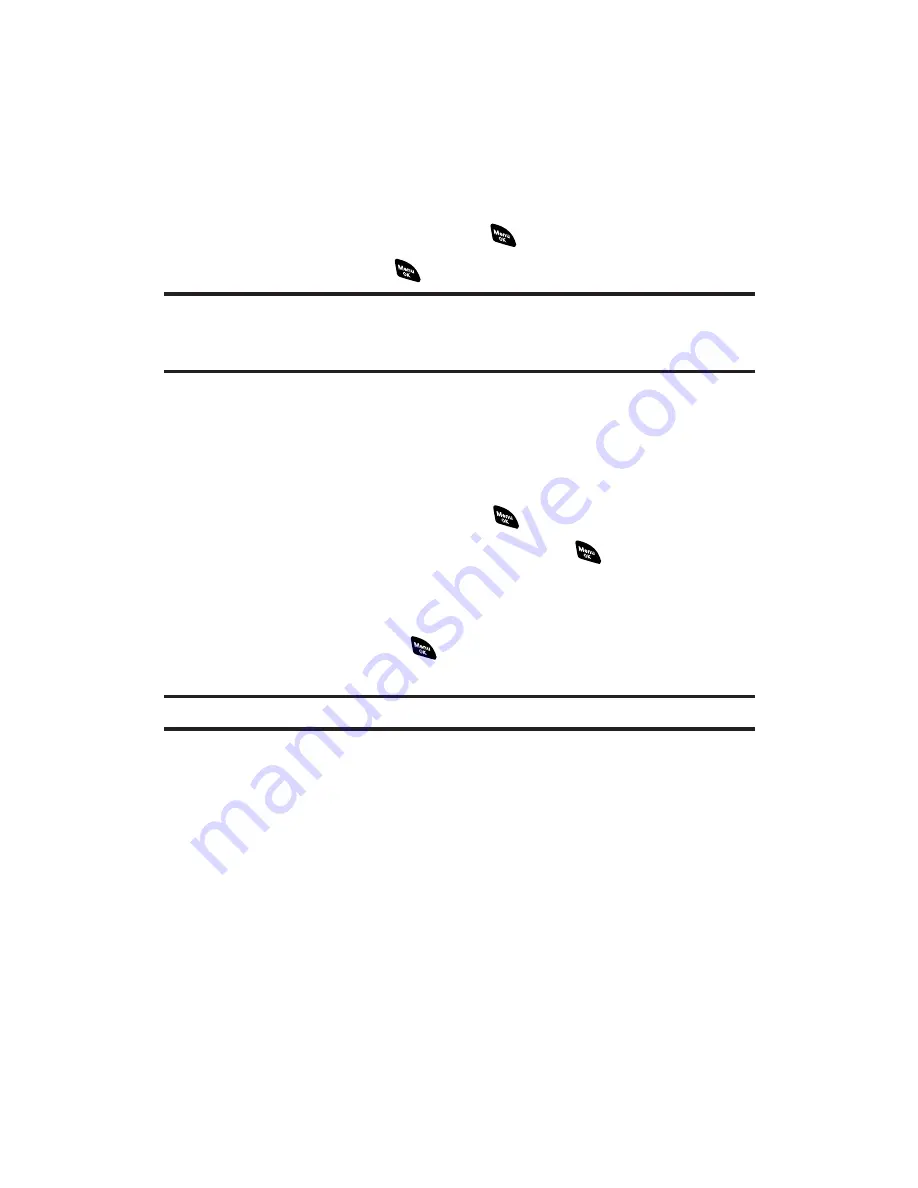
Erasing a Folder
To erase a text message folder:
1.
From the folder list display, highlight the defined folder you
want to erase.
2.
Press
Options
(right softkey).
3.
Highlight
Erase Folder
and press
.
4.
Select
Yes
and press
.
Note:
When you erase a folder, the messages within the folder are also erased.
If the folder contains a new (unread) message or locked message, you are
prompted to select
Erase
or
Don’t Erase
.
Erasing Selected Messages in All Folders
To erase selected messages:
1.
From the folder list display, press
Options
(right softkey).
2.
Select
Erase Messages
and press
.
3.
Select
Read
,
Unread
, and/or
Sent
and press
to check the
appropriate box(es).
4.
After selecting the boxes, press
Done
(left softkey).
5.
Select
Erase
and press
to erase selected messages (except
locked messages).
Note:
To erase an individual message, see “Message List Options” on page 173.
Section 3B: PCS Vision
178






























