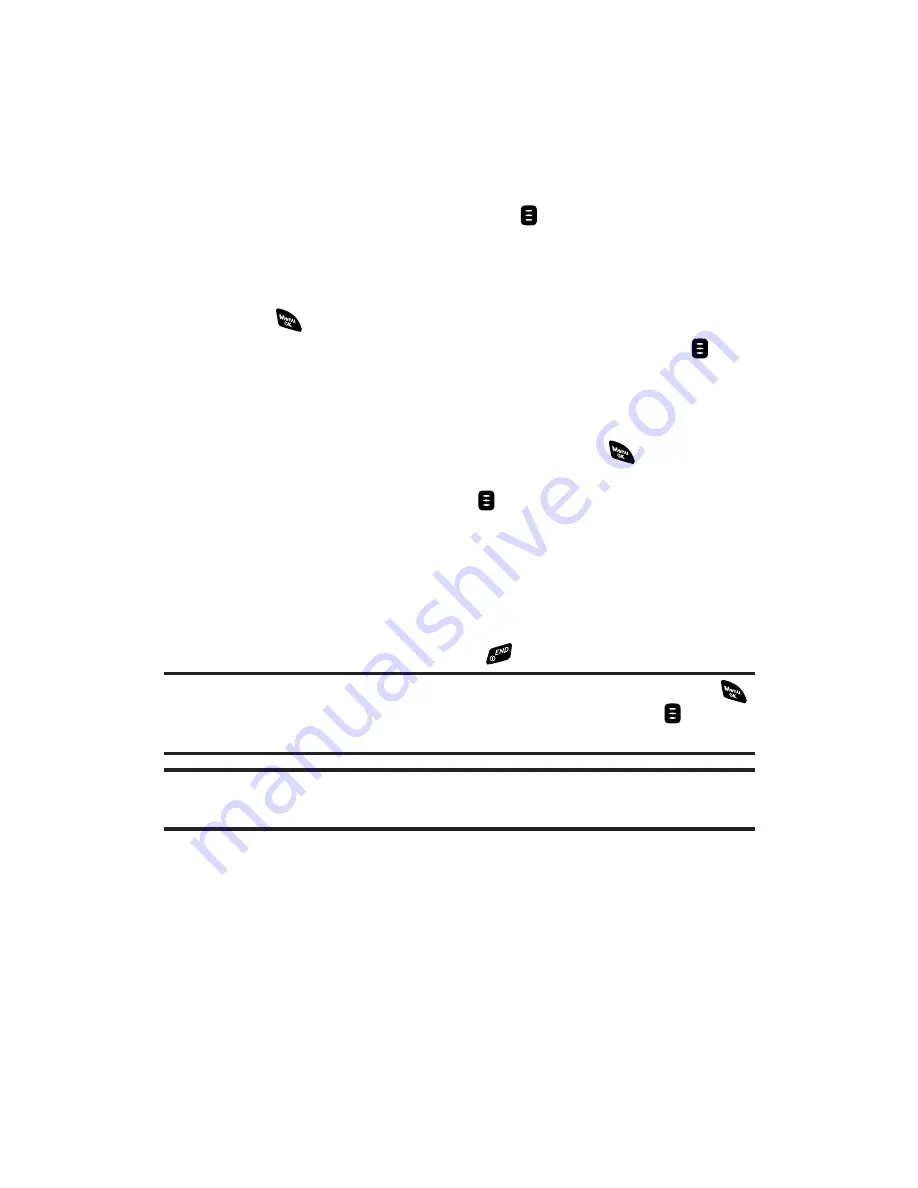
Making a PCS Ready Link Call (GroupCall)
You can make a PCS Ready Link call to all members in a Group entry,
which you have in your PCS Ready Link List. You can communicate
with up to five members at a time.
To place a PCS Ready Link Group call:
1.
Press
R-Link
(right softkey) or press
to access the PCS Ready
Link List.
2.
Press
Go to
(left softkey), highlight the list from which you want
to make a Group call (
Company Groups
or
Personal Groups
), and
press
.
3.
Highlight the group you want to call, and press and hold
to
place the call and take the floor. (You will see
R-Link calling...
and
Connecting...
followed by “
You have floor.
” Continue with the
PCS Ready Link call as described above.)
To display a group member’s details, press
, highlight
your desired group member, then press
View
(left softkey)
during step 3 above. Press
to make a PCS Ready Link call
to the member.
If one of the group members takes the floor, you will see the
member’s name and PCS Ready Link number on the display.
The phone beeps if you press the Ready Link/Recorder
button when another contact has the floor.
4.
When the call is finished, press
.
Tip:
You can also make a Group Call after checking the group member. Press
to display group members, highlight
<Call Group>
and press and hold
during step 3 above.
Tip:
Press the navigation key right or left to move your cursor to
Redial
in the
Ready Link list.
Section 2J: Using PCS Ready Link
134
















































