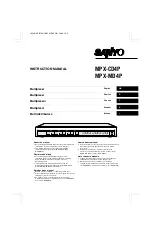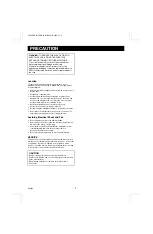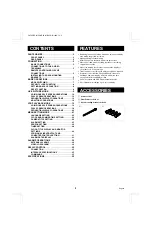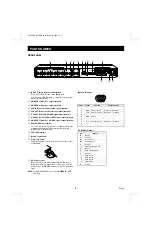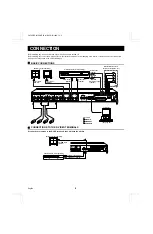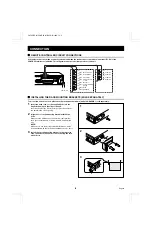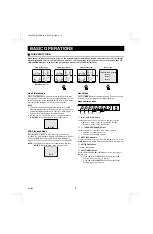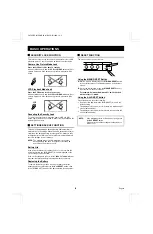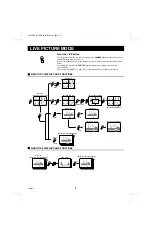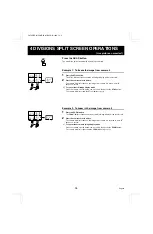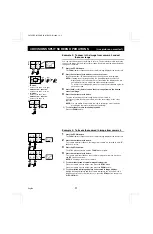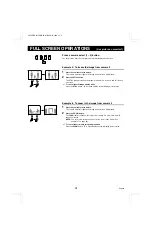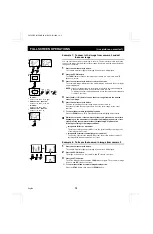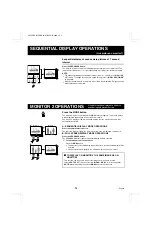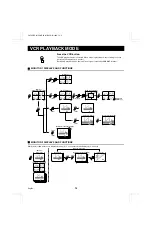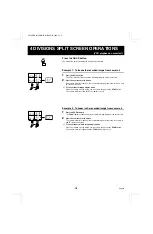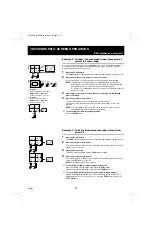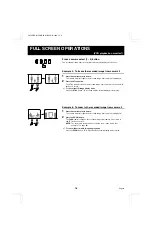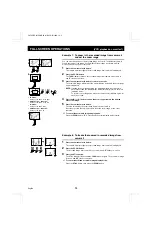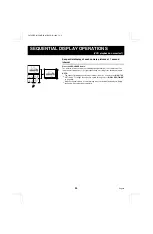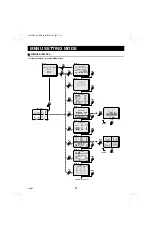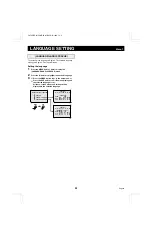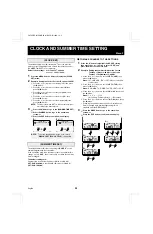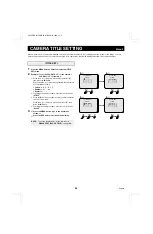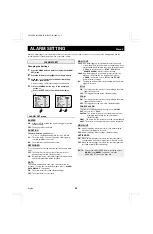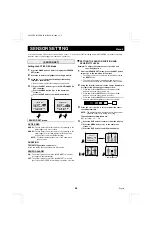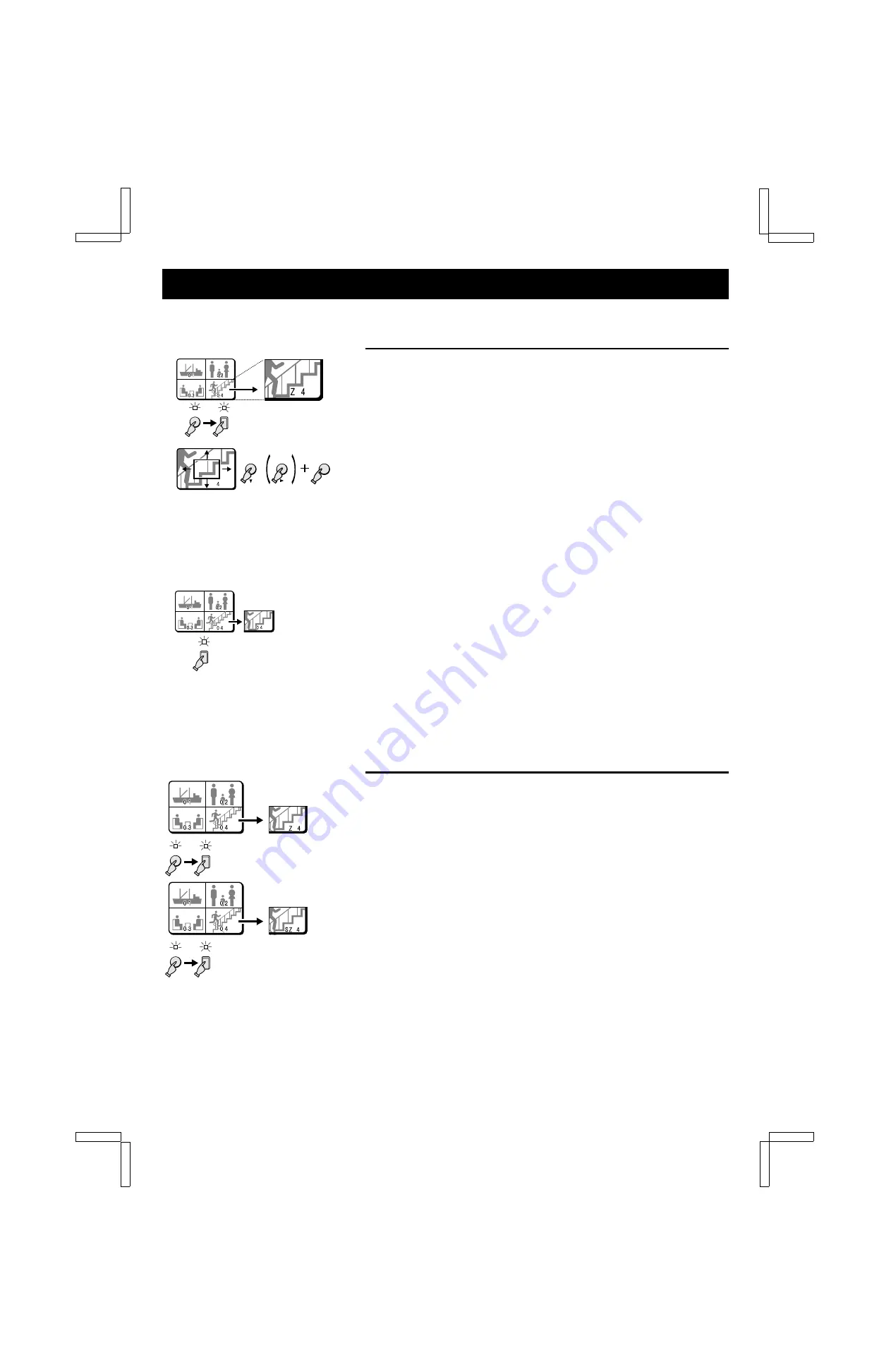
4 DIVISIONS SPLIT SCREEN OPERATIONS
(Live picture on monitor 1)
•
c
button:
will move the frame to the right
•
SHIFT button +
c
button:
will move the frame to the left
•
l
button:
will move the frame down
•
SHIFT button +
l
button:
will move the frame up
Example 3: To zoom in the image from camera 4 and set
the zoom range
You can select the portion of the image to zoom in. The default zoomed in area is the
centre of the image, but if a different zoom range is selected it will be memorized until
changed or cancelled.
1
Press the ZOOM button.
The ZOOM indicator flashes and the zoomed in image display mode is selected.
2
Press the camera select 4 button for about 3 seconds.
In full screen mode, “Z” (flashes) and the zoom range frame are displayed.
NOTE: If during the zoom range setting, the frame displayed in full screen
display mode is not moved for about 10 seconds, the display mode will
automatically return to 4 divisions split screen display mode.
To return to the setting mode, press the camera select 4 button again, for
about 3 seconds.
3
Press the
c
(or
l
) button to move the zoom range frame to the desired
area of the image.
4
Press the camera select 4 button.
The area selected by the zoom range frame is now zoomed in.
If necessary, follow the same procedure to set the zoom range for the other
cameras.
NOTE: You can switch from zoomed in mode to normal (no zoom) mode by
pressing the camera select 4 button repeatedly.
☞
To cancel the zoomed in image display mode.
Press the ZOOM button.
Example 4: To freeze the zoomed in image from camera 4
1
Press the ZOOM button.
The ZOOM indicator flashes and the zoomed in image display mode is selected.
2
Press the camera select 4 button.
The camera 4 indicator flashes, the image from camera 4 is zoomed in, and “Z”
flashes on-screen.
3
Press the STILL button.
The STILL indicator flashes and the ZOOM indicator lights.
4
Press the camera select 4 button.
The camera 4 indicator flashes, the zoomed in image from camera 4 is frozen,
and “SZ” flashes on-screen.
NOTE: A still image cannot be zoomed in.
☞
To cancel the still and zoomed in image display mode.
Press the camera select 4 button, then press the STILL button.
Press the camera select 4 button, then press the ZOOM button.
☞
To cancel all the still image displays and zoomed in image displays.
Multiple still image displays and the zoomed in displays can be set from the 4
divisions split screen, to cancel all at once, press the STILL button, then press
the ZOOM button.
4
ZOOM
1
2
VCR
LIVE
SHIFT
3
Z
4
4
4
ZOOM
4
STILL
L8FH5/XE (MPX-CD4P, MD4P GB) 1999. 12. 2
English
11