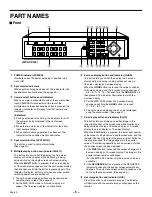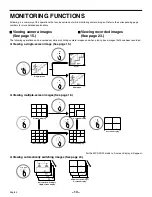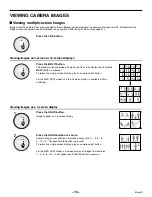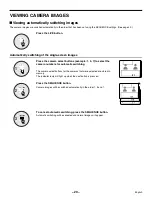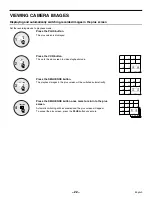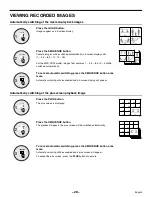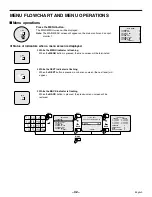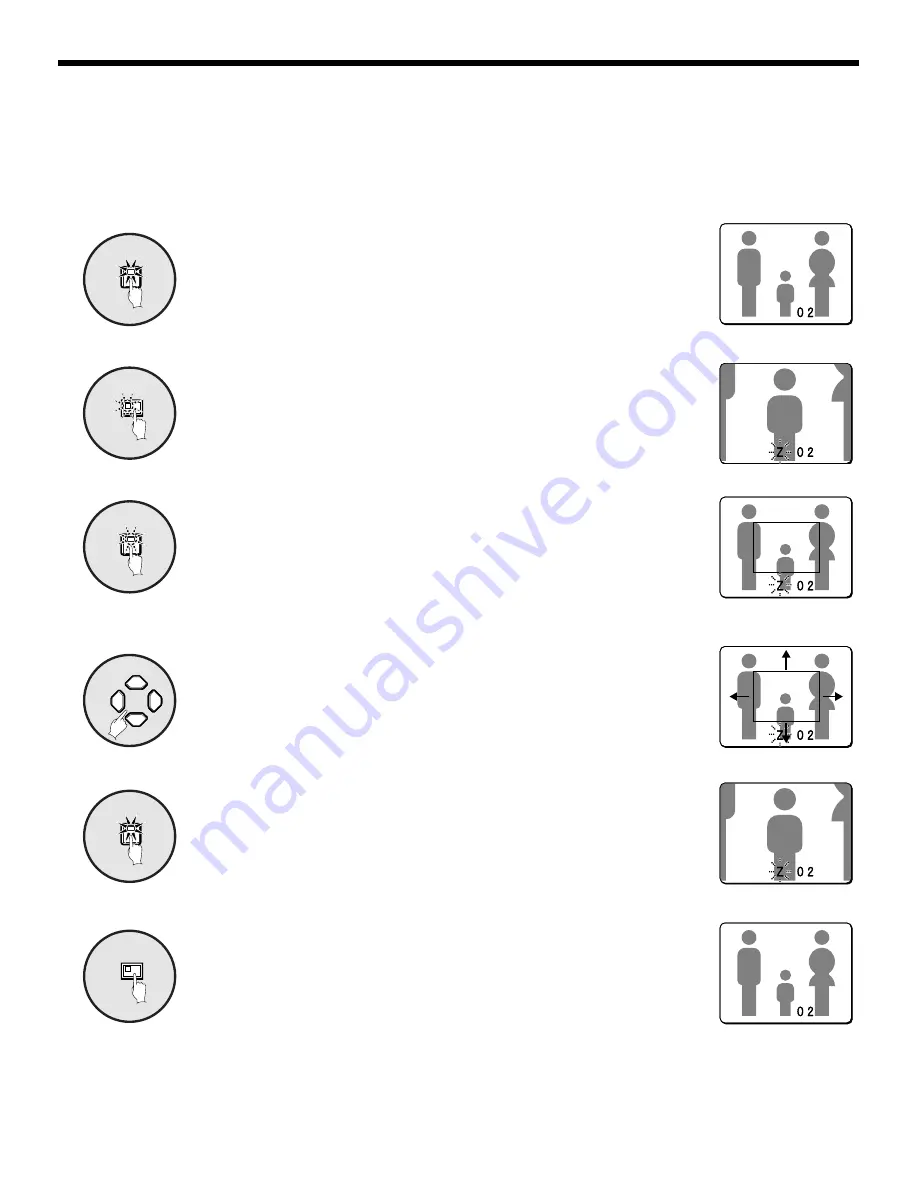
VIEWING CAMERA IMAGES
Example: To zoom in on the camera 2 image and move the zoom frame
You can select the zoom position by means of the zoom frame which appears on the screen. The position of the zoom frame is initially
set to the middle of the screen.
Press camera select button 2.
The camera 2 image will appear in a single-screen display.
Press the ZOOM button.
The images will be enlarged.
Press and hold camera select button 2 for about 3 seconds or
more.
The zoom will be canceled and the normal image will appear, and the zoom
frame (
G
) will appear on the screen.
Note: If the zoom frame remains on the screen for about 10 seconds without
being adjusted, the screen will return to zoom display.
To make the zoom frame reappear, press and hold camera select button
2 again for 3 seconds or more.
Press the cursor button to move the zoom frame to the position
you wish to enlarge.
Press camera select button 2 once more.
The image in the repositioned zoom frame will be enlarged.
Note: If you press the STILL button while the images are being zoomed, an
enlarged still image will be displayed.
To return an enlarged image to normal image display, press the
ZOOM button once more.
The zoom will be canceled and normal images will appear.
2
1
ZOOM
2
2
3
4
2
5
ZOOM
6
English
– 17 –
Summary of Contents for MPX-CD163
Page 83: ...Multiplexeur Français F L8FC5 US MPX CD162 MD162 F 2001 5 10 ...
Page 165: ...Multiplexor Español E L8FC5 US MPX CD162 MD162 E 2000 8 31 ...
Page 248: ... ...
Page 249: ... ...
Page 250: ... ...
Page 251: ... ...