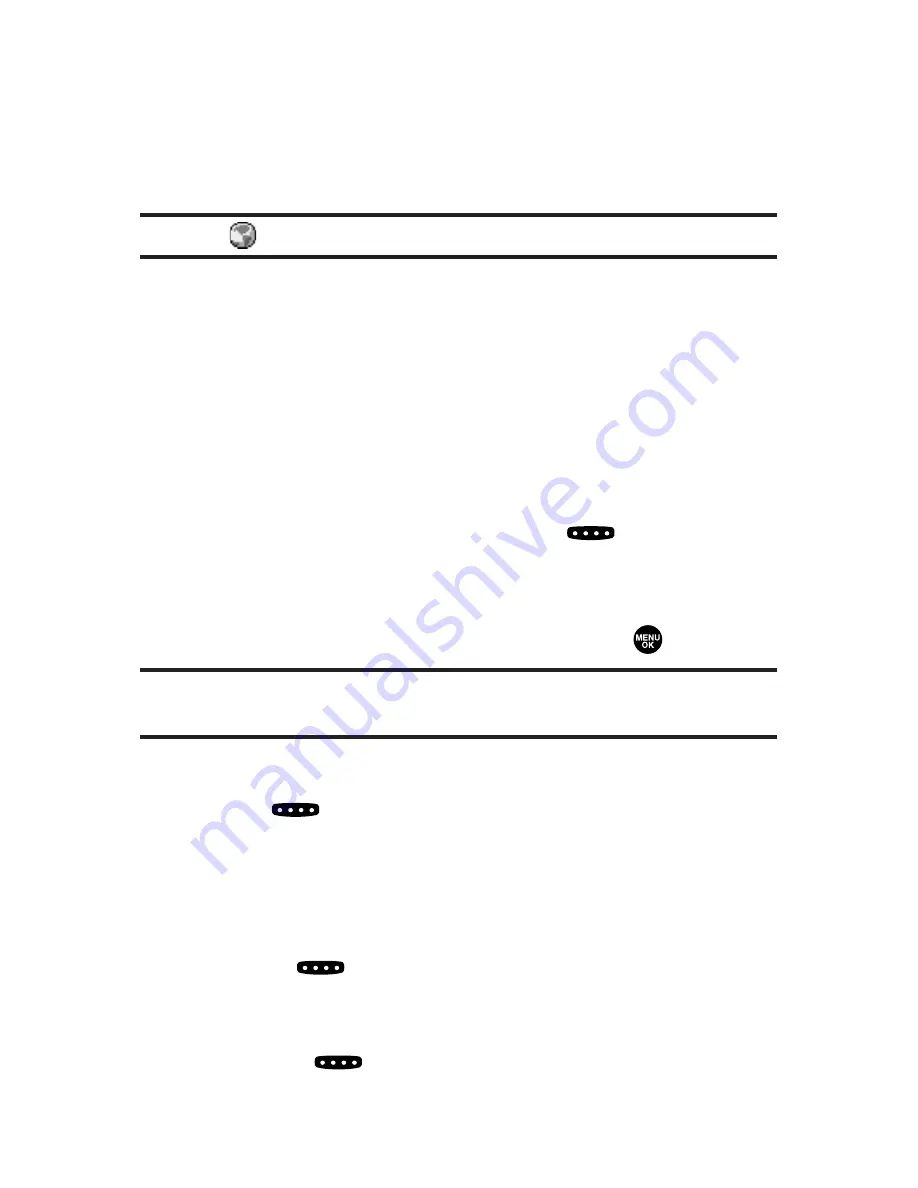
210
Section 2K: Using Sprint PCS Ready Link
Incoming
shows the last 10 different Sprint PCS Ready
Link calls you accepted.
Missed
shows the last 10 Sprint PCS Ready Link calls you
missed.
Note:
The
icon next to the group name indicates a group.
Making a Sprint PCS Ready Link Call
(One-to-One Call)
You can place a one-to-one Sprint PCS Ready Link call by
entering a Sprint PCS Ready Link number or by selecting a
contact from the Sprint PCS Ready Link List.
To place a Sprint PCS Ready Link call by selecting a contact:
1.
Press
R-Link
(left softkey) or press
.
2.
Press
Go to
(left softkey), highlight the list from which
you want to place a call (
Company List, Personal List,
Outgoing, Incoming,
or
Missed
), and press
.
Tip:
You can also select
Enter R-Link#
from the Go to option to enter a
Sprint PCS Ready Link number directly. (See page 213 for details.)
3.
Scroll to the contact you want to call, and press and
hold
to place the call and get the floor. (You will
see “R-Link calling...” and “Connecting...” followed by
“You have floor.” You can now begin speaking.)
– or –
Scroll to the contact you want to call and press and
release
to place the call. (The call will connect as
described above, but “Floor is open.” will appear on
the screen and either you or your contact may press
and hold
to take the floor and speak.)
Summary of Contents for MM-8300 - Cell Phone 2 MB
Page 2: ......
Page 14: ......
Page 17: ...Getting Started Section 1 ...
Page 18: ...2 ...
Page 26: ...10 ...
Page 27: ...Your Sprint PCS Phone Section 2 ...
Page 28: ...12 ...
Page 98: ...82 ...
Page 116: ...100 ...
Page 124: ...108 ...
Page 132: ...116 ...
Page 146: ...130 ...
Page 164: ...148 ...
Page 176: ...160 ...
Page 220: ...204 ...
Page 258: ...242 ...
Page 259: ...Sprint PCS Service Features Section 3 ...
Page 260: ...244 ...
Page 304: ...288 ...
Page 310: ...294 ...
Page 311: ...Safety Guidelines and Warranty Information Section 4 ...
Page 312: ...296 ...
Page 322: ...306 ...
Page 328: ...312 ...






























