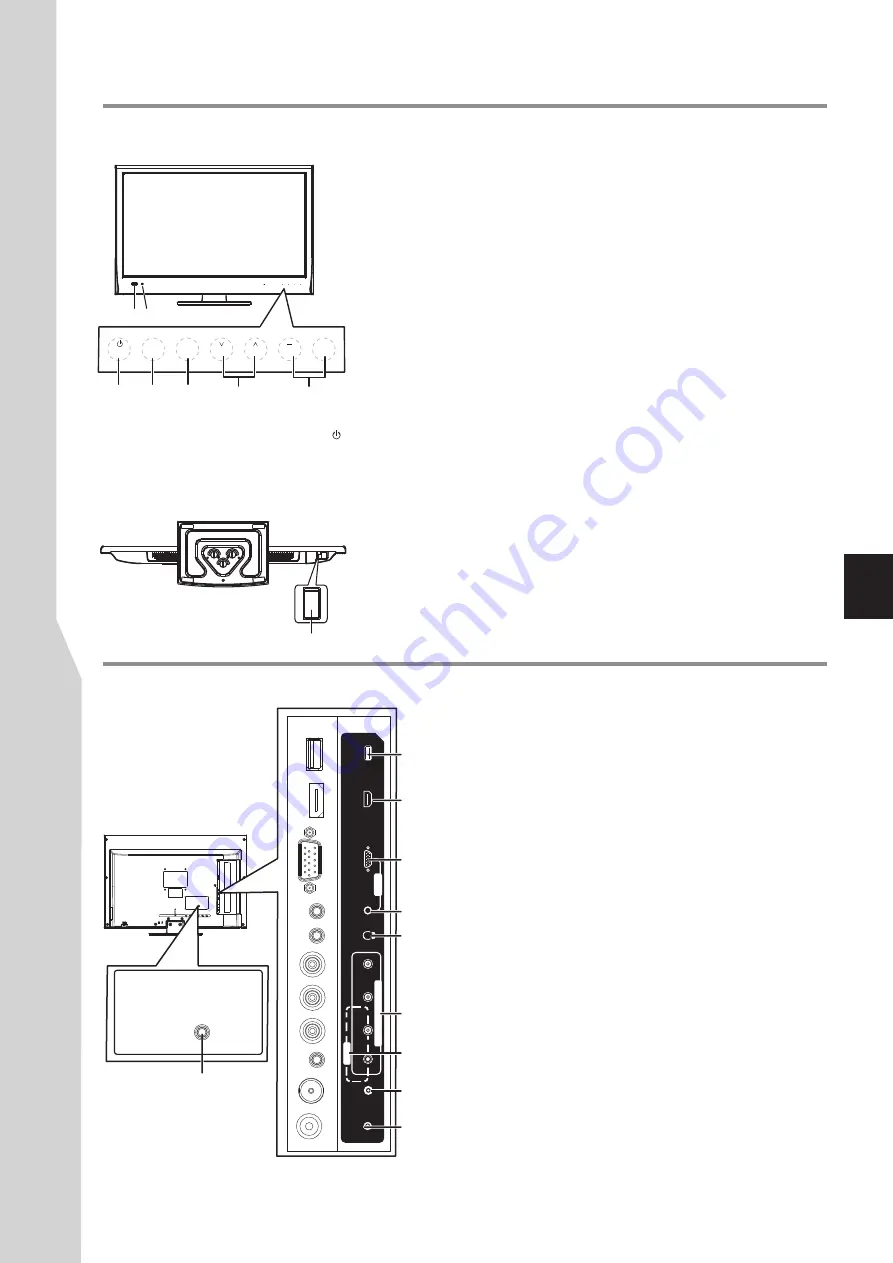
1 2
INPUT
MENU
CH
VOL
Identification of Controls
Main Unit (front/side view)
1. Remote sensor
2. Power indicator
Lights blue when in operating mode.
Lights red when in standby mode.
3. POWER
4. INPUT
To access
INPUT
menu
5. MENU
Press this button to access the main menu screen.
6. CH
Press these two buttons to directly change the TV channel;
In menu operations, these buttons serve as up/down buttons.
7. VOL+
Press the
VOL+
or
VOL–
button to directly increase or decrease
the sound volume level;
In menu operations, these buttons serve as right/left buttons.
8. Power Switch
Receives signals from the remote control. Do not block.
Press this button to turn the unit ON from STANDBY mode. Press it
again to turn the set back to STANDBY.
^
/
^
/–
Main Unit (back view)
7
INPUT MENU
CH
VOL
+
3
4
5
6
7
Note:
Buttons on the TV control panel
^
(CH
/
, VOL+/-, MENU, INPUT, POWER )
^
are
touch
buttons. First touch of the button will
illuminate it. Second touch will fulfill its function.
Be sure button presses must be quickly
done before the illumination disappears.
8
10
RS-232
H
D
M
I
U
S
B
S
/P
D
IF
L
/R
D
-S
u
b
M
U
S
IC
/A
U
D
IO
R
F
C
O
M
P
O
N
E
N
T
I
N
P
B
P
R
Y
/V
ID
E
O
A
V
I
N
P
C
I
N
A
R
C
1. USB port:
Connect a USB device to this port.
2. HDMI:
Connect an HDMI device to this jack.
3. PC IN D-SUB:
Connect a D-Sub (VGA) cable from a
computer to this jack.
4. PC IN AUDIO/MUSIC:
Connect computer audio to
this jack. (shared with MUSIC jack, which can be used to
connect a MP3 player)
5. Headphone:
Connect headphones to this jack.
6.COMPONENT IN:
Connect a component video
device to these jacks.
7. AV INPUT:
Connect an AV device to these jacks.
8. RF:
Connect an antenna to this jack.
9. S/PDIF digital audio output:
Connect a digital sound
system to this jack.
10. RS-232:
For service only. Do not use.
3
6
1
2
4
9
8
5
7
Summary of Contents for LED-22XR11F
Page 40: ...5944039270 Ver 1 0 ...








































