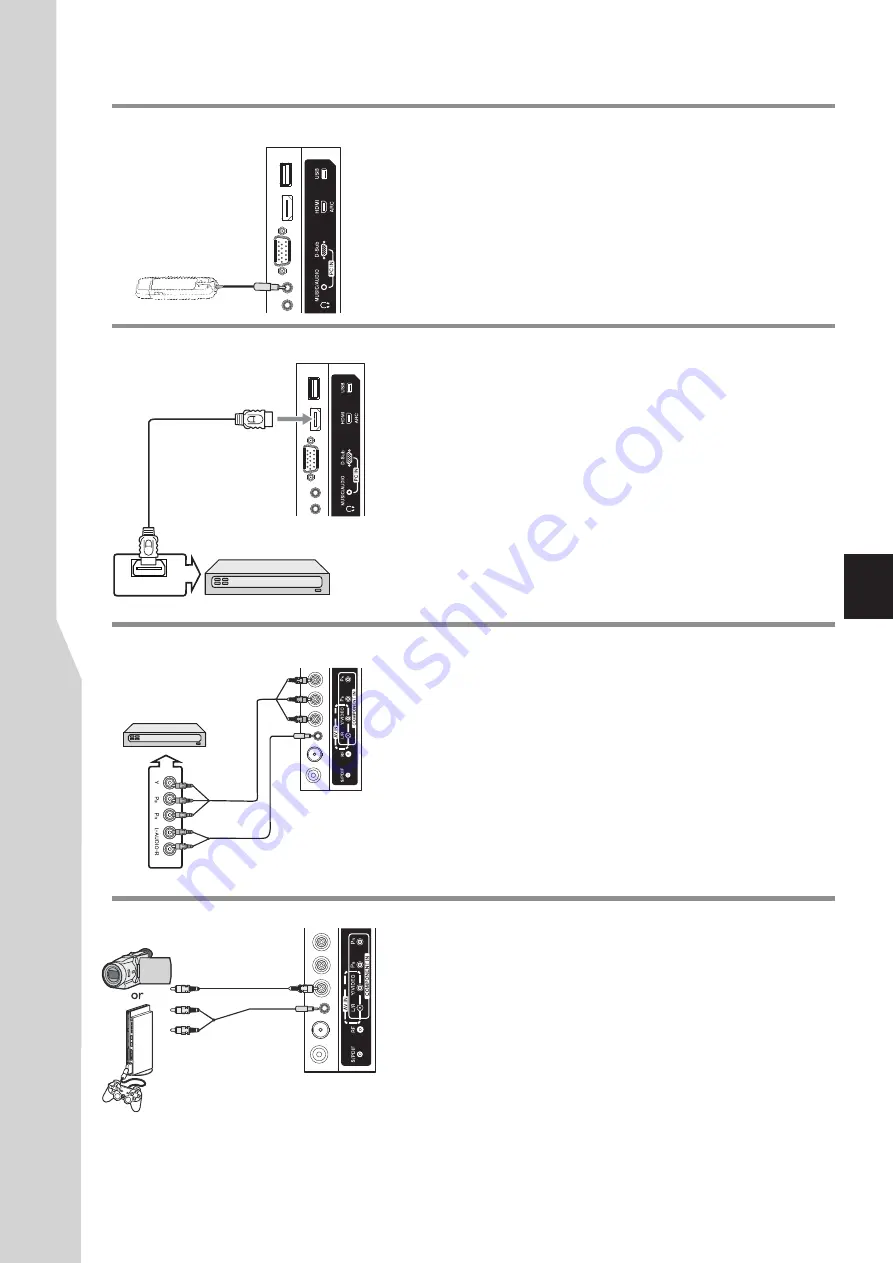
Connections
(Continued)
11
Connecting a MP3 player
Insert MP3 player headphone plug into the
MUSIC
jack on the back of
the TV. Be sure to insert fully, otherwise it may not sound right.
1. Turn on your TV, then press
INPUT
button. The
Input Source
menu
opens
.
2. Press
5
or
6
to select
Music
, then press
OK
to confirm.
3. Turn on your MP3 player and begin playing music. Refer to the
instructions that came with the MP3 player.
To listen to music from MP3 player through TV
Connecting an AV device
Connect the Video cable between the VIDEO jack on the TV and the AV
device.
Connect the Audio cable between the AUDIO input jack(L/R) on the TV and
AUDIO output jacks on the device.
Be sure to use a 3.5 mm stereo mini
plug to RCA audio adapter.
Note:
If your game console has an HDMI connection, you will get better
quality using the HDMI connection instead of the AV connection.
To connect an AV device:
1. Turn on your TV, then press
INPUT
button. The
Input Source
menu
opens.
2. Press
5
or
6
to select
AV
, then press
OK
to confirm.
3. Turn on the AV device, then follow the instructions that came with the
device to play from it.
To playback the AV device:
Cables are often color-coded to connectors.
Connect yellow to yellow, red to red, white to
white.
Connecting a component video device
Component video device
To connect a component video device:
1. Turn on your TV, then press
INPUT
button. The
Input Source
menu
opens.
2. Press
5
or
6
to select
Component
, then press
OK
to confirm.
3. Turn on your external device and set it to the correct mode. See the
device’s user guide for more information.
To play from the component video device:
Connecting an HDMI device
Connect the HDMI cable between the HDMI jack on the TV and HDMI
output jack on the device.
Note:
If your device has an HDMI connection, we recommend you use
that to get the best quality possible.
To play from the HDMI device:
How to connect an HDMI device:
1. Turn on your TV, then press
INPUT
button. The
Input Source
menu
opens.
2. Press
5
or
6
to select
HDMI
, then press
OK
to confirm.
3. Turn on the HDMI device and set it to the correct mode. Refer to the
instructions that came with the HDMI device.
Note:
To connect a DVI device, use a DVI to HDMI adapter cable to connect to the
HDMI
jack. Connect the audio cable to the
PC IN AUDIO
jack on the TV side.
HDMI OUT
HDMI
device
MP3 player
TV Side
TV Side
Game
console
Camcorder
VIDEO cable
(Use a 3.5 mm stereo mini plug
to RCA audio adapter)
Audio cable
HDMI cable
TV Side
Component
video cable
TV Side
(Use a 3.5 mm stereo mini plug
to RCA audio adapter)
Audio cable
Cables often are color-coded. Match the colors when
making connections.
Connect the Component Video cable between the Y, Pb, Pr input jacks
on the TV and Y, Pb, Pr output jacks on the device .
Connect the Audio cable between the AUDIO input jack(L/R) on the TV
and AUDIO output jacks on the device.
Be sure to use a 3.5 mm
stereo mini plug to RCA audio adapter.
Summary of Contents for LED-22XR11F
Page 40: ...5944039270 Ver 1 0 ...


























