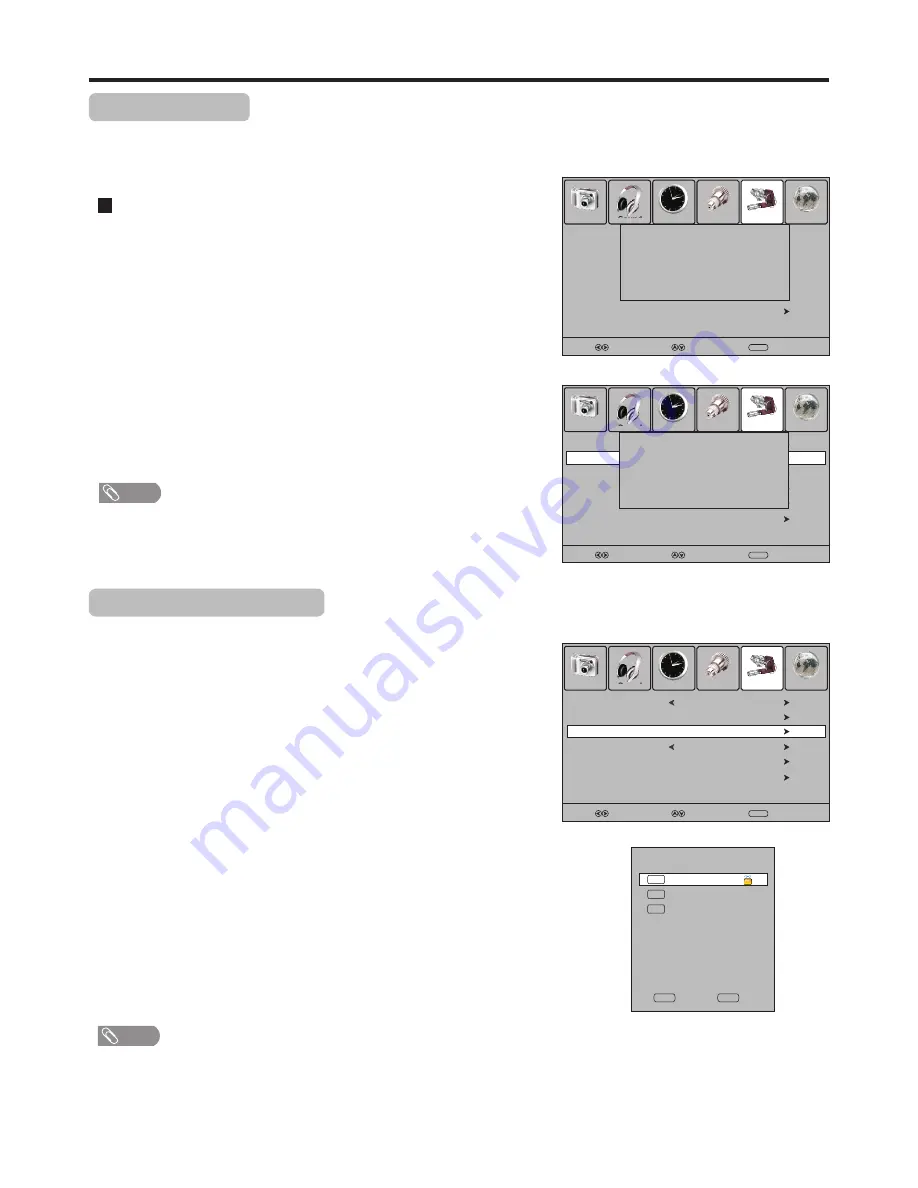
Block Programme Setup
1
4
3
The Block Programme function blocks any channels that you do not want
to watch or that you do not want your children to watch.
Navigate to the
Lock
menu and input the correct password to
access.
Use
5
or
6
to highlight
Block Programme
item, press
4
or
OK
to access.
Now the
Block Programme
screen opens. Use
5
or
6
to select
the channel you want to lock, then press
GREEN
button to set lock
to the channel. A lock symbol appears alongside the locked channel.
5
Press
MENU
to return to previous menu. Press
EXIT
to exit the
menu screen directly. Then the Block
program comes into effect
for the Locked channel.
Repeat the above steps for each program you wish to lock.
5
Note
!
To view a locked channel, just input the password.
!
To cancel channel lock, use password
to
enter into the
Lock
menu, and
call
up
Block
Programme
screen, then
use
GREEN
button to unlock
the channel, and the lock symbol will disappear.
Rating and Lock Setup
26
Password Setup
1
4
Press
MENU
and the main menu screen displays.
Press
3
/
4
to select
Lock
menu, press
6
to access the menu
.
Now a password is required to input. Use number buttons to input
the correct password (the default password is 0000).
2
The Password setup sub-menu is used to set a new system password or to change an existing system password. By default, the
system password is 0000 and you may change it. To access Parental Guidance, to lock or unlock channels, to view locked
channels, etc., the system password is required.
To create a new password
Use the number buttons to input a new password (4- digit).
5
Input the new password again.
Now the new password has been created successfully.
Note
!
Be sure to write down your password and retain it for future use. If you do
forget the password, the unit provides a super password “1397”. Please
DO NOT let your children know the super password.
3
Press
5
or
6
to select
Change
Password
item, and then press
4
or
OK
button
to access its submenu.
Block Programme
20
TV
S-48
21
TV
S-51
22
TV
S-56
LOCK
OK
2
Now the
Lock System
item will be highlighted automatically. Use
3
or
4
to turn on the Lock System.
Select
Picture
Sound
Time
Setup
Lock
Channel
Select
Move
Menu
Return
Change Password
Block Programme
Parental Guidance
No Block
Lock System
Off
Restore Factory Default
Allow Update
Off
Please enter Password
- - - -
Picture
Sound
Time
Setup
Lock
Channel
Select
Move
Menu
Return
Block Programme
Parental Guidance
No Block
Lock System
Off
Restore Factory Default
Allow Update
Off
Change Password
Please enter Password
New
- - - -
Confirm
- - - -
Picture
Sound
Time
Setup
Lock
Channel
Select
Move
Menu
Return
Change Password
Parental Guidance
No Block
Lock System
Off
Restore Factory Default
Allow Update
Off
Block Programme
Summary of Contents for LCD-32XR56DZ
Page 40: ...Ver 1 0 5944034880 ...


























