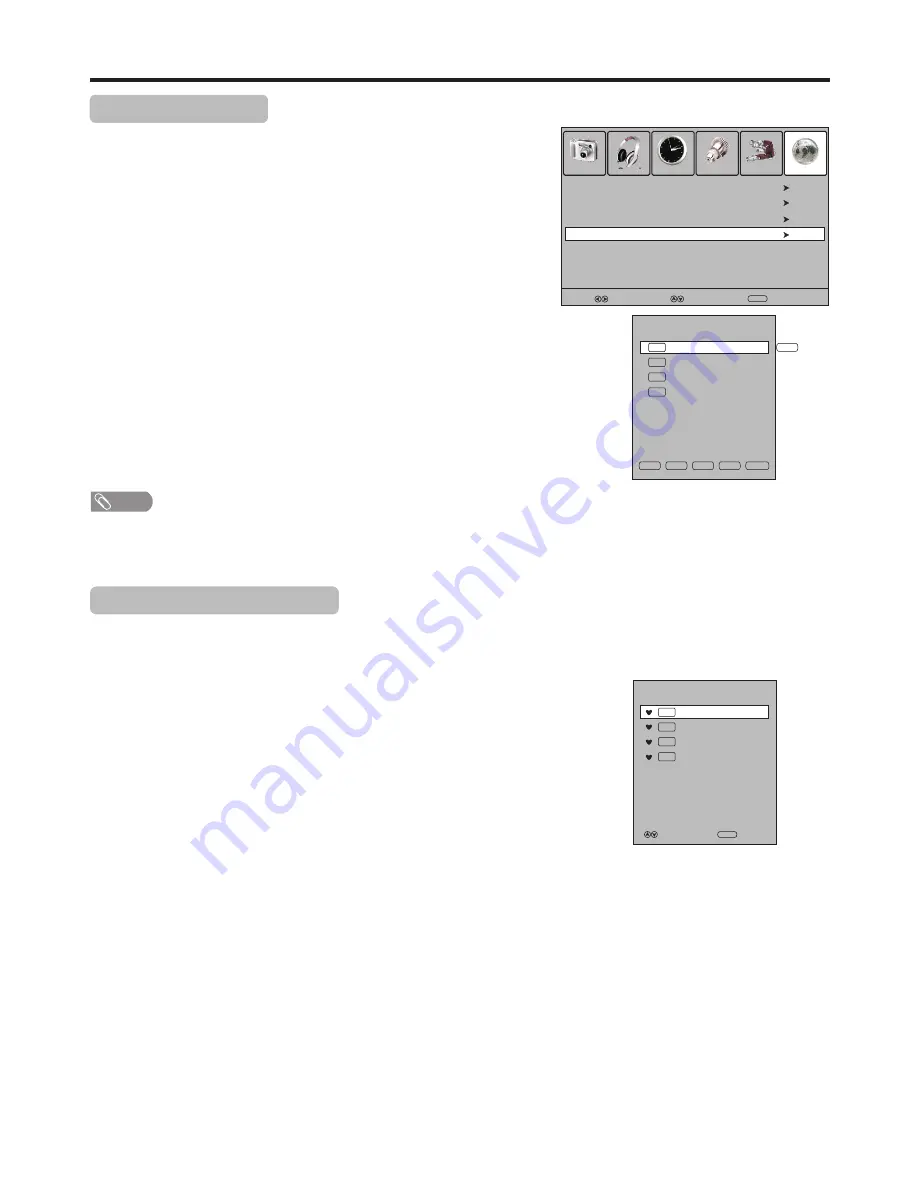
Memorizing the Channels
(Continued)
Labeling Channels
If required, you can give a name to the programs.
4
Within the program list, press
6
or
5
to select a channel you want
to edit, press
GREEN
button to start to label. Then a name symbol
appears alongside.
5
Use
6
or
5
to select
character to input, use
3
or
4
to move the
cursor.
To delete the inputting, please press
RED
button.
After finishing inputting, press
OK
to confirm.
The maximum length of label is 5 characters.
Repeat the above steps to set up more channel labels.
1
Press
MENU
and the main menu screen displays.
!
The labels of DTV channels are automatically assigned and cannot be changed by user.
!
There will be no
NAME
item in DTV mode.
Note
Programme Edit
1
TV
S-03
2
TV
C-42
3
TV
S-04
4
TV
C-04
NAME
DEL
MOVE
SKIP
Fav.List
NAME
19
Setting Favorite Channels
You can set up favorite channels list so that you can quickly browse through your
favorite channels by using Favorite button.
1
Navigate to the
Channel
menu, press
5
or
6
to select
Programme
Edit
item, press
4
or
OK
to open the
Programme Edit
menu.
2
Use
6
or
5
to select
your favorite program, use
AV.LIST
button to
mark the selected program as favorite
(a favorite symbol appears). To
cancel the favorite mark, just press
AV.LIST
button
again and the
symbol disappears. If the program list has more than one page, you can
press
6
or
5
to scroll the page.
Repeat the above steps to set more favorite programs.
F
F
3
To exit, press
EXIT
button.
Now you can press
F
button to display the avorite list, press
to browse through the favorite programs and press
OK
to
access the channel. Or you can use
FAV+/FAV-
to
AV.LIST
f
6
or
5
cycle among the
favorite channels.
Favourite List
1
TV
S-03
2
TV
C-42
3
TV
S-04
4
TV
C-04
Move
OK
Select
2
Press
3
or
4
to select
Channel
menu, press
6
to access the menu.
3
Press
6
or
5
to select
Programme Edit
item, press
4
or
OK
to
open the
Programme Edit
menu.
Picture
Sound
Time
Setup
Lock
Channel
Select
Move
Menu
Return
Auto Tuning
DTV Manual Tuning
ATV Manual Tuning
Programme Edit
Summary of Contents for LCD-32XR56DZ
Page 40: ...Ver 1 0 5944034880 ...
















































