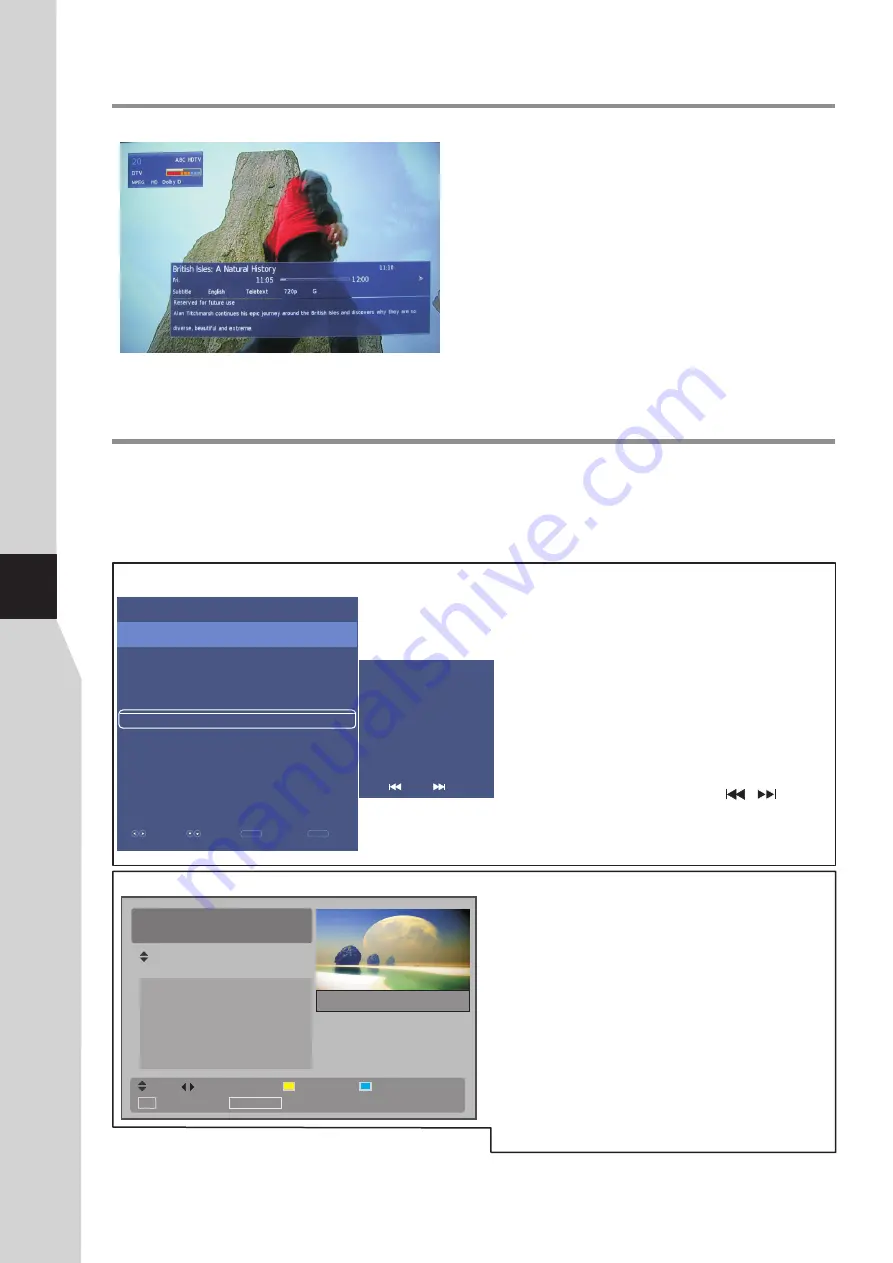
Displaying the Information Banner
Basic Operations
(Continued)
Press the
INFO
button to display the information banner. The
information banner displays
current status information such as
the channel number and signal source.
Depending on the mode, different information is displayed. In
DTV mode, more information will be displayed. Left figure is an
example banner in DTV mode.
In DTV mode, the information banner may contain:
!
Current channel number and name.
!
Current time.
!
Current programme name, start and end play times.
!
Next programme name and start and end play times.
!
TV or Radio.
!
Audio mode, audio track.
!
Signal strength for current channel.
!
Signal resolution.
!
Subtitle/teletext availability.
!
Video format of the current programme (SD/HD).
!
Parental rating
The Electronic Programme Guide (EPG) makes it possible for users to see details about the programme they are watching,
other programmes and even a schedule of the next 7 days (if available). The information available includes the number and
name of the channel, the name of programme, the start and end time, and a summary. Thus viewers can easily get
information about future programmes.
Below two EPG windows are taken as examples for operating instruction, one is for Australia, the other is for New Zealand.
Using the EPG (Electronic Programme Guide)
– digital only –
Chnl
Prog
Next Week
OK Watch TV
EPG/Guide Now/Next
13:06 Afternoons with Jim
Mora
17:00 Checkpoint
19:06 Nights with Bryan
22:00 News & Late Edition
23:06 The Music Mix
RADIO
NEW ZEALAND
NATIONAL
Thu 18 Dec
Next Day
M
ā
ori Television, 14:32
Information and debate, people and
places around New Zealand
freeview HD
I
For Australia
20 ABC HDTV
Parkinson
22 Sep
10:47- 11:05 Designers: Agriculture
22 Sep 2011 11:10
11:05 - 12:00 British Isles: A Natural History
12:00 - 12:32 Midday Report
12:32 - 13:31 Parkinson
13:31 - 14:03 Men Behaving Badly
14:03 - 14:33 The Lenny Henry Show
14:33 - 15:00 Spicks And Specks
15:00 - 15:05 Bananas In Pyjamas
Select
Move
MENU
Return
INFO
Info
22 Sep 2011 12:32- 13:31
Parkinson talks love, marriage and
having children with Aussie
superstar Kylie Minogue, meets
Robson green; and the man behind
Lily Savage Paul O’Grady, and
musician Peter Cincotti
2
20 ABC HDTV
21
Parkinson
22 Sep 10:47 - 11:05 Designers: Agriculture
For New Zealand
1
Press the
EPG
button to open the EPG (Electronic
program Guide). In the EPG window (as shown on
the left), current channel’s now and upcoming
program’s information will be displayed.
To use EPG
2
From the window you can press
5
6
to select
program events, press
to select channels.
You can also make use of
YELLOW
and
BLUE
button
for quick navigation through the program events.
In EPG window, press
EPG
button once, the
information will be shown in time sequence. Press
again, the information will be shown by program No.
or
3
or
4
3
Press
OK
to go to the channel you have selected.
To close the window, press
EXIT
.
Note:
The availability of EPG information depends upon the broadcaster.
For Australia area, to enable EPG to work properly, it is suggested to set the appropriate time zone.
Prev.
Next
Note:
The above OSD is only served as an example, and it is in DTV
mode.
Information banner content varies, depending on the
broadcaster and your settings.
=
=
1
Press the
EPG
button to open the EPG. In the EPG
window (as shown on the left), current channels’ now
and upcoming program’s information will be
displayed.
To use EPG
2
At upper screen, the
channel number/name
is
shown, you can use
3
or
4
to select a channel whose
information you want to know. At the lower screen,
this selected channel’s now and future programme
events are listed. Use
5
or
6
to navigate among the
programme events, and press
INFO
button to get
more detailed information (if available) about the
programme you choose, and press
to scroll
Information screen if there are more than one page.
/
3
To return, press
MENU
. To close the EPG, press
EXIT
or
EPG
button.
16
Summary of Contents for LCD-32XR12F
Page 35: ......






























