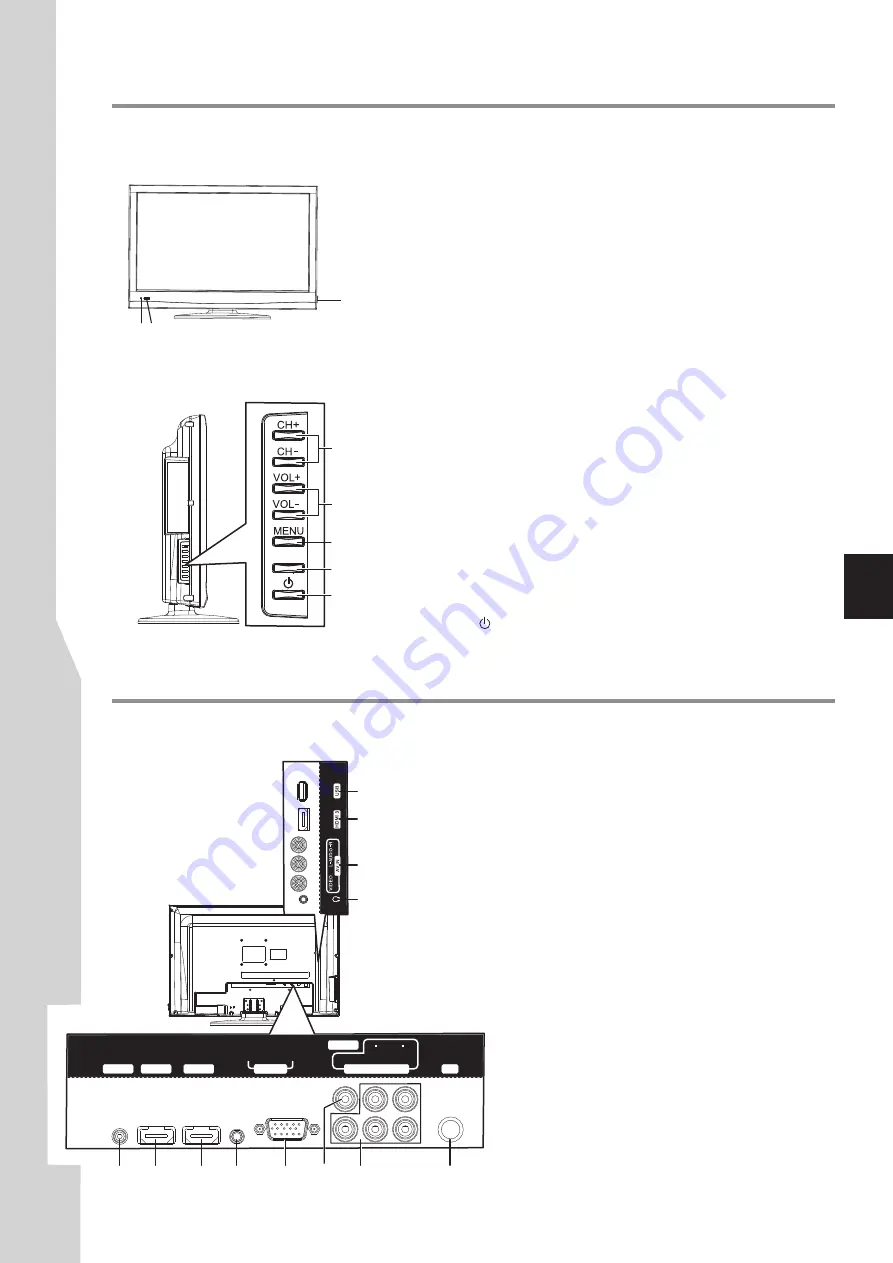
Identification of Controls
7
Main Unit (front/side view)
1. Power indicator
Lights blue when in operating mode.
Lights red when in standby mode.
2. Remote sensor
3. Power Switch
4. CH+
Press these two buttons to directly change the TV channel;
In menu operations, these buttons serve as up/down buttons.
5. VOL+
Press the
VOL+
or
VOL–
button to directly increase or decrease
the sound volume level;
In menu operations, these buttons serve as right/left buttons.
6. MENU
Press this button to access the main menu screen.
7. INPUT
To access
Input
Source
menu
8. POWER
Receives signals from the remote control. Do not block.
/-
/–
Press this button to turn the unit ON from STANDBY mode.
Press it again to turn the set back to STANDBY.
1 2
4
INPUT
5
6
7
8
3
Main Unit (back view)
1. USB port:
Connect a USB device to this port.
2. HDMI3:
Connect an HDMI device to this jack.
3. AV INPUT:
Connect an AV device to these jacks.
4. Headphone:
Connect headphones to this jack.
5. RS-232:
For service only. Do not use.
6. HDMI1(ARC):
Connect an HDMI device to this jack.
7. HDMI2:
Connect an HDMI device to this jack.
8. MUSIC/AUDIO:
Connect a MP3 player to this jack. Also
served as PC IN audio input.
9. PC IN D-SUB:
Connect a computer to this jack.
10. S/PDIF:
Connect a digital sound system to this jack.
11. COMPONENT IN:
Connect a component video
device to these jacks.
12. RF:
Connect an antenna or cable TV to this jack.
13. AC IN
: Plug the AC cord into this jack and into a
power outlet.
PC IN
COMPONENT IN
P
B
P
R
D-Sub
Y
AUDIO
L
R
HDMI 2
HDMI 1
RS-232
S/PDIF
RF
ARC
MUSIC/
AUDIO
1
2
3
4
5
6
7
9
11
12
8
10
Summary of Contents for LCD-22XR11F
Page 41: ...5944039830 Ver 1 0 ...








































