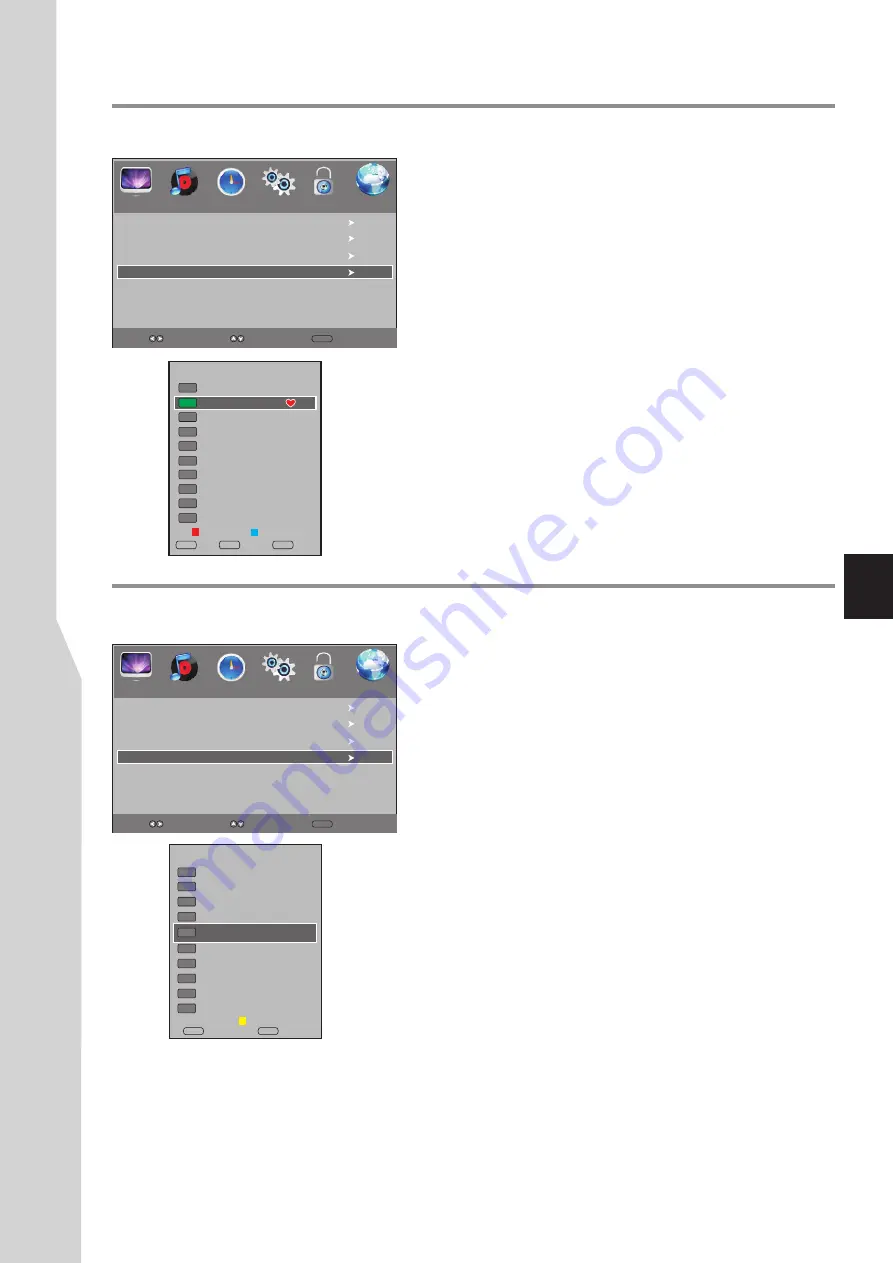
Programme Edit
(Continued)
Setting up a favourite channel list
You can create a favourite channel list so you can quickly browse
through your favourite channels by pressing
FAV.LIST
, then
selecting a channel from the favourite channel list.
1
Navigate to the
CHANNEL
menu, press
5
or
6
to select
Programme Edit
, press
4
or
OK
to open the
Programme
Edit
menu.
2
Use
6
or
5
to select
your favourite program, use
AV.LIST
button to mark the selected programme as favourite
(a favourite
symbol appears). To cancel the favourite mark, just press
AV.LIST
button
again and the symbol disappears. If the
programme list has more than one page, you can press
6
or
5
to
scroll the page.
F
F
Repeat the above steps to set more favorite programs.
3
Press
EXIT
button to close the menu.
Now you can press
F
button to display the avorite list,
press
to browse through the favorite programs and
press
OK
to access the channel. Or you can directly use
FAV+/FAV-
to
AV.LIST
f
6
or
5
cycle among the favorite channels in the current
source.
4
5
Auto Tuning
DTV Manual Tuning
ATV Manual Tuning
Programme Edit
Reorder/rearrange channels
- analogue only -
ATV channels can be arranged in your favourite order.
Auto Tuning
DTV Manual Tuning
ATV Manual Tuning
Programme Edit
1
Navigate to the
CHANNEL
menu, press
5
or
6
to select
Programme Edit
, press
4
or
OK
to open the
Programme
Edit
menu.
2
Use
6
or
5
to select
a channel you want to move.
3
Press
YELLOW
button and the highlight will be enlarged in the
list, then use
6
or
5
to move the channel upward or downward
to a desired new position. Press
YELLOW
button again to finish
the moving.
4
Repeat the above steps to move more programs.
Note:
=
If the Programme Edit menu has more than one page, you may press
5
or
6
to scroll the page upward or downward.
=
The order of the DTV channels is automatically assigned and cannot be
changed by user.
PICTURE
SOUND
TIME
OPTION
LOCK
CHANNEL
PICTURE
SOUND
TIME
OPTION
LOCK
CHANNEL
19
Select
Move
MENU
Return
2 ABC TV Sydney
DTV
20 ABC HDTV
21 ABC2
22 ABC TV
DTV
DTV
DTV
350
DTV
CH1
DTV
DTV
DTV
351 CH2
352 CH3
353 CH4
DTV
DTV
354 CH5
355 CH6
OK
Select
Delete
Skip
FAV.LIST
Favorite
MENU
Return
Programme Edit
Select
Move
MENU
Return
Programme Edit
1 S-03
2
TV
C-42
3
TV
S-04
4
TV
C-04
Move
Return
OK
MENU
Select
TV
7
TV
C-07
22
TV
C-22
36
TV
C-36
45
TV
C-45
51
TV
C-51
54
TV
C-54
Summary of Contents for LCD-22XR11F
Page 41: ...5944039830 Ver 1 0 ...
















































