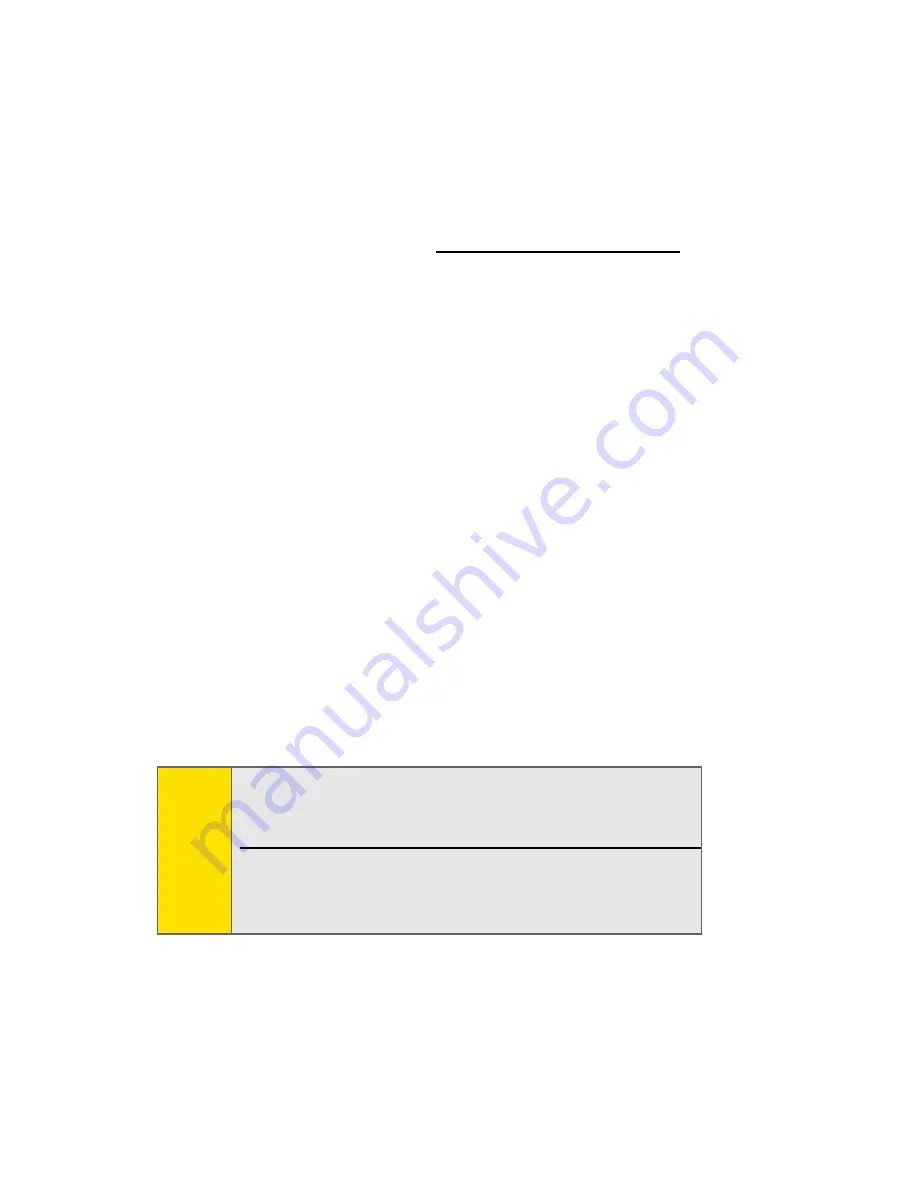
30
Backing Up Your Downloaded Music Files
When you purchase and download a music file from the
Sprint Music Store, you get two versions of the song: one to
download and play on your phone (file type: AAC+), and
another to download from
http://musicstore.sprint.com
and
play on your computer (file type: WMA). The AAC+ files
downloaded to your phone can only be played on your phone
and on your account, and once they have been downloaded,
they cannot be downloaded again without being
repurchased.
Sprint recommends you back up your AAC+ music files to your
computer so you can access the files in case your microSD
card is lost or damaged, or if you install a new microSD card.
To back up your downloaded music files:
1.
Connect your phone using a USB cable or the built-in
connection on Bluetooth-enabled phones.
2.
Use your PC to navigate to the microSD card’s Music
folder.
3.
Select and copy the music files to a folder on your
computer’s hard drive.
Note:
Although you can store AAC+ files on your PC, they
will only be playable on your phone and on your
account.
If you copy the files to a new microSD card, you
will need to create a folder on the card called
“MUSIC” to be able to play the music files.
Summary of Contents for Katana DLX
Page 6: ......
Page 18: ......
Page 19: ...Section 1 Getting Started ...
Page 29: ...Section 2 Using Your Phone ...
Page 222: ...204 ...
Page 223: ...Sprint Service Features Section 3 ...
Page 246: ...228 ...
Page 247: ...Section 4 Safety and Warranty Information ...
Page 269: ......
Page 334: ......
Page 335: ......
Page 336: ......






























