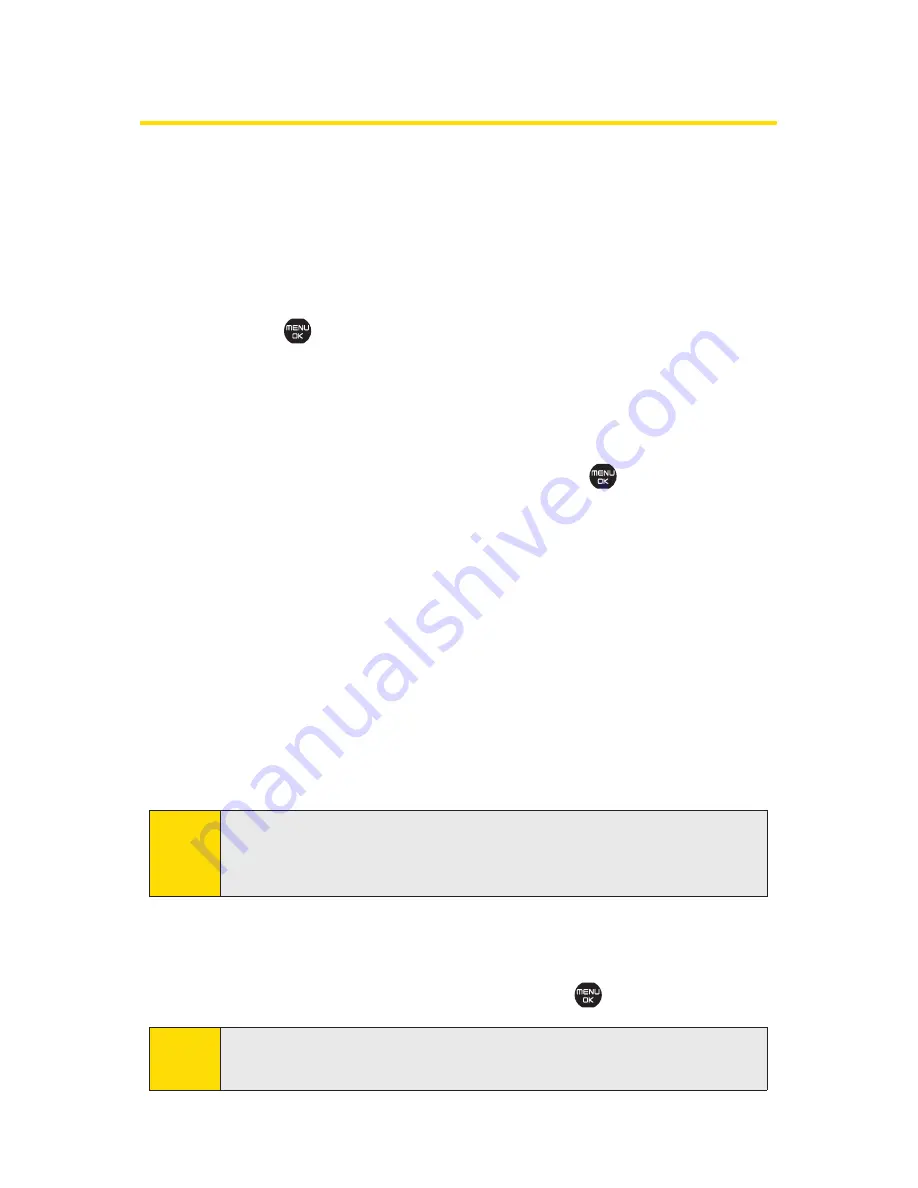
202
Section 2L: Using Bluetooth
Printing Data via Bluetooth
You can print out your pictures, Contacts entries, business
card, calendar event, and messages stored on the phone.
(Some Bluetooth-wireless technology enabled printers may
not support this feature.)
To print data via Bluetooth:
1.
Select
>Tools > Bluetooth
.
2.
Select the device from the trusted devices list and then
select
Options
(right softkey)
.
3.
Select a category (
Picture
,
Business Card
,
Contacts
,
Calendar Event
, or
Message
) and press
.
4.
Select
Create Print Job
,
Handset Default
, or
Printer Default
.
n
Create Print Job
to print items by creating a print job
via the Basic Printing Profile.
n
Handset Default
to print items by creating a print job
via the Basic Printing Profile.
n
Printer Default
to print items using the default
printer settings via the Object Push Profile.
5.
Follow the onscreen instructions to select the item(s)
to print.
6.
Make sure the printer is ready to print data, and then
select
(left softkey).
7.
If necessary, enter the PIN and press
.
Note:
Before you start using the Bluetooth feature, make sure your
phone’s battery is fully charged.
Note:
The Printer Settings display will appear if you have selected
Picture
in step 3 above and
Create Print Job
in step 4 above.
Select
Done
(left softkey) after completing the settings.
Summary of Contents for Katana DLX
Page 6: ......
Page 18: ......
Page 19: ...Section 1 Getting Started ...
Page 29: ...Section 2 Using Your Phone ...
Page 222: ...204 ...
Page 223: ...Sprint Service Features Section 3 ...
Page 246: ...228 ...
Page 247: ...Section 4 Safety and Warranty Information ...
Page 269: ......
Page 334: ......
Page 335: ......
Page 336: ......






























