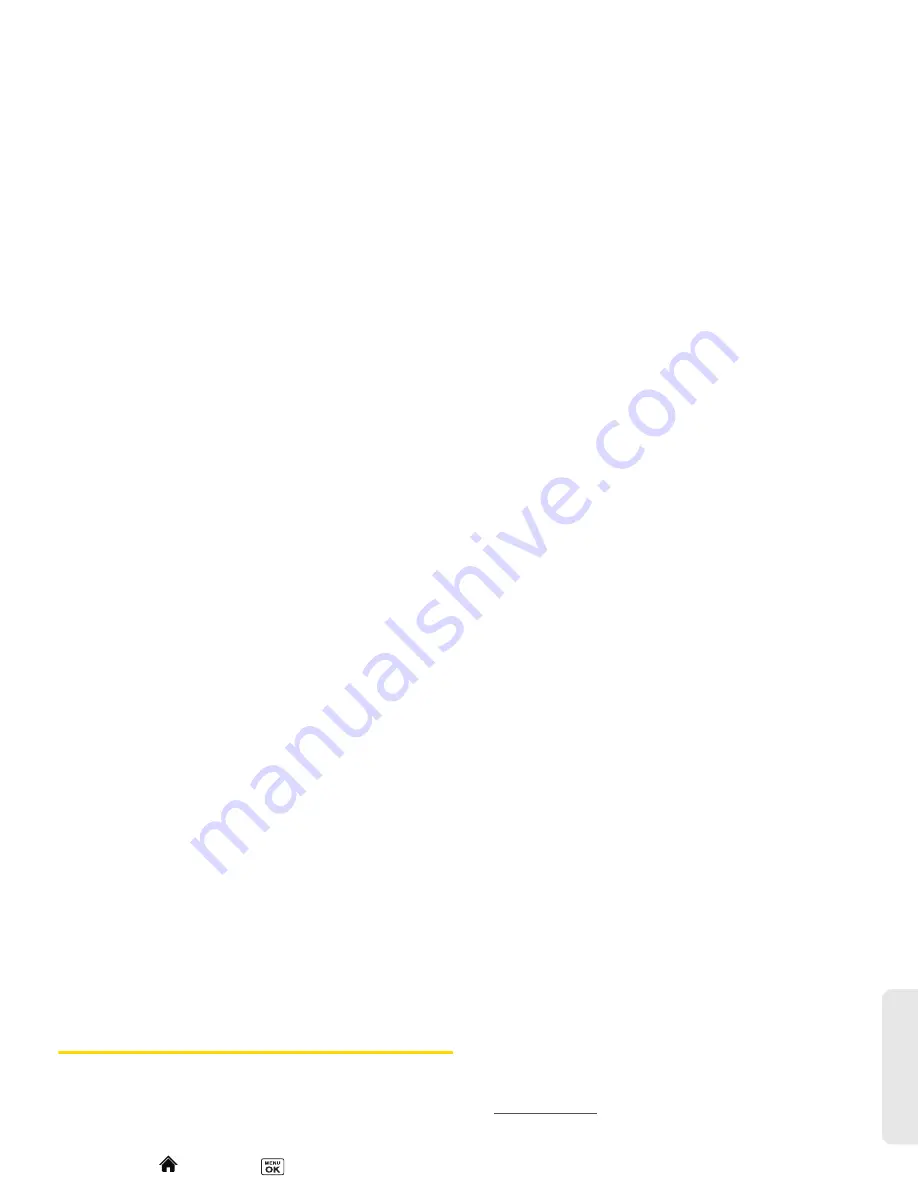
2H. microSD Card
87
micro
S
D
Ca
rd
Connecting Your Phone to Your
Computer
Before using your phone’s mass storage capabilities,
you need to prepare your phone’s data services to
synchronize with your desktop or laptop computer.
Once you have connected the phone to the computer,
you can transfer your data to or from the microSD card.
1.
Highlight
and
press
>
Tools >
Memory Storage
>
Connect to PC
. (You will see a
confirmation message.)
2.
Press
OK
(left softkey) to continue.
3.
Connect your phone to your computer using a
compatible USB cable. (Wait for the connection to
be completed. When connected, the host
computer will automatically detect your phone.)
To remove the connection:
䊳
When you have finished transferring data, click the
USB device icon in your computer’s notification
area, and follow the onscreen instructions to safely
unplug the USB cable. (The process may vary
depending on your computer.)
– or –
Press
EXIT
(left softkey)
>
YES
(left softkey).
Important Connection Information
䢇
No driver installation is required for Windows 2000/
ME/XP/Vista/7 users. If you use Windows 98/98SE,
you have to download and install the USB Mass
Storage Driver from the Sprint website at
www.sprint.com
.
䢇
To avoid loss of data, DO NOT remove the USB
cable, the microSD card, or the battery while files are
being accessed or transferred.
䢇
DO NOT use your computer to change or edit folder
or file names on the microSD card, and do not
attempt to transfer large amounts of data from the
computer to the microSD card. Doing so may cause
the microSD card to fail.
䢇
DO NOT turn off or restart your computer, or put it
into standby mode, while using a mass storage
device. Doing so will result in loss or damage of data.
䢇
While you are connected to the computer, your
phone’s screen will display “Phone Off.” You cannot
make or receive calls.
䢇
If you connect a mass storage device to a peripheral
device, your device may not work properly.
Summary of Contents for Innuendo
Page 1: ...User Guide SANYO INNUENDO by KYOCERA ...
Page 12: ......
Page 13: ...Section 1 Getting Started ...
Page 19: ...Section 2 Your Phone ...
Page 115: ...Section 3 Sprint Service ...
Page 148: ......
Page 149: ...Section 4 Safety and Warranty ...






























